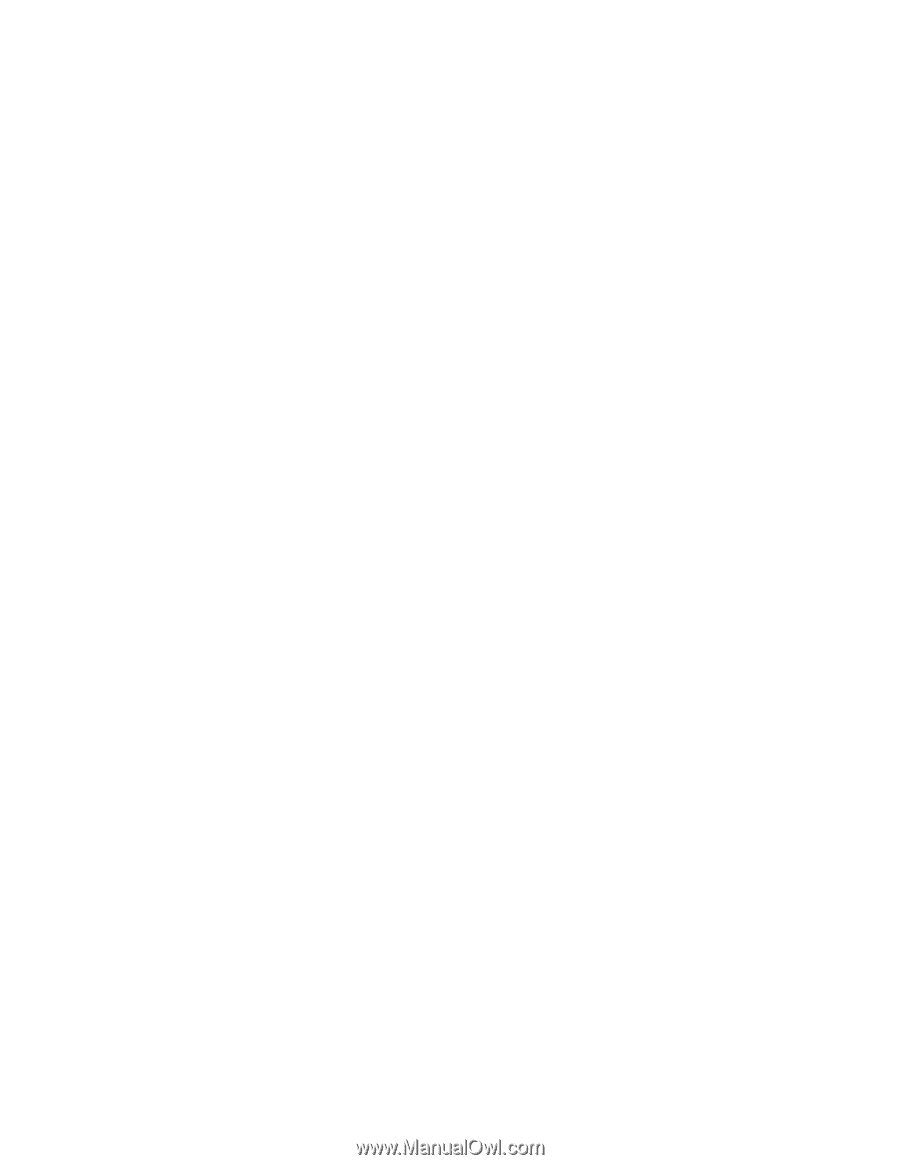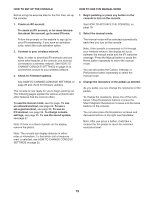NordicTrack Vr23 Bike English Manual - Page 24
How To Use An Ifit Workout
 |
View all NordicTrack Vr23 Bike manuals
Add to My Manuals
Save this manual to your list of manuals |
Page 24 highlights
HOW TO USE AN IFIT WORKOUT Note: To use an iFit workout, the console must be connected to a wireless network (see page 25). An iFit account is also required (see step 1 on page 19). 1. Begin pedaling or press any button on the console to turn on the console. See HOW TO ACTIVATE THE CONSOLE on page 18. 2. Select the iFit mode. Press the Home button repeatedly to select the iFit mode. The iFit welcome message will appear in the display. 3. Select a user. If more than one user is registered with your iFit account, you can switch users in the iFit main screen. Press the increase and decrease buttons next to the Enter button to select a user. 4. Select an iFit workout. To download an iFit workout in your schedule, press the Map, Train, or Lose Wt. button to download the next workout of that type in your schedule. To compete in a race that you have previously scheduled, press the Compete button. To re-run a recent iFit workout from your schedule, first press the Track button. Next, press the increase and decrease buttons to select the desired workout. Then, press the Enter button to start the workout. To use a set-a-goal workout, press the Set A Goal button (see page 23). Note: Before some workouts will download, you must add them to your schedule on iFit.com. For more information about the iFit workouts, please see www.iFit.com. When you select an iFit workout, the display will show the name of the workout and other details about the workout. Note: The calorie goal is an estimate of the number of calories that you will burn during the workout. The actual number of calories that you burn will depend on various factors such as your weight. In addition, if you manually change the resistance level during the workout, the actual number of calories you burn will be affected. 5. Begin pedaling to start the workout. See step 3 on page 22. During some workouts, the voice of an audio coach may guide you through your workout. To stop the workout at any time, stop pedaling. The time will flash in the display. To resume the workout, simply resume pedaling. 6. Follow your progress. See step 4 on page 20. During a competition workout, the display can show your progress in the race. As you race, the top line in the matrix will show how much of the race you have completed. The other lines will show your competitors. The end of the matrix represents the end of the race. 7. Measure your heart rate if desired. See step 5 on page 21. 8. Turn on the fan if desired. See step 6 on page 21. 9. When you are finished exercising, the console will turn off automatically. See HOW TO TURN OFF THE CONSOLE on page 18. For more information about iFit workouts, go to www.iFit.com. IMPORTANT: To satisfy exposure compliance requirements, the antenna and transmitter inside the console must be at least 8 in. (20 cm) from all persons and must not be near or connected to any other antenna or transmitter. 24