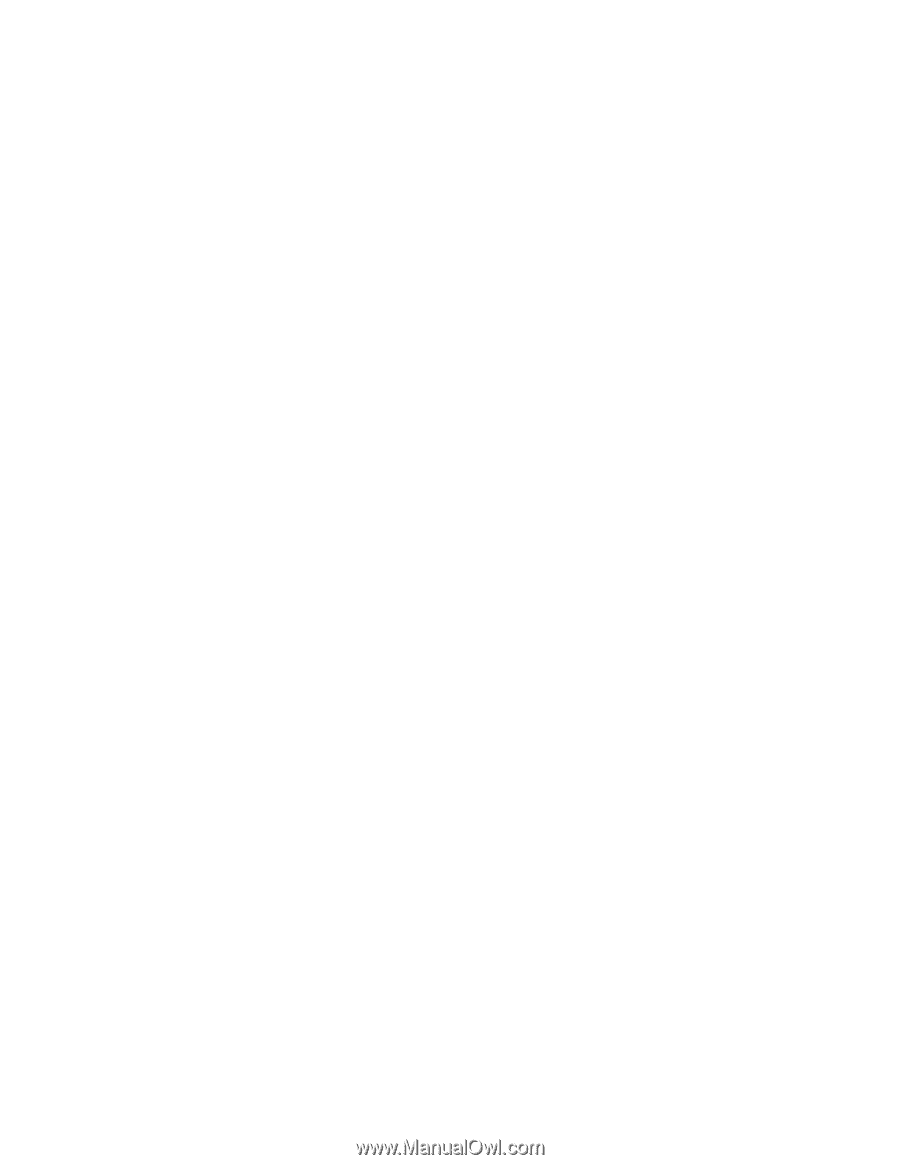NordicTrack Vr23 Bike English Manual - Page 25
How To Change Console Settings
 |
View all NordicTrack Vr23 Bike manuals
Add to My Manuals
Save this manual to your list of manuals |
Page 25 highlights
HOW TO CHANGE CONSOLE SETTINGS 1. Select the settings mode. To select the settings mode, press the Settings button. The settings mode will appear in the display. The time display will show the total number of hours that the exercise bike has been used. The distance display will show the total number of miles (or kilometers) that have been pedaled on the exercise bike. 2. Navigate the settings mode menu. The matrix will display a menu of the settings mode options. Press the increase and decrease buttons next to the Enter button to highlight the desired option. The lower part of the matrix will display instructions for the highlighted option. Make sure to follow the instructions displayed in the lower part of the matrix. 3. Change settings as desired. Demo-The console features a display demo mode, designed to be used if the exercise bike is displayed in a store. While the demo mode is turned on, the display will not turn off when the exercise bike is not in use. If the demo mode is turned on, the word ON will appear in the matrix. To turn on or turn off the demo mode, press the Enter button. Units-The selected unit of measurement will appear in the matrix. To change the unit of measurement, press the Enter button. To view distance in miles, select ENGLISH. To view distance in kilometers, select METRIC. Default Menu-The selected default menu will appear in the matrix. To select the manual mode as the default menu, select MAIN. To select the iFit menu as the default menu, select IFIT. Firmware Update-For the best results, regularly check for firmware updates. Note: The matrix will display NOT CONNECTED if the console is not connected to a wireless network. Press the Enter button to check for firmware updates using your wireless network. If an update is available, the update will begin automatically. IMPORTANT: To avoid damaging the exercise bike, do not unplug the power adapter while the firmware is being updated. The update may take several minutes. Note: Occasionally, a firmware update may cause your console to function slightly differently. These updates are always designed to improve your exercise experience. IMPORTANT: After the update is complete, cycle the power of the exercise bike. To cycle the power, unplug the power adapter, wait for several seconds, and then plug in the power adapter. Note: It may take a few minutes for the console to be ready for use. Default Settings-To restore the console to its factory default settings, press the Enter button. Note: The console will erase any information that you have saved in its memory. WiFi IP Address-The Wi-Fi IP address will appear in the matrix. The WiFi-Normal option will allow you to set up a wireless network connection using the console. See step 4 for instructions. The WiFi-Advanced option will allow you to set up a wireless network connection using your computer, smart phone, tablet, or other Wi-Fi® device. See step 5 for instructions. Connect to iFit Account-To set up a different iFit account, but maintain the existing wireless connection, follow the instructions in the matrix. Note: This option will be used rarely. 25