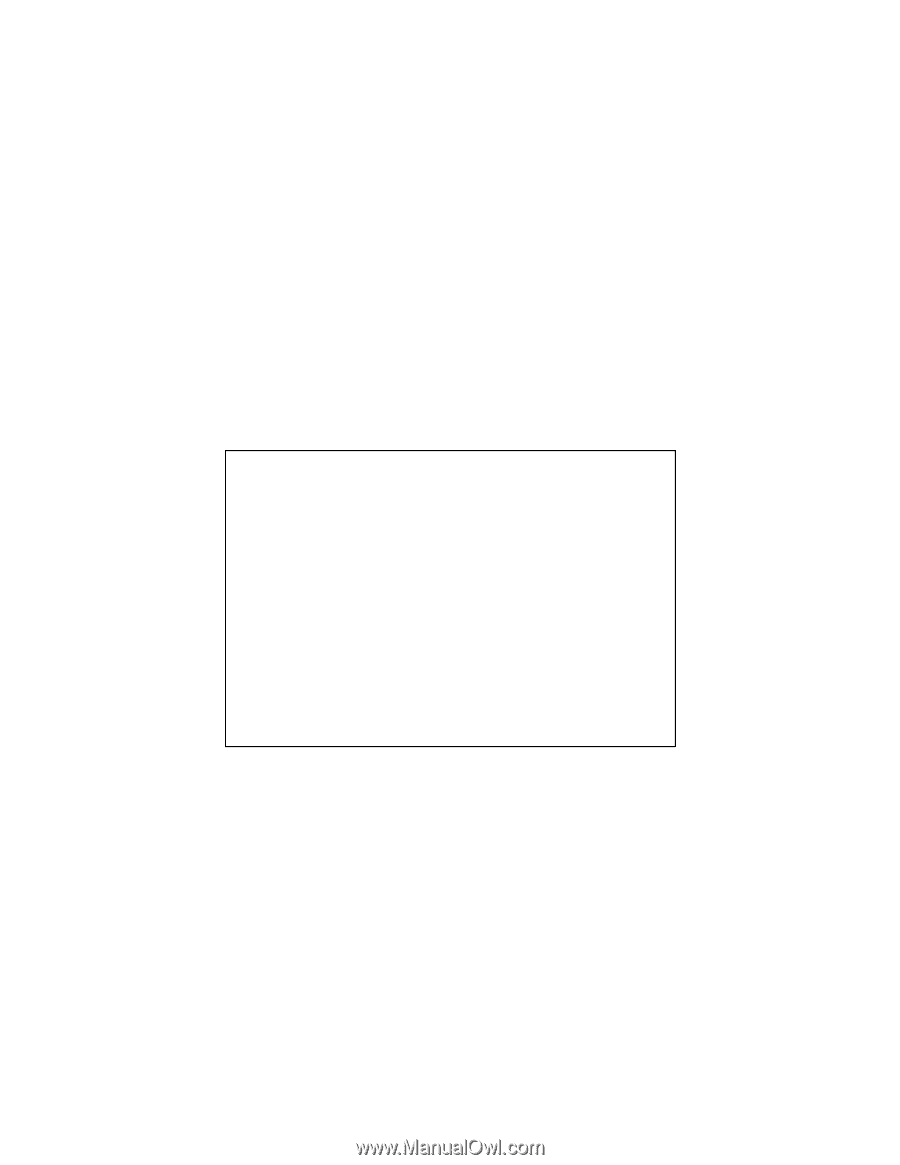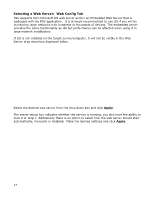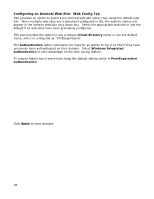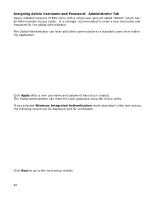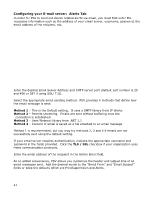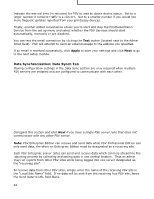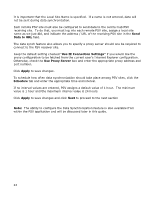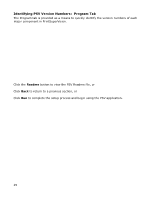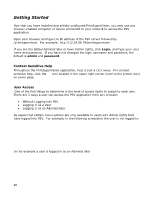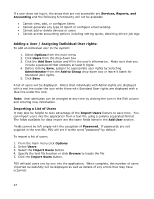Oki B430d-beige PrintSuperVision 4.0 User Guide - Page 22
Data Synchronization: Data Synch Tab
 |
View all Oki B430d-beige manuals
Add to My Manuals
Save this manual to your list of manuals |
Page 22 highlights
Indicate the interval time (in minutes) for PSV to wait to obtain device status. Set to a larger number if network traffic is a concern. Set to a smaller number if you would like more frequent updates reported from your print/copy devices. Finally, another added convenience allows you to start and stop the PrintSuperVision Service from the set up menu and select whether the PSV Services should start automatically, manually or are disabled. You can test the email connection by clicking the Test button (located next to the Admin Email field). PSV will attempt to send an email message to the address you specified. If an email is received successfully, click Apply to save your settings and click Next to go to the next setup module. Data Synchronization: Data Synch Tab Making configuration settings in the Data Sync section are only required when multiple PSV servers are installed and are configured to communicate with each other. Disregard this section and click Next if you have a single PSV server /site that does not communicate with any other PSV server. Note: PSV Enterprise Edition can receive and send data while PSV Professional Edition can only send data, therefore an Enterprise Edition must be designated as a receiving site. Each PSV Enterprise server (site) can send and receive data which can help streamline the reporting process by collecting and saving data in one central location. Thus an admin may run reports from other PSV sites while being logged into one server designated as the "receiving site". To receive data from other PSV sites, simply enter the name of the receiving PSV site in the "Local Site Name" field. If no data will be sent from the receiving hub PSV site, leave the Send Data to URL field blank. 22