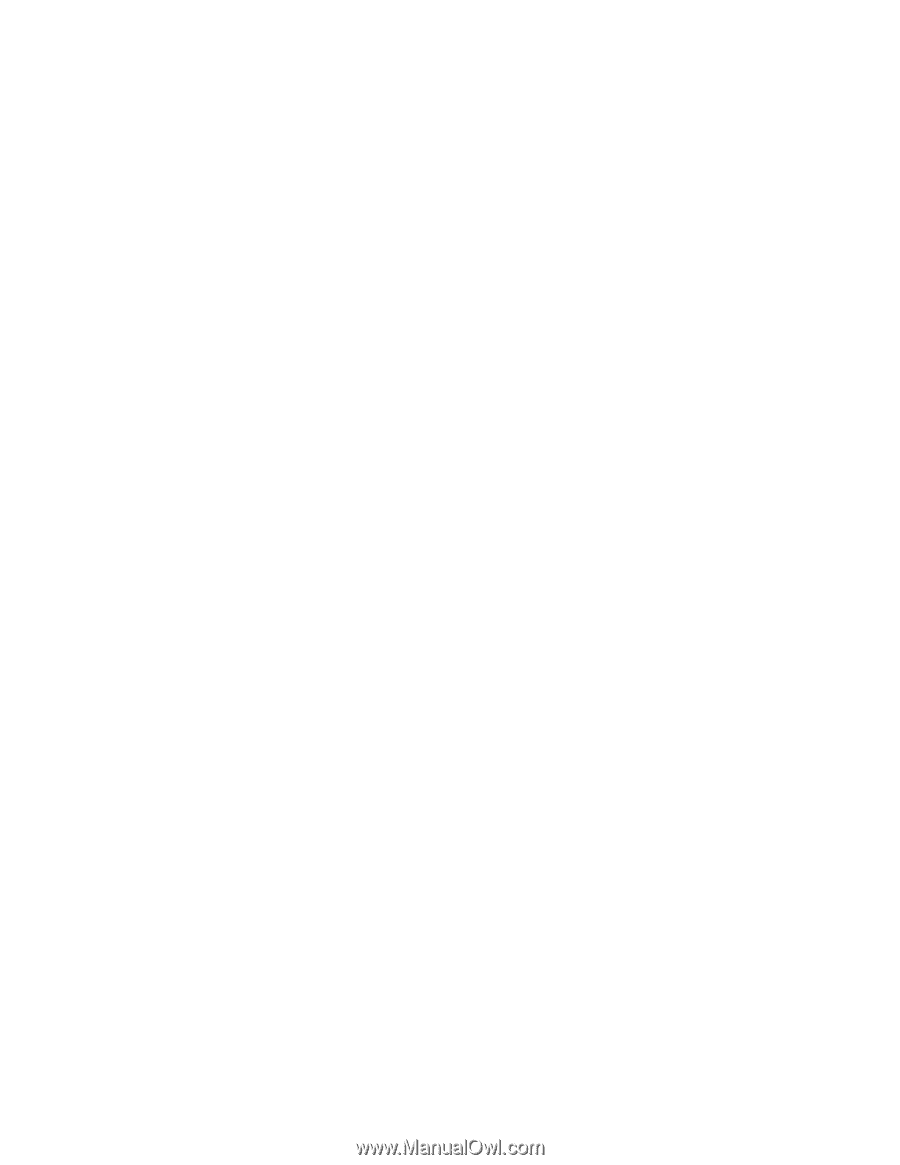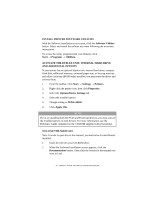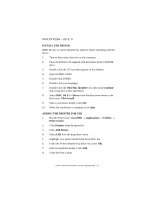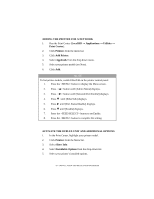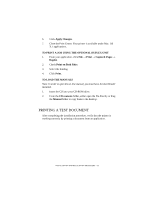Oki B6200 B6200/6300 Series Setup Guide - English - Page 51
Macintosh - Os 9.1 - oki driver
 |
View all Oki B6200 manuals
Add to My Manuals
Save this manual to your list of manuals |
Page 51 highlights
MACINTOSH - OS 9.1+ INSTALL THE DRIVER 1. Turn on the printer, then turn on the computer. 2. Place the Drivers CD supplied with your printer into the CD-ROM drive. 3. Double-click the CD icon that appears on the desktop. 4. Open the MAC folder. 5. Open the PSDRV folder. 6. Open your language folder. 7. Double-click the OKI MAC Installer icon, then click Continue and accept the License agreement. 8. Select Classic Easy Install from the drop-down menu. Click Install. 9. Select your printer model. Click OK. 10. When the installation is complete, click Quit. CREATE THE DESKTOP PRINTER FOR A NETWORK 1. Activate Chooser from the Apple menu. 2. Select the LaserWriter8 icon and highlight the printer model. 3. Click Create. The printer icon appears on the desktop. 4. Close Chooser. CREATE THE DESKTOP PRINTER FOR USB 1. Navigate to your local hard drive → Application (Mac OS 9) → Utilities. 2. Double-click the Desktop Printer Utility icon. 3. Highlight Printer (USB). 4. In the drop-down box, select LaserWriter 8. Click OK. 5. Under PostScript Printer Description (PPD) file, click Change. INSTALLATION AND RELOCATION PROCEDURE > 51