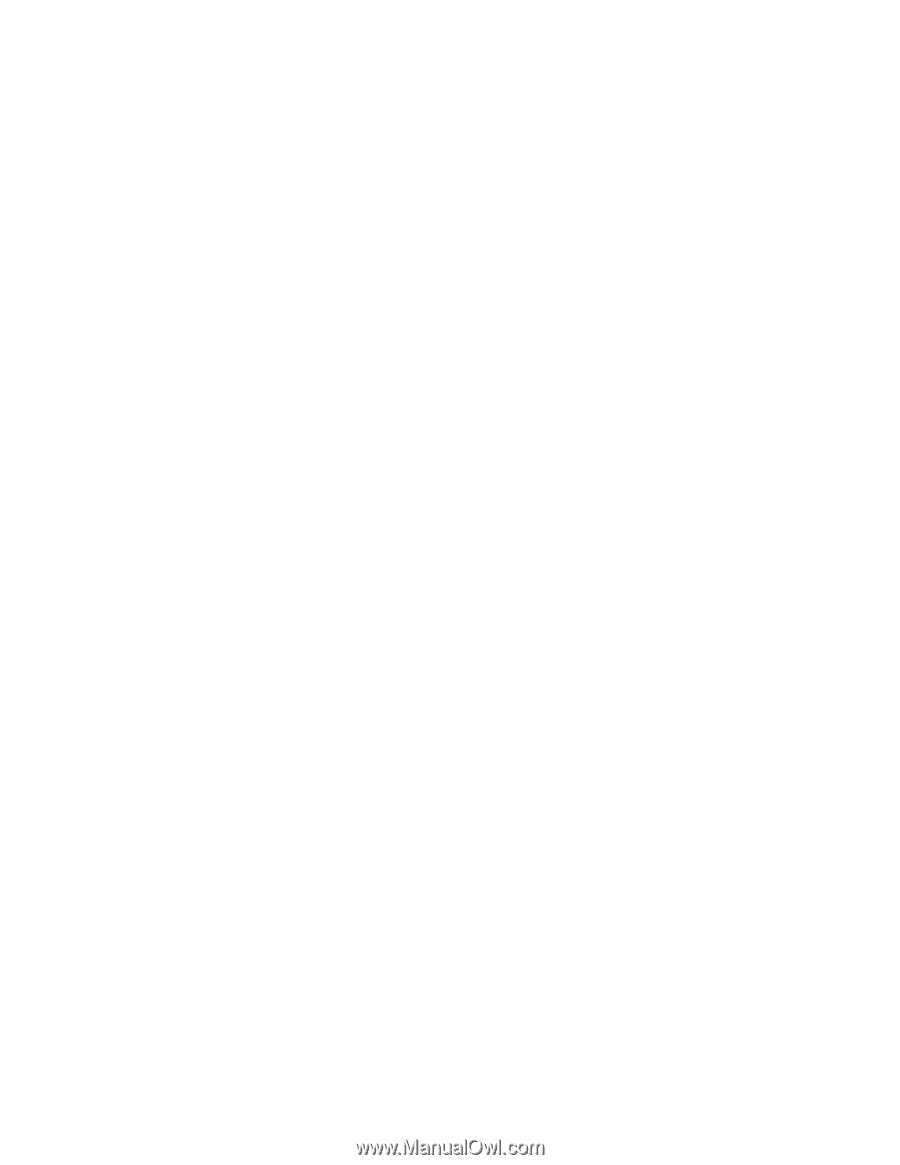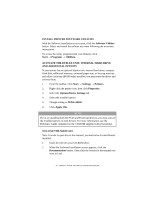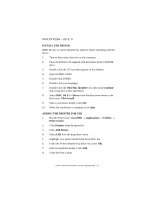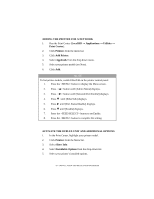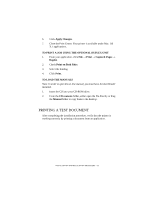Oki B6200 B6200/6300 Series Setup Guide - English - Page 53
Macintosh - Os X.1
 |
View all Oki B6200 manuals
Add to My Manuals
Save this manual to your list of manuals |
Page 53 highlights
MACINTOSH - OS X.1+ INSTALL THE DRIVER Note: Be sure to switch off antivirus software before installing a printer driver. 1. Turn on the printer, then turn on the computer. 2. Place the Drivers CD supplied with the printer in the CD-ROM drive. 3. Double-click the CD icon that appears on the desktop. 4. Open the MAC folder. 5. Double-click PSDRV. 6. Double-click your language. 7. Double-click the OKI Mac Installer icon, then click Continue and accept the License agreement. 8. Select MAC OS X.1+ Driver from the drop-down menu in the left corner. Click Install. 9. Select your printer model. Click OK. 10. When the installation is complete, click Quit. ADDING THE PRINTER FOR USB 1. Run the Print Center (Local HD → Applications → Utilities → Print Center). 2. Click Printers from the menu bar. 3. Click Add Printer. 4. Select USB from the drop down menu. 5. Highlight your printer model from the product list. 6. Under the Printer Models drop down list, select Oki. 7. Select your printer model. Click Add. 8. Close the Print Center. INSTALLATION AND RELOCATION PROCEDURE > 53