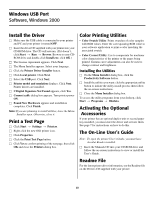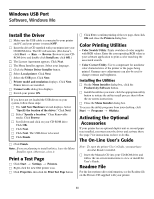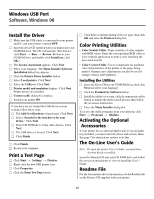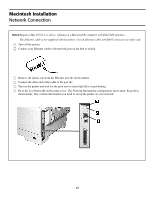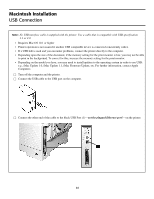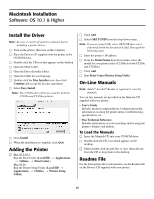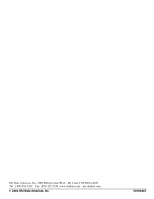Oki C5200n Computer Connections & Software Install Guide - Page 15
Macintosh Installation, Install the Driver, Adding the Printer, On-Line Manuals, Readme File - c5200ne
 |
View all Oki C5200n manuals
Add to My Manuals
Save this manual to your list of manuals |
Page 15 highlights
Macintosh Installation Software: OS 10.1 & Higher Install the Driver Note: Be sure to switch off antivirus software before installing a printer driver. □ Turn on the printer, then turn on the computer. □ Place the Drivers CD supplied with the printer in the CD-ROM drive. □ Double-click the CD icon that appears on the desktop. □ Open the MAC folder. □ Open the Driver Installer folder. □ Open the folder for your lnguage. □ Double-click the Mac Installer icon, then click Continue and accept the License agreement. □ Select Easy Install. Note: The C5200n driver files are used for both the C5200n and C5200ne printers. □ Click Install. □ When the installation is complete, click Quit. Adding the Printer □ Mac 10.1-10.2: Run the Print Center (Local HD → Applications → Utilities → Print Center). Mac 10.3+: Run the Printer Setup Utility (Local HD → Applications → Utilities → Printer Setup Utility). □ Click Add. □ Select OKI TCP/IP from the drop-down menu. Note: If you are using USB, select OKI USB then select your model from the list and click Add. Disregard the following steps. □ Enter the printer's IP address. □ From the Model Name drop down menu, select the model for your printer (select C5200n for both C5200n and C5200ne). □ Click Add. □ Quit Print Center/Printer Setup Utility. On-Line Manuals Note: Adobe® Acrobat® Reader is required to view the manuals. Two on-line manuals are provided on the Manuals CD supplied with your printer: • User's Guide Includes media recommendations, loading print media, information on using the printer menu, troubleshooting, specifications, etc. • Mac Technical Reference Includes information on color matching and on using the printer's features and utilities. To Load the Manuals □ Insert the Manuals CD into your CD-ROM drive. □ Double-click the CD icon which appears on the desktop. □ Either double-click the pdf files to view them directly from the CD or drag them to the desktop. Readme File For the latest printer driver information, see the Readme file on the Drivers CD supplied with your printer. 15