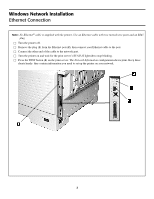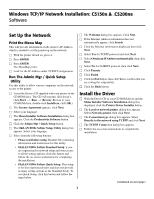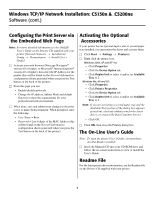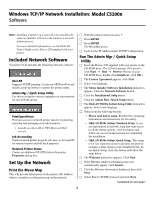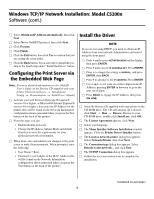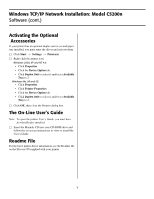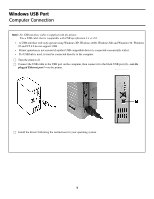Oki C5200n Computer Connections & Software Install Guide - Page 3
Windows TCP/IP Network Installation: C5150n &, C5200ne, Set Up the Network, Install the Driver
 |
View all Oki C5200n manuals
Add to My Manuals
Save this manual to your list of manuals |
Page 3 highlights
Windows TCP/IP Network Installation: C5150n & C5200ne Software Set Up the Network Print the Menu Map This will provide information on the printer's IP Address which is needed to set the printer up on the network. □ With the printer turned on, press +. □ Press ENTER. □ Press ENTER. The MenuMap prints. □ Look for the IP Address under TCP/IP Configuration. Run The Admin Mgr / Quick Setup Utility Use this utility to allow various computers on the network access to the printer. □ Insert the Drivers CD supplied with your printer in the CD-ROM drive. The CD will autorun. (If it doesn't, click Start → Run → Browse. Browse to your CD-ROM drive, double-click Install.exe, click OK.) □ The License Agreement appears, click Next. □ Select your language. □ The Menu Installer Software Installation dialog box appears. Click the Productivity Software button. □ Click the Admin Mgr / Quick Setup button. □ The OkiLAN 8100e Softnic Setup Utility dialog box appears. Select your language. □ Select from the following buttons: • Please read before using: Readme file containing information and instructions for this utility. • OkiLAN 8100e Softnic Standard Setup: if you are experienced in network setup and want access to all the setting options, click this button and follow the on-screen instructions for completing the installation. • OkiLAN 8100e Softnic Quick Setup: This setup is for less experienced users and does not provide as many setting options as the Standard Setup. To use Quick Setup, click this button and follow the steps below. □ The Welcome dialog box appears. Click Next. □ If the Ethernet Address information does not automatically appear, click Search. □ Click the Ethernet information displayed, then click Next. □ Select Yes for TCP/IP protocol and click Next. □ Select Obtain an IP Address automatically, then click Next. □ Select No for NetBEUI protocol, then click Next. □ Click Execute. □ Click Finish. □ Click the Exit button, then click Yes to confirm that you are exiting the setup utility. □ Click the Back button. Install the Driver □ With the Driver CD in your CD-ROM driver and the Menu Installer Software Installation dialog box displayed, click the Printer Driver Installer button. □ The Local or network printer dialog box appears. Select Network printer, then click Next. □ The Connection type dialog box appears. Select Directly to the network using TCP/IP and click Next. □ The TCP/IP Connection dialog box appears. □ Follow the on-screen instructions to complete the installation. (continued on next page) 3