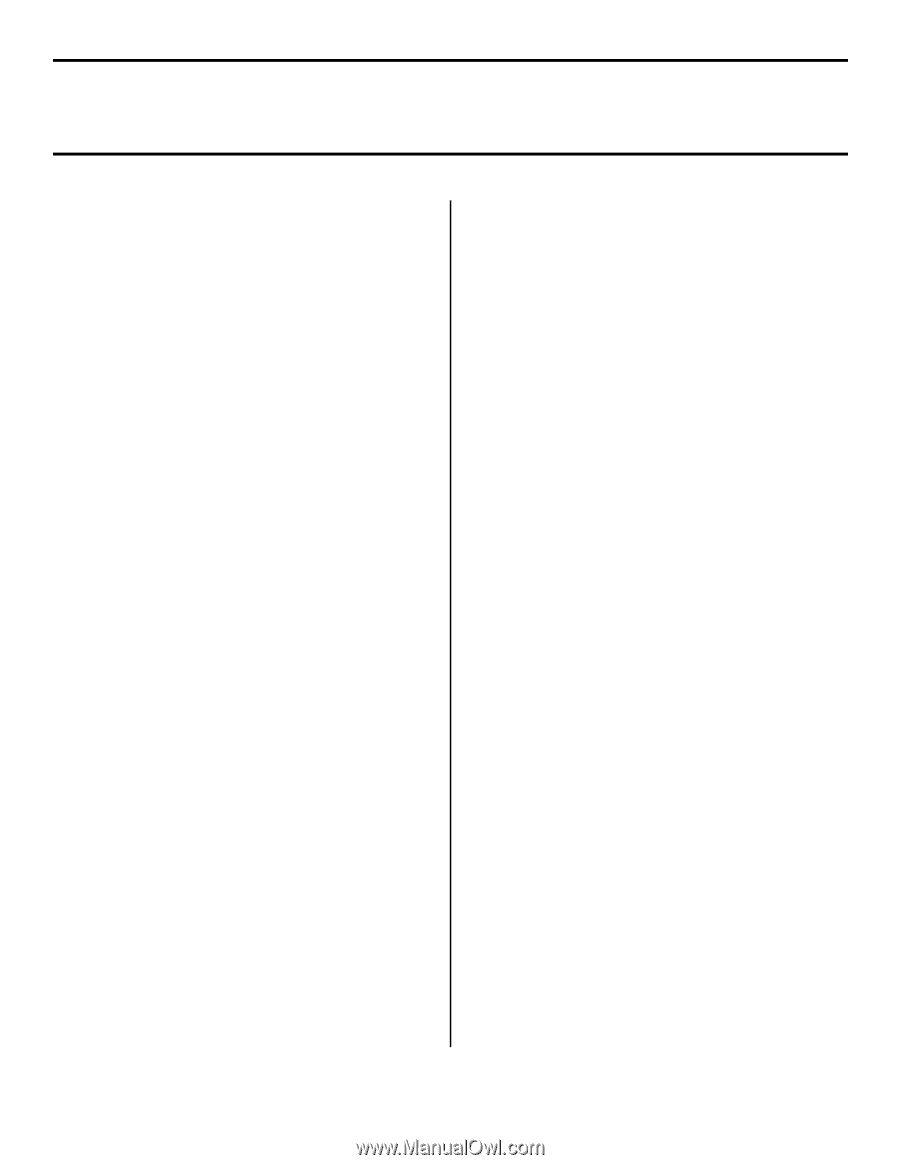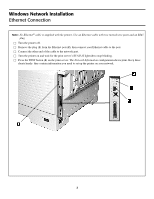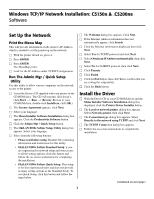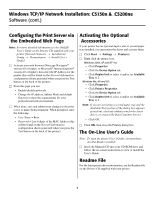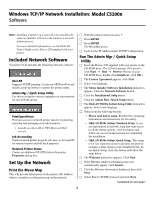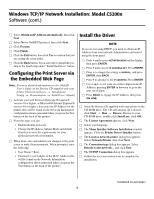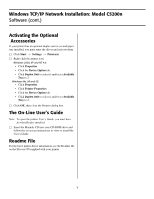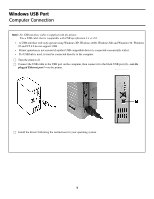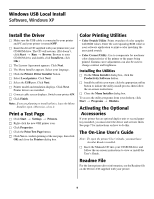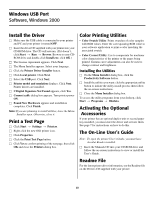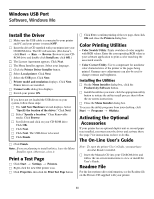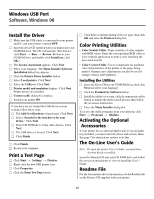Oki C5200n Computer Connections & Software Install Guide - Page 7
Windows TCP/IP Network Installation: Model C5200n, Activating the Optional, Accessories, The On-Line
 |
View all Oki C5200n manuals
Add to My Manuals
Save this manual to your list of manuals |
Page 7 highlights
Windows TCP/IP Network Installation: Model C5200n Software (cont.) Activating the Optional Accessories If your printer has an optional duplex unit or second paper tray installed, you must enter the driver and activate them. □ Click Start → Settings → Printer(s). □ Right click the printer icon. Windows 2000, XP and NT 4.0: • Click Properties • Click the Device Option tab. • Click Duplex Unit to select it and/or set Available Tray to 2. Windows Me, 98 and 95: • Click Properties. • Click Printer Properties. • Click the Device Option tab. • Click Duplex Unit to select it and/or set Available Tray to 2. □ Click OK, then close the Printers dialog box. The On-Line User's Guide Note: To open the printer User's Guide, you must have Acrobat Reader installed. □ Insert the Manuals CD into your CD-ROM drive and follow the on-screen instructions to view or install the User's Guide. Readme File For the latest printer driver information, see the Readme file on the Drivers CD supplied with your printer. 7