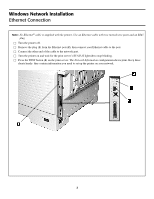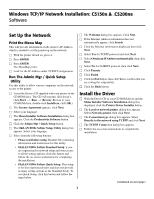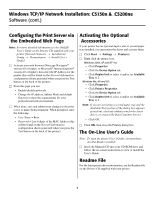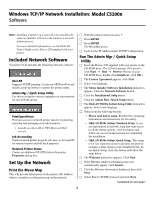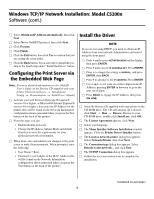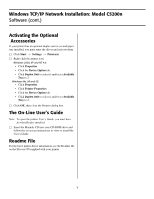Oki C5200n Computer Connections & Software Install Guide - Page 2
Windows Network Installation
 |
View all Oki C5200n manuals
Add to My Manuals
Save this manual to your list of manuals |
Page 2 highlights
Windows Network Installation Ethernet Connection Note: No Ethernet® cable is supplied with the printer. Use an Ethernet cable with two twisted wire pairs and an RJ45 plug. □ Turn the printer off. □ Remove the plug (1) from the Ethernet port (2), then connect your Ethernet cable to the port. □ Connect the other end of the cable to the network port. □ Turn the printer on and wait for the print server's STATUS light (3) to stop blinking. □ Press the TEST button (4) on the print server. The Network Information configuration sheets print. Keep these sheets handy: they contain information you need to set up the printer on your network. 2

2
Windows Network Installation
Ethernet Connection
Note:
No Ethernet
®
cable is supplied with the printer. Use an Ethernet cable with two twisted wire pairs and an RJ45
plug.
□
Turn the printer off.
□
Remove the plug (
1
) from the Ethernet port (
2
), then connect your Ethernet cable to the port.
□
Connect the other end of the cable to the network port.
□
Turn the printer on and wait for the print server’s STATUS light (
3
) to stop blinking.
□
Press the TEST button (
4
) on the print server. The
Network Information
configuration sheets print. Keep these
sheets handy: they contain information you need to set up the printer on your network.