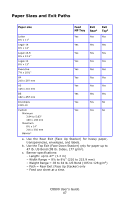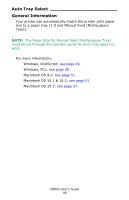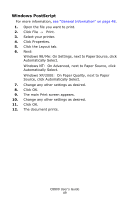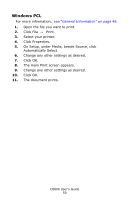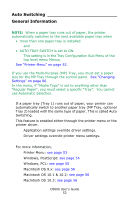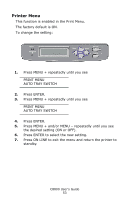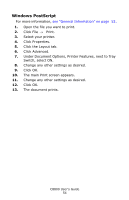Oki C8800n C8800 User Guide (Amer Eng) - Page 52
Auto Switching, General Information, AUTO TRAY SWITCH is set to ON.
 |
View all Oki C8800n manuals
Add to My Manuals
Save this manual to your list of manuals |
Page 52 highlights
Auto Switching General Information NOTE: When a paper tray runs out of paper, the printer automatically switches to the next available paper tray when • more than one paper tray is installed and • AUTO TRAY SWITCH is set to ON. This setting is in the Tray Configuration Sub Menu of the top level menu Menus. See "Printer Menu" on page 53. If you use the Multi-Purpose (MP) Tray, you must set a paper size for the MP Tray through the control panel. See "Changing Settings" on page 86. In the menu, if "Media Type" is set to anything other than "Regular Paper", you must select a specific "Tray". You cannot use Automatic Selection. If a paper tray (Tray 1) runs out of paper, your printer can automatically switch to another paper tray (MP Tray, optional Tray 2) loaded with the same type of paper. This is called Auto Switching. This feature is enabled either through the printer menu or the printer driver. Application settings override driver settings. Driver settings override printer menu settings. For more information, Printer Menu: see page 53 Windows, PostScript: see page 54 Windows, PCL: see page 55 Macintosh OS 9.x: see page 56 Macintosh OS 10.1 & 10.2: see page 56 Macintosh OS 10.3: see page 56 C8800 User's Guide 52