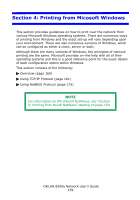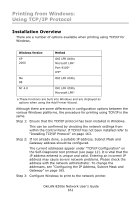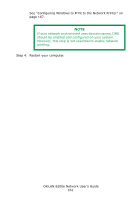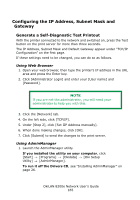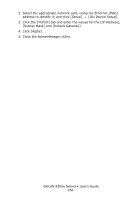Oki C9600n Guide: Network User's, OkiLAN 8200e - Page 161
Using TCP/IP Protocol, Installation Overview
 |
View all Oki C9600n manuals
Add to My Manuals
Save this manual to your list of manuals |
Page 161 highlights
Printing from Windows: Using TCP/IP Protocol Installation Overview There are a number of options available when printing using TCP/IP for Windows. Windows Version Method XP 2000 OKI LPR Utility Microsoft LPRa Port 9100a IPPa Me OKI LPR Utility 98 NT 4.0 OKI LPR Utility Microsoft LPRa a.These functions are built into Windows and are displayed as options when using the Add Printer Wizard. Although there are some differences in configuration options between the various Windows platforms, the procedure for printing using TCP/IP is the same. Step 1: Ensure that the TCP/IP protocol has been installed in Windows. This can be confirmed by checking the network settings from within the Control Panel. If TCP/IP has not been installed refer to "Installing TCP/IP Protocol" on page 163. Step 2: If not already done, a suitable IP address, Subnet Mask and Gateway address should be configured. The current addresses appear under "TCP/IP Configuration" on the Self-Diagnostic test printout (see page 12). It is vital that the IP address entered is unique and valid. Entering an incorrect IP address may cause severe network problems. Please check the address with the network administrator. To change the addresses, see "Configuring the IP Address, Subnet Mask and Gateway" on page 165. Step 3: Configure Windows to print to the network printer. OkiLAN 8200e Network User's Guide 161