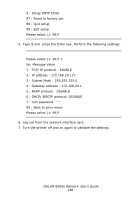Oki C9600n Guide: Network User's, OkiLAN 8200e - Page 190
For IP Address 172.168.20.127 and host name PRINTER, usr/sbin/lpadmin -p PRINTER_lp -v /dev/null
 |
View all Oki C9600n manuals
Add to My Manuals
Save this manual to your list of manuals |
Page 190 highlights
3. Register the IP address of the network card and the host name in the /etc/hosts file. Example For IP Address 172.168.20.127 and host name PRINTER 172.168.20.127PRINTER 4. Use the ping command to confirm connection with the network card. Example For host name PRINTER # ping PRINTER If there is no reply, there is a problem with the configuration of the IP address (the IP address has been already set manually or by the DHCP/RARP server), or with the network. Reset the network interface card settings to default and try to set temporary IP address. If you still have the problem after resetting the network interface card, consult the network manager. 5. Register the network card as a remote printer server. Example For host name PRINTER a. Stop the print scheduler. # usr/sbin/lpshut b. Create the printer queue. # /usr/sbin/lpadmin -p PRINTER_lp -v /dev/null \ m netstandard -o dest=PRINTER:lp -o protocol=bsd c. Set the queue to accept PostScript® print jobs. # /usr/sbin/lpadmin -p PRINTER_lp -I postscript d. Start the print scheduler. # /usr/sbin/lpsched OkiLAN 8200e Network User's Guide 190