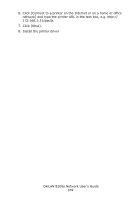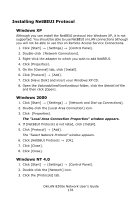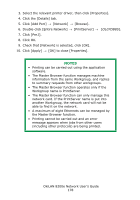Oki C9600n Guide: Network User's, OkiLAN 8200e - Page 173
Windows NT 4.0, Oki LPR, Microsoft LPR
 |
View all Oki C9600n manuals
Add to My Manuals
Save this manual to your list of manuals |
Page 173 highlights
Configuring Windows to Print to the Network Printer Windows NT 4.0 NT 4.0 requires administrator privileges. With Windows NT 4.0, you have two options for printing using TCP/IP. They are: • Oki LPR • Microsoft LPR Oki LPR Please follow the procedure described under "Installing Oki LPR" on page 125. Microsoft LPR NOTE In order to use Microsoft LPR, it must first be installed on your system. 1. Click [Start] → [Settings] → [Control Panel] → [Printers]. 2. Click [Add Printer]. 3. Click [My Computer] → [Next]. 4. Click [Add Port]. 5. Click [LPR Port] → [OK]. 6. In [Name or address of server providing lpd], type the host name or IP address of the host for the printer you are adding. 7. In [Name of printer or print queue on that server], type the logical printer name "lp" and then click [OK]. 8. Follow the on-screen instructions to finish the installation. OkiLAN 8200e Network User's Guide 173