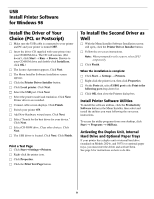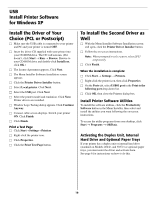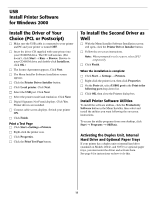Oki ES2024 Executive Series Software Installation Guide - Page 14
Parallel, Install Printer Software, Install the Printer Drivers, Install a Second Driver as Well
 |
View all Oki ES2024 manuals
Add to My Manuals
Save this manual to your list of manuals |
Page 14 highlights
Parallel Install Printer Software Drivers Supplied The printer comes with two drivers: Adobe PostScript and PCL, for the following Windows systems: • Windows 2000 Professionnel • Windows Me, 98, 95, XP □ Windows NT 4.0 Install the Printer Drivers □ Be sure the cable is connected and your printer is powered OFF. □ Insert the Printer Driver Installation CD into your CDROM drive. The CD will AutoPlay. (If it doesn't, click Start → Run → Browse. Browse to your CD-ROM drive and double-click Install.exe, then click OK.) □ The Licence Agreement appears. Click I Accept. □ The Menu Installer screen appears. Click the Printer Driver Installer button. □ Select Local Printer. Click Next. □ Select the LPT1 port. Click Next. □ Select the printer model and emulation. Click Next. □ Printer name displays. Click Next. □ If printer sharing displays, click Next. □ Follow the on-screen instructions to complete the installation. If the Digital Signature Not Found or Windows Logo testing appear, click Yes, or Continue Anyway. □ Click Finish. □ Turn printer power ON. Print a Test Page □ Click Start→Settings→Printers (& Faxes). □ Right-click OKI 2024 or OKI 3037. □ Click Properties. □ Click the Print Test Page button. Install a Second Driver as Well To install an additional printer driver, either Adobe PostScript or PCL, repeat the instructions to install the printer drivers, selecting the alternate emulation when the printer model and emulation dialog displays. Activating the Duplex Unit, Internal Hard Drive and 0ptional Paper Trays If your printer has a duplex unit or internal hard drive (standard on Models 2024e and 3037e) or optional paper trays, you must enter the driver and activate them. See page 6 for instructions on how to do this. Install Printer Software Utilities To install the software utilities, click the Productivity Software button in the Menu Installer, then select and install the utilities you want following the on-screen instructions. To access the utility programs from your desktop, click Start → Programs → OkiData. 14