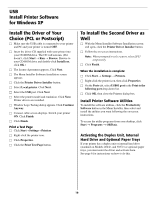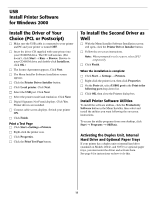Oki ES2024 Executive Series Software Installation Guide - Page 15
Macintosh, Installation, Connect to the Computer, Network
 |
View all Oki ES2024 manuals
Add to My Manuals
Save this manual to your list of manuals |
Page 15 highlights
Macintosh® Installation Connect to the Computer Network USB ! Requires Mac® OS 7.x or above, running on a Macintosh computer with EtherTalk interface. ! The Ethernet cable is not supplied with the printer. Use an Ethernet crossover cable with RJ45 connectors at either end. Important! Before connecting the network cable, install the Ferrite Core. See Page 4 for instructions. □ Turn the printer off. □ Connect your Ethernet cable to the network port on the printer server (1). □ Connect the other end of the Ethernet cable to the net- work port (2). □ Turn the printer on and wait for the print server status light (3) to stop blinking. □ Press the Test button (4) on the print server. An OkiLAN configuration sheet prints. pc network connectionpc_connect_1.tif.eps and 6200panl.jpg ! No USB interface cable is supplied with the printer. Use a USB cable that is compatible with USB specification 1.1. Notes: • Requires Mac OS 9.04 or higher • Printer operation is not assured if another USB compatible device is connected concurrently with it. • If a USB hub is used, it must be connected directly to the computer. • Depending on the size of the document, if the memory setting for the print monitor is low, you may not be able to print in the background. To correct for this, increase the memory setting for the print monitor. • Depending on the model you have, you may need to install updates to the operating system in order to use USB: e.g., iMac Update 1.0, iMac Update 1.1, iMac Firmware Update, etc. For further information, contact Apple Computers. □ Turn the computer and the printer off. □ Connect the USB cable to the USB port on the com- puter (1). □ Connect the other end of the cable to the USB Port on the printer (2). mac connection.eps andmac_connect_1.tif printer components 4.eps 15