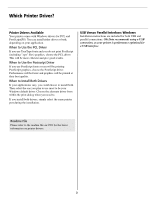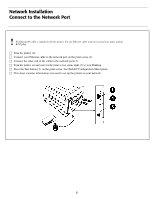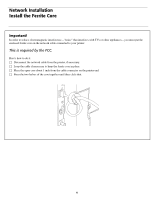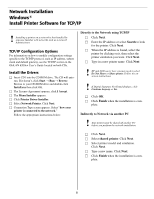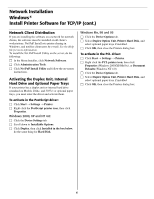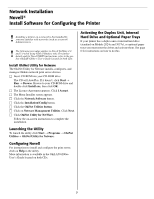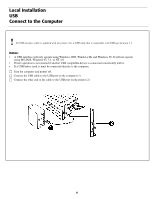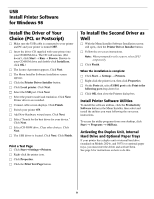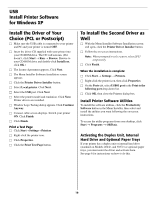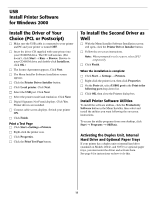Oki ES2024 Executive Series Software Installation Guide - Page 7
Network Installation, Novell, Install Software for Configuring the Printer - okidata
 |
View all Oki ES2024 manuals
Add to My Manuals
Save this manual to your list of manuals |
Page 7 highlights
Network Installation Novell® Install Software for Configuring the Printer ! Installing a printer on a network is best handled by someone familiar with networks (such as a network Administrator). . ! The following procedure applies to Novell NetWare 4.0 and 5.0 when using NDS or Bindery only. For further details and for Novell NDPS instructions, refer to the online OkiLAN 6200e+ User's Guide located on both CDs. Install OkiNet Utility for Netware The OkiNet Utility for Netware installs, configures, and manages Okidata network print server devices. □ Insert CD-ROM into your CD-ROM drive. The CD will AutoPlay. If it diesn't, click Start → Run → Browse. Browse to your CD-ROM drive and double-click Install.exe, then click OK. □ The Licence Agreement appears. Click I Accept. □ The Menu Installer screen appears. □ Click the Network Software button. □ Click the Installation/Config button. □ Click the OkiNet Utilities button. □ Click on Netware Management Utilities. Click Next. □ Click OkiNet Utility for NetWare. Follow the on-screen instructions to complete the installation. Launching the Utility To launch the utility click Start → Programs → OkiNet Utilities→ OkiNet Utility for Netware. Configuring Novell For instructions to install and configure the print server, click on Help in the utility. More information is available in the OkiLAN 6200e+ User's Guide located on both CDs. Activating the Duplex Unit, Internal Hard Drive and 0ptional Paper Trays If your printer has a duplex unit or internal hard drive (standard on Models 2024e and 3037e), or optional paper trays you must enter the driver and activate them. See page 6 for instructions on how to do this. 7