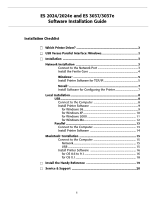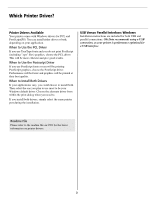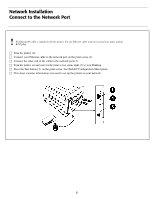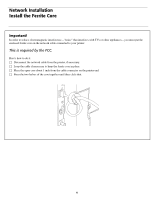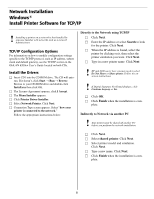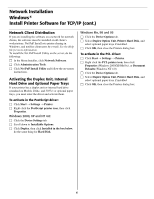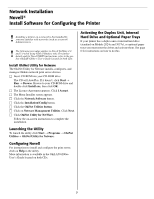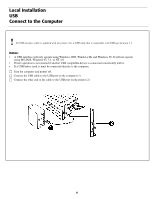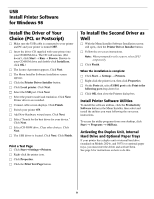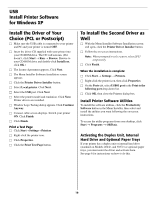Oki ES2024 Executive Series Software Installation Guide - Page 5
Network Installation, Windows, Install Printer Software for TCP/IP - default ip
 |
View all Oki ES2024 manuals
Add to My Manuals
Save this manual to your list of manuals |
Page 5 highlights
Network Installation Windows® Install Printer Software for TCP/IP ! Installing a printer on a network is best handled by someone familiar with networks such as a network Administrator. TCP/IP Configuration Options For information on how to modify configuration settings specific to the TCP/IP protocol, such as IP address, subnet mask and default gateway, see the TCP/IP section in the OkiLAN 6200e+ User's Guide located on both CDs. Install the Drivers □ Insert CD1 into the CD-ROM drive. The CD will autorun. If it doesn't, click Start → Run → Browse. Browse to your CD-ROM drive and double-click Install.exe then click OK. □ The License Agreement appears, click I Accept. □ The Menu Installer appears. □ Click Printer Driver Installer. □ Select Network Printer. Click Next. □ Connection Type screen appears. Select "how your printer is connected to the network." Follow the appropriate instructions below: Directly to the Network using TCP/IP □ Click Next. □ Enter the IP address or select Search to look for the printer. Click Next. □ When the IP address is found, select the printer by clicking on it, then select the printer emulation you want. Click Next. □ Type in a new printer name. Click Next ! XP and 2000 users: here you may need to select Do Not Share or Share printer. Follow the onscreen instructions. ! If Digital Signature Not Found displays, click Continue Anyway or Yes. □ Click OK. □ Click Finish when the installation is com- plete. Indirectly to Network via another PC ! Your printer must be shared off another PC before you perform the network installation. □ Click Next. □ Select shared printer. Click Next. □ Select printer model and emulation. Click Next. □ Type a new name. Click Next. □ Click Finish when the installation is com- plete. 5