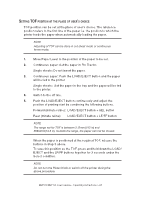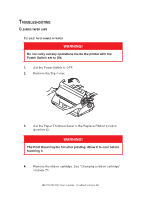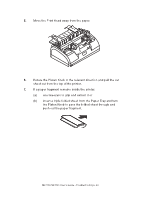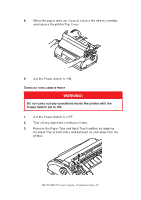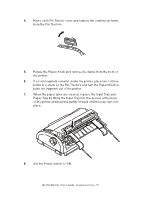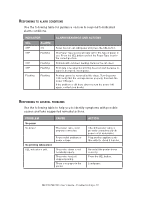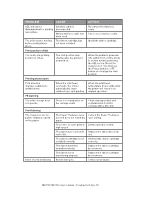Oki MICROLINE 1120 Users Guide 2 - Page 68
Troubleshooting
 |
View all Oki MICROLINE 1120 manuals
Add to My Manuals
Save this manual to your list of manuals |
Page 68 highlights
Troubleshooting Clearing paper jams Cut sheet paper jammed in printer WARNING! Do not carry out any operations inside the printer with the Power Switch set to ON. 1. Set the Power Switch to OFF. 2. Remove the Top Cover. 3. Set the Paper Thickness lever to the Replace Ribbon position (position 6). WARNING! The Print Head may be hot after printing. Allow it to cool before touching it. 4. Remove the ribbon cartridge. See "Changing a ribbon cartridge" on page 79. ML1120/ML1190 User's Guide - Troubleshooting > 68

ML1120/ML1190 User’s Guide - Troubleshooting > 68
T
ROUBLESHOOTING
C
LEARING
PAPER
JAMS
C
UT
SHEET
PAPER
JAMMED
IN
PRINTER
WARNING!
Do not carry out any operations inside the printer with the
Power Switch set to ON.
1.
Set the Power Switch to OFF.
2.
Remove the Top Cover.
3.
Set the Paper Thickness lever to the Replace Ribbon position
(position 6).
WARNING!
The Print Head may be hot after printing. Allow it to cool before
touching it.
4.
Remove the ribbon cartridge. See "Changing a ribbon cartridge"
on page 79.