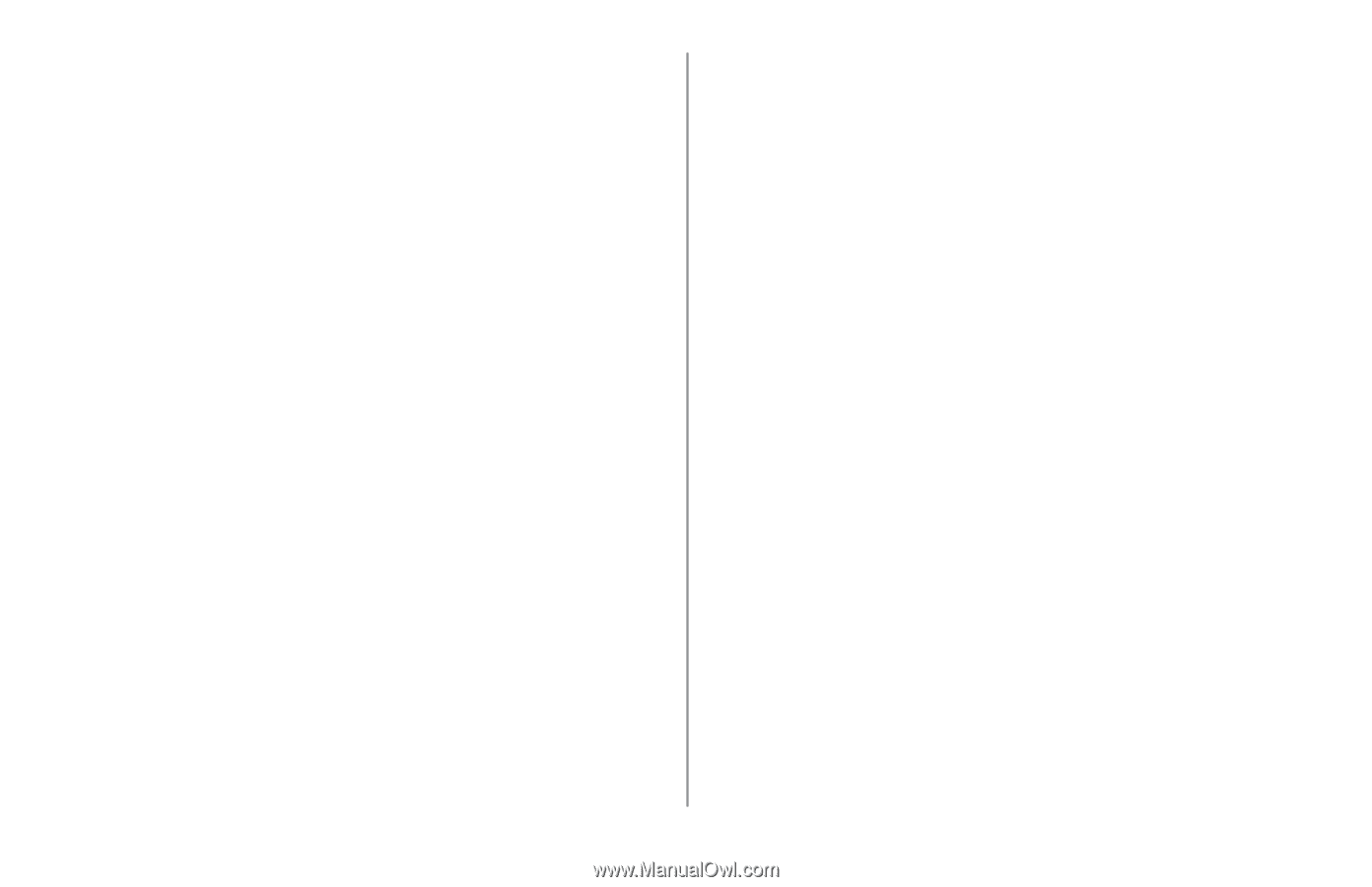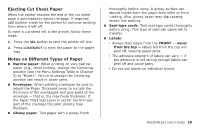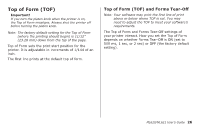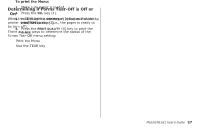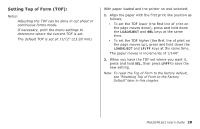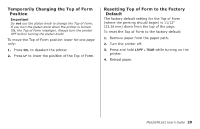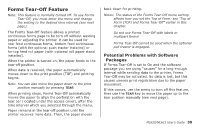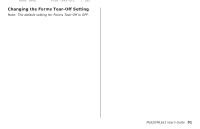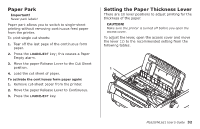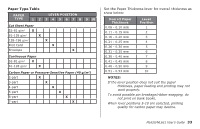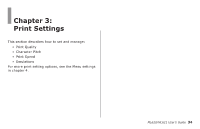Oki MICROLINE 621 Users Guide - Page 30
Forms Tear-Off Feature, Potential Problems with Software
 |
View all Oki MICROLINE 621 manuals
Add to My Manuals
Save this manual to your list of manuals |
Page 30 highlights
Forms Tear-Off Feature Note: This feature is normally turned off. To use Forms Tear‑Off, you must enter the menu and change the setting to the desired time interval (see next page). The Forms Tear-Off feature allows a printed continuous forms page to be torn off without wasting paper or adjusting the printer. It can be used for rear feed continuous forms, bottom feed continuous forms (with the optional push tractor installed) or for top feed roll paper (with optional roll paper stand installed). When the printer is turned on, the paper feeds to the tear‑off position. When data is received, the paper automatically moves down to the print position (TOF) and printing begins. Note: You can also move the paper down to the print position manually by pressing TEAR. When printing stops, Forms Tear-Off automatically moves the paper to align the perforation with the tear bar (located under the access cover), after the time interval which you selected through the menu. Paper remains in the tear-off position until the printer receives more data. Then, the paper moves back down for printing. Notes: The status of the Forms Tear-Off menu setting affects how you set the Top of Form: see "Top of Form (TOF) and Forms Tear-Off" earlier in this chapter. Do not use Forms Tear-Off with labels or multipart forms! Forms Tear-Off cannot be used when the optional pull tractor is engaged. Potential Problems with Software Packages If Forms Tear‑Off is set to On and the software package you are using "pauses" for a long enough interval while sending data to the printer, Forms Tear-Off may be activated. No data is lost, but this causes uneven print registration due to the paper movement. If this occurs, use the menu to turn off this feature, then use the TEAR key to move the paper up to the tear position manually (see next page). ML620/ML621 User's Guide 30