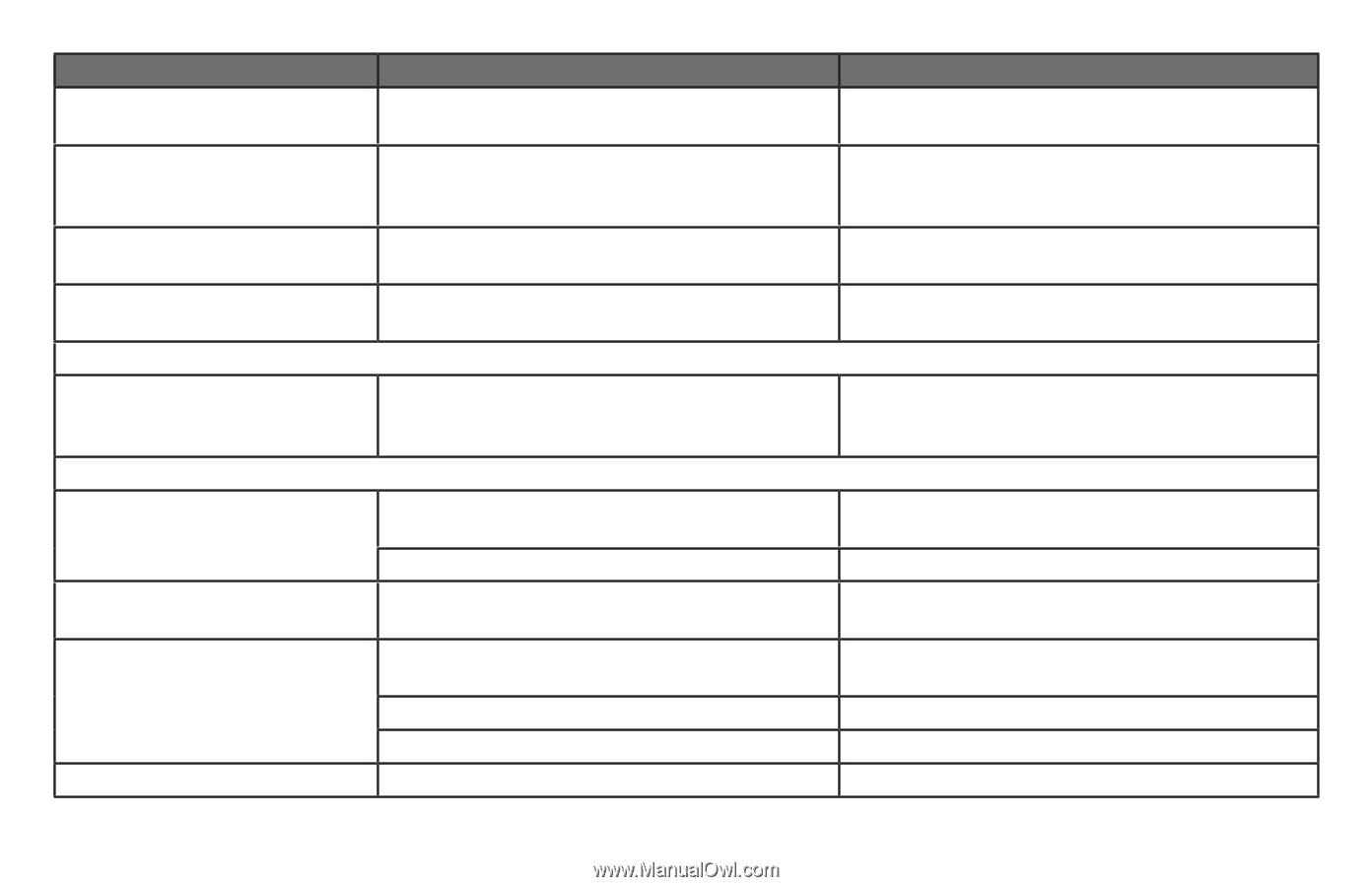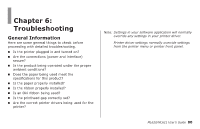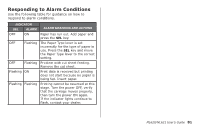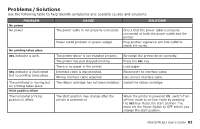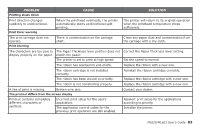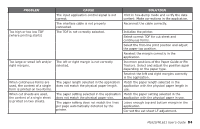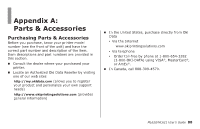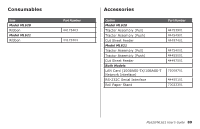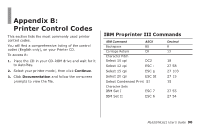Oki MICROLINE 621 Users Guide - Page 85
Adjust the Print Registration., Split print, Improper cut sheet feed, LF/FF, LOAD/EJECT
 |
View all Oki MICROLINE 621 manuals
Add to My Manuals
Save this manual to your list of manuals |
Page 85 highlights
PROBLEM CAUSE The content of a single line is The left and/or right margins are not printed in two lines. correctly selected. When continuous forms are used, several blank lines appear in the print-out. Tear-off perforation spacing is selected. Broken and uneven vertical lines. May happen in bidirectional printing. Too large or small line spacing. Line spacing is not set correctly. Split print Blanks or deformed characters A paper feed error due to line feeding when appear in double-height type printing a single character. or other extended types. Improper cut sheet feed No paper feed. Sheets are located off the paper guide. Continuous forms instead of cut sheets are fed. Paper distortion. Unable to eject. Sheets are not loaded to the end. The printer is in the continuous forms mode. Sheets are not loaded to the end, or they are not inserted straight. Paper with wrinkles, folds, or other defects. Paper not specified for the printer. The LF/FF key was pressed. SOLUTION Reselect the left and right margins correctly in the application. Cancel tear-off perforation spacing. Adjust the Print Registration. Reset line spacing correctly in the application. Use the printer's built-in fonts when printing important documents or bills. Load sheets with their left edges against the paper guide. Load sheets to the end. Eject the continuous forms and select the printer's cut sheet mode. Load sheets to the end. Change paper. Use paper types specified for the printer. Press the LOAD/EJECT key. ML620/ML621 User's Guide 85