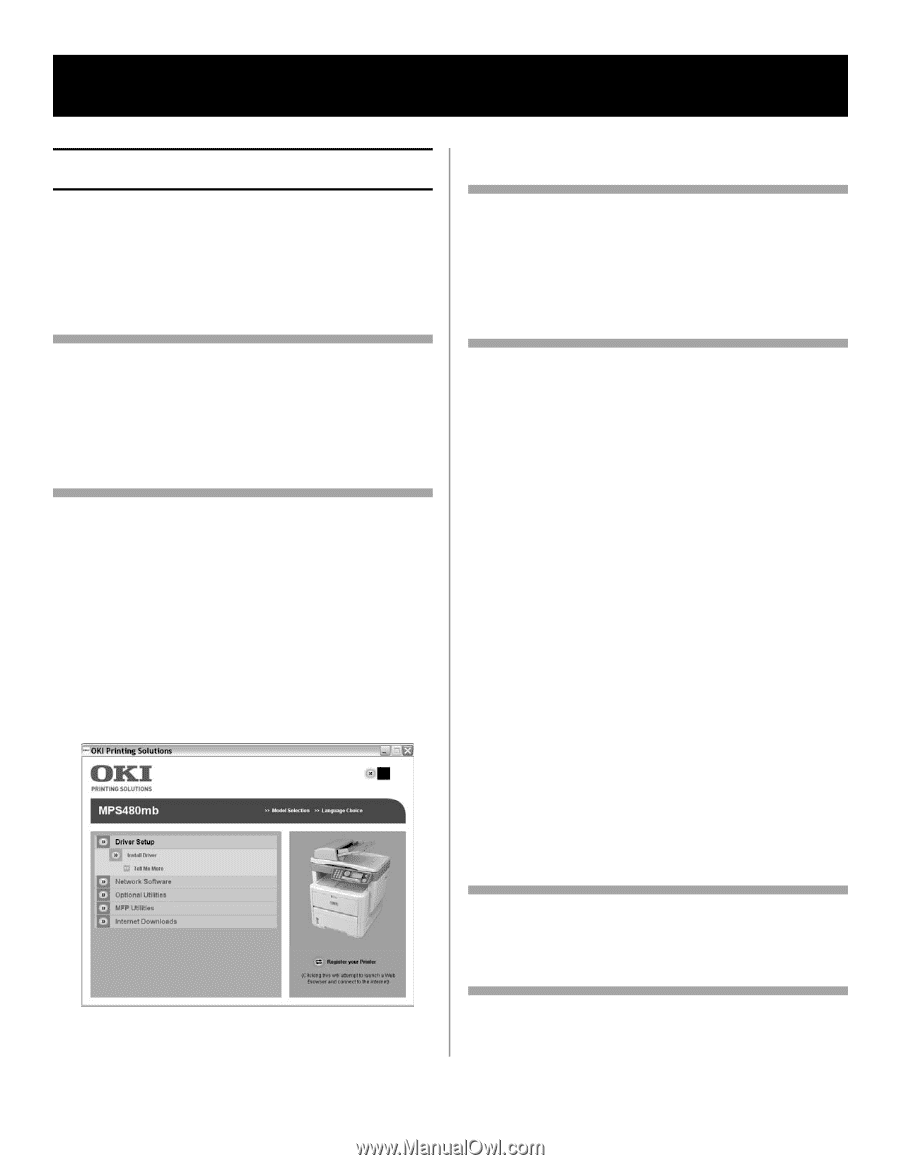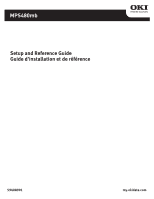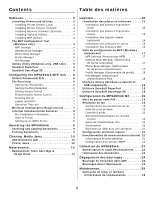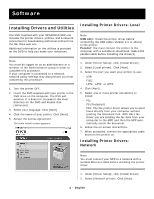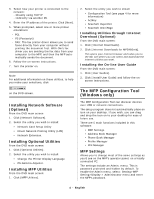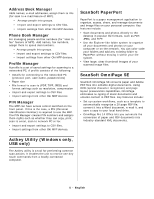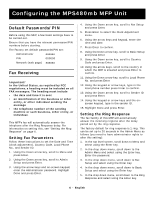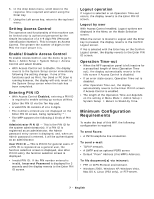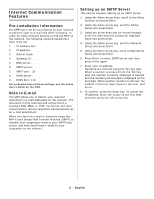Oki MPS480mb MPS730b Setup Guide (English, Fran栩s) - Page 3
Software - oki
 |
View all Oki MPS480mb manuals
Add to My Manuals
Save this manual to your list of manuals |
Page 3 highlights
Software Installing Drivers and Utilities The DVD supplied with your MPS480mb MFP unit includes the printer drivers, utilities, and a network connection for downloading additional utilities from the Oki Data web site. Additional information on the utilities is provided on the DVD to help you make your selections. Note You must be logged on as an administrator or a member of the Administrators group in order to complete this procedure. If your computer is connected to a network, network policy settings may also prevent you from completing this procedure. 1. Turn the printer OFF. 2. Insert the DVD supplied with your printer in the DVD drive on the computer. The DVD will autorun. If it does not, browse to the main directory on the DVD and double click [setup.exe] . 3. Select your language. Click [Next]. 4. Click the name of your printer. Click [Next]. 5. Accept the license agreement. The main install screen appears: Installing Printer Drivers: Local Note USB only: Install the printer driver before connecting the USB cable (Version 2.0 or above) to the printer. Parallel: You must connect the printer to the computer with a suitable bi-directional, IEEE-1284 parallel cable before installing the driver(s). 1. Under [Driver Setup], click [Install Driver]. 2. Select [Local printer]. Click [Next]. 3. Select the port you want your printer to use: - USB - FILE: - LPT1:, LPT2: or LPT3: 4. Click [Next]. 5. Select one or more printer emulations to install: - PCL - PS (Postscript) - FAX: The fax printer driver allows you to send faxes directly from your computer without printing the document first. With Oki's fax driver you are sending the fax data from your computer to the MFP, and then the MFP automatically sends the document. 6. Follow the on-screen instructions. 7. When prompted, connect the appropriate cable and turn the printer on. Installing Printer Drivers: Network Note You must connect your MFP to a network with a suitable Ethernet cable before installing the printer driver. 1. Under [Driver Setup], click [Install Driver]. 2. Select [Network printer]. Click [Next]. 3 - English