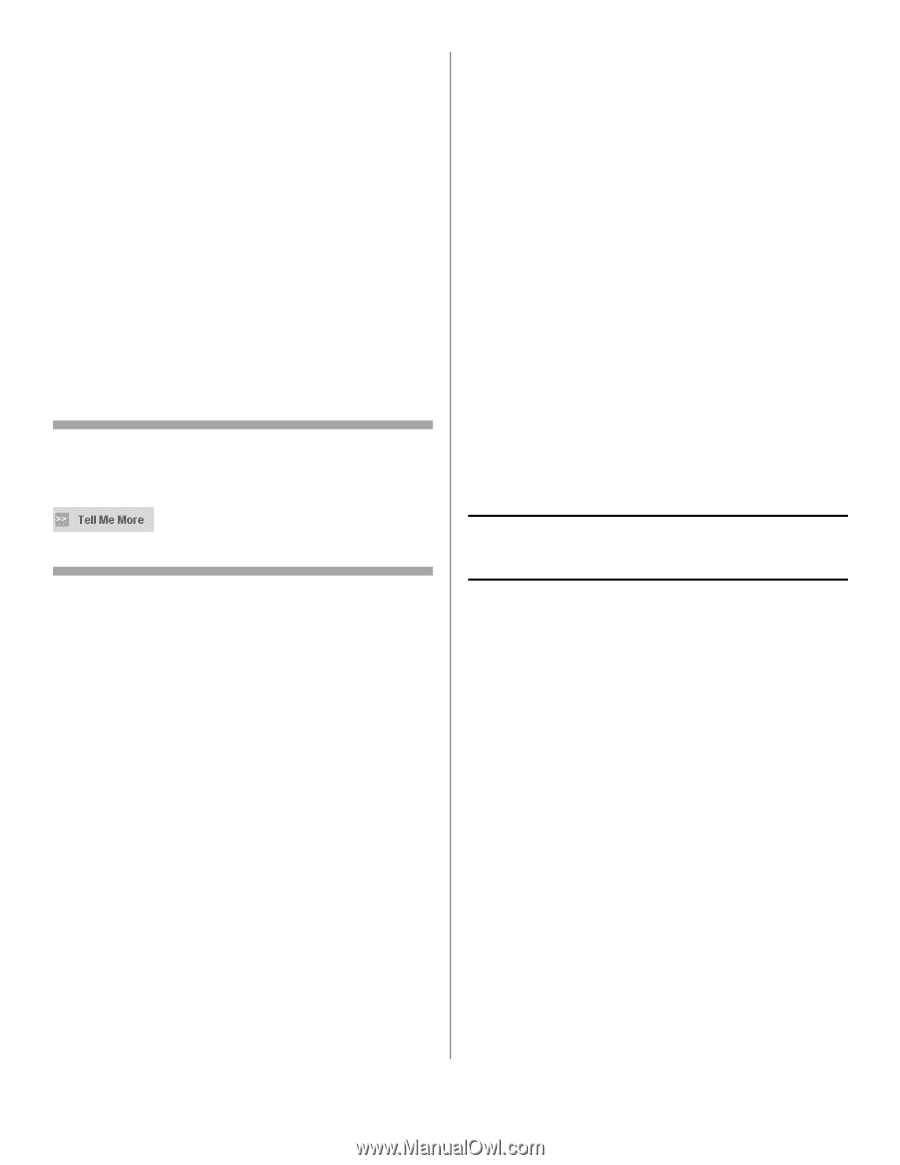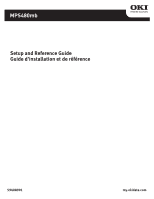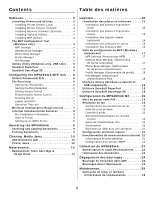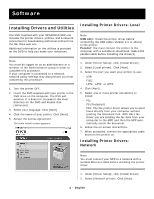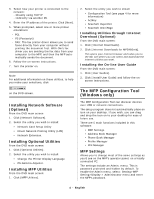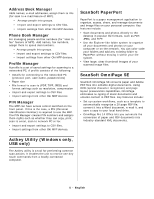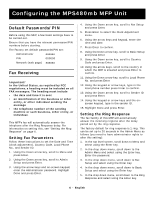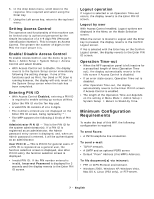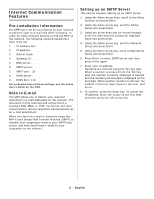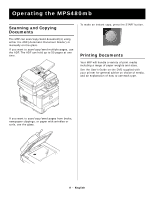Oki MPS480mb MPS730b Setup Guide (English, Fran栩s) - Page 4
The MFP Configuration Tool, Windows only - user guide
 |
View all Oki MPS480mb manuals
Add to My Manuals
Save this manual to your list of manuals |
Page 4 highlights
3. Select how your printer is connected to the network: - Directly using TCP/IP - Indirectly via another PC 4. Enter the IP address of the printer. Click [Next]. 5. When prompted, select one or more printer emulations: - PCL - PS (Postscript) - FAX: The fax printer driver allows you to send faxes directly from your computer without printing the document first. With Oki's fax driver you are sending the fax data from your computer to the MFP, and then the MFP automatically sends the document. 6. Follow the on-screen instructions. 7. Turn the printer on. Note For additional information on these utilities, to help you make your selections, click 2. Select the utility you wish to install: • Configuration Tool (see page 4 for more information) • ActKey • ScanSoft PaperPort • ScanSoft OmniPage Installing Utilities through Internet Download (Optional) From the DVD main screen: 1. Click [Internet Downloads]. 2. Click [Internet Downloads for MPS480mb]. This opens your internet browser and takes you to the Oki site where you can select and download the internet utilities you want. Installing the On-line User Guide From the DVD main screen: 1. Click [User Guides]. 2. Click [Install User Guide] and follow the onscreen instructions. on the DVD screen. Installing Network Software (Optional) From the DVD main screen 1. Click [Network Software]. 2. Select the utility you wish to install: • Network Card Setup Utility • Direct Network Printing Utility (LPR) • Network Extension. Installing Optional Utilities From the DVD main screen: 1. Click [Optional Utilities]. 2. Select the utility you wish to install: • Change the Printer Display Language • PS Gamma Adjuster. Installing MFP Utilities From the DVD main screen: 1. Click [MFP Utilities]. The MFP Configuration Tool (Windows only) The MFP Configuration Tool can discover devices over USB or network connections. The setup program does not automatically place an icon on your desktop. If you wish, you can drag and drop the icon on to your desktop for ease of future use. There are 5 main functions included in this software: • MFP Settings • Address Book Manager • Phone Book Manager • Profile Manager • PIN Manager MFP Settings Allows you to change most of the same settings as you'd see on the MFP's operator panel, on a locally connected PC. The settings include an Admin. menu. This is password protected and hidden by default. To enable the Admin menu, select: Setting>MFP Setting>Display > Administrator menu and enter the MFP's password. 4 - English