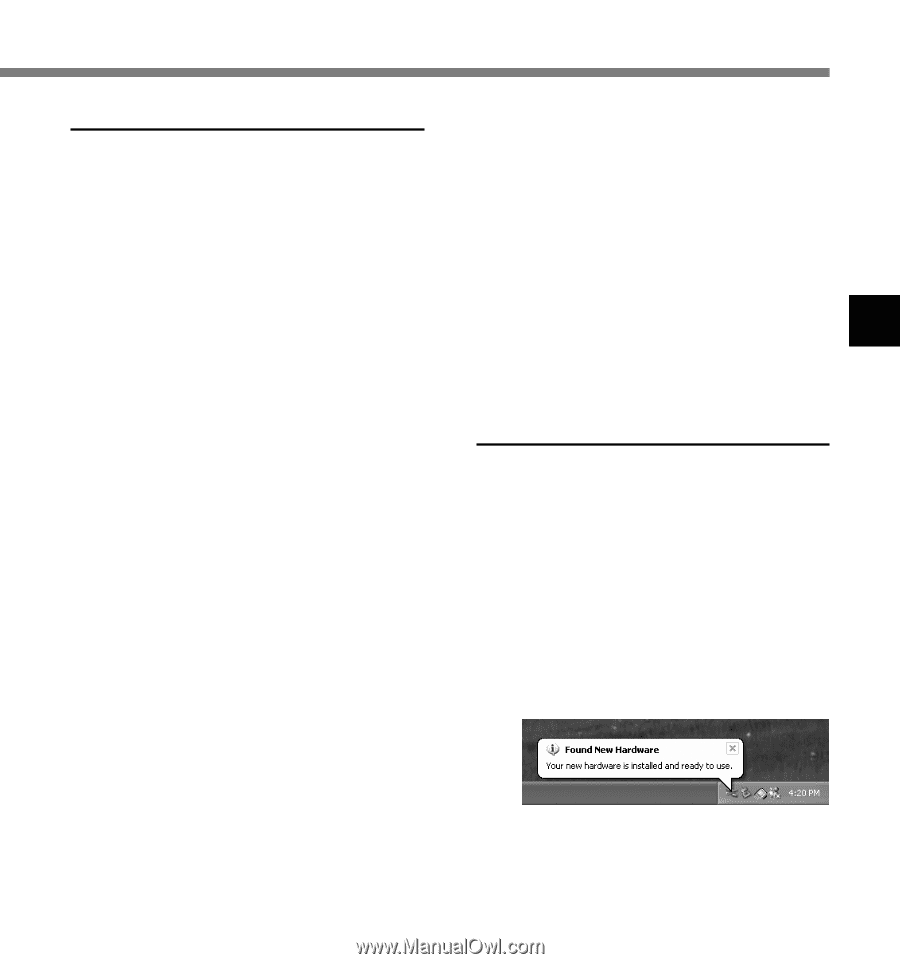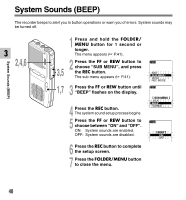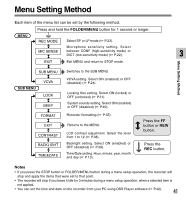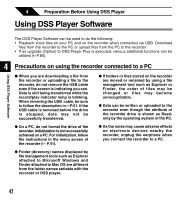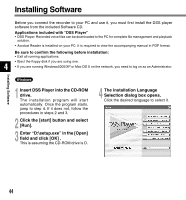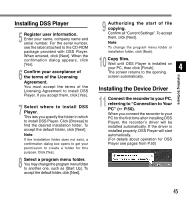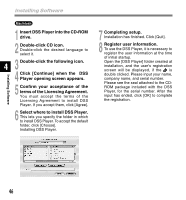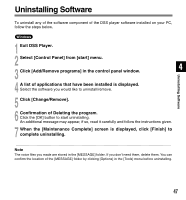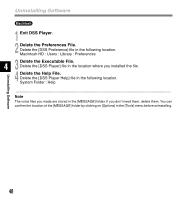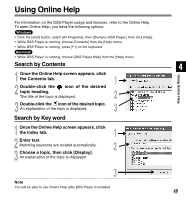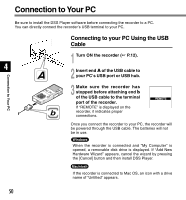Olympus DS 2300 DS-2300 Online Instructions (English) - Page 45
Installing the Device Driver, Installing DSS Player - drivers
 |
UPC - 050332153530
View all Olympus DS 2300 manuals
Add to My Manuals
Save this manual to your list of manuals |
Page 45 highlights
Installing DSS Player 5 Register user information. Enter your name, company name and serial number. For the serial number, see the label attached to the CD-ROM package provided with DSS Player. When entered, click [Next]. When the confirmation dialog appears, click [Yes]. 6 Confirm your acceptance of the terms of the Licensing Agreement. You must accept the terms of the Licensing Agreement to install DSS Player. If you accept them, click [Yes]. 7 Select where to install DSS Player. This lets you specify the folder in which to install DSS Player. Click [Browse] to find the desired installation folder. To accept the default folder, click [Next]. Note If the installation folder does not exist, a confirmation dialog box opens to get your permission to create a folder for this purpose. Click [Yes]. 8 Select a program menu folder. You may change the program menu folder to another one, such as [Start Up]. To accept the default folder, click [Next]. 9 Authorizing the start of file copying. Confirm all "Current Settings". To accept them, click [Next]. Note To change the program menu folder or installation folder, click [Back]. 10 Copy files. Wait until DSS Player is installed on your PC, then click [Finish]. 4 The screen returns to the opening screen automatically. Installing Software Installing the Device Driver 11 Connect the recorder to your PC, referring to "Connection to Your PC" ( P.50). When you connect the recorder to your PC for the first time after installing DSS Player, the recorder's driver will be installed automatically. If the driver is installed properly, DSS Player will start automatically. (For details about operation for DSS Player see pages from P.52) 45