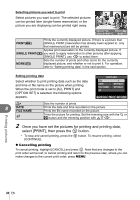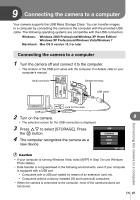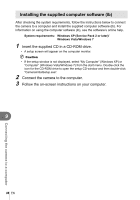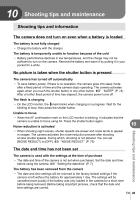Olympus E-PL1 E-PL1 Instruction Manual (English) - Page 84
Connecting the camera to a printer, Easy printing
 |
UPC - 050332173231
View all Olympus E-PL1 manuals
Add to My Manuals
Save this manual to your list of manuals |
Page 84 highlights
• Images recorded in RAW data cannot be printed. • You cannot print movie images. • The camera will not enter sleep mode while it is connected to the USB cable. Connecting the camera to a printer Use the provided USB cable to connect the camera to a PictBridge-compatible printer. 1 Turn the printer on and connect the camera's multi-connector to the printer's USB port with the USB cable. • For details on how to turn the printer on and the position of the USB port, refer to the printer's manual. Multi-connector Smaller terminal USB cable Printing pictures Look for this mark. USB port 2 Turn on the camera. 8 • The selection screen for the USB connection is displayed. 3 Use FG to select [PRINT]. USB • [ONE MOMENT] is displayed and the camera and printer are connected. Go to "Custom printing" (P. 85). # Caution STORAGE MTP PRINT EXIT • If the screen is not displayed after a few minutes, SET disconnect the USB Cable and start again from Step 1. Easy printing 1 Use HI to display the pictures you want to print on the camera. • Display the image you want to print on the camera and connect the camera with a printer using a USB cable. 2 Press I. EASY PRINT START PC/CUSTOM PRINT • The picture selection screen appears when printing is completed. To print another picture, use HI to select the image and press the i button. • To exit, unplug the USB cable from the camera while the picture selection screen is displayed. 84 EN