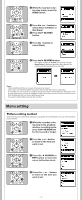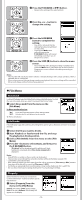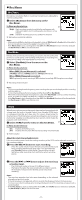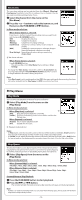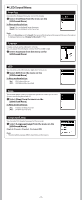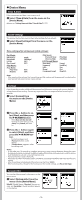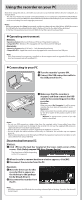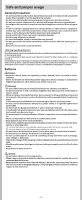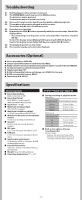Olympus VN-801PC VN-801PC Instructions (English) - Page 12
Play Menu
 |
View all Olympus VN-801PC manuals
Add to My Manuals
Save this manual to your list of manuals |
Page 12 highlights
Rec Scene The recording setting can be selected from the [Memo], [Meeting], [Conference] templates to suit the recording scene or situation. You can also save a recording setting of your choice. 1 Select [Rec Scene] from the menu on the [Rec Menu]. 2 Press the + or − button to select the item to set, and then press the `OK/MENU or 9 button. In Menu mode selection: When [Scene Select] is selected: Press the + or - button to select the recording scene you want to set, and then press `OK/MENU button. [Off]: Disables this function. [Memo]: Suitable for dictation. [Meeting]: Suitable for recording meetings. [Conference]: Suitable for seminars with a small number of a people. [DNS]: Suitable for voice recognition software (Dragon NaturallySpeaking) compliant recording. [User Setting]: Recording with menu settings saved using [Scene Save]. a Rec Scene indicator When [Scene Save] is selected: Press `OK/MENU button. • You can save the current [Rec Menu] menu settings in [User Setting]. • To change the [Rec Scene], return the screen to [Scene Select] by pressing and holding the FOLDER/INDEX/SCENE button for 1 second or longer while the recorder is during stop mode. Note: • If the [Rec Scene] is set to a setting other than [Off], the menu settings for the recording functions will not be available.Set the [Rec Scene] to [Off] to use these functions. h Play Menu Play Mode You can select the playback mode that fits your preference. 1 Select [Play Mode] from the menu on the [Play Menu]. In Menu mode selection: When [Play Area] is selected: a [File]: Stop after playing back the current file. [Folder]: Play files continuously in the current folder until the last file and stop. When [Repeat] is selected: [Repeat]: Sets to repeat playback mode. [Off]: Disables this function. a Playback mode indicator Notes: • In [File] mode, when the recorder comes to the end of the last file in the folder, [End] flashes for two seconds on the display and the recorder stops at the start of the last file. • In [Folder] mode, when the recorder comes to the end of the last file in the folder, [End] flashes for two seconds on the display and the recorder stops at the start of the first file in the folder. Skip Space This function enables you to skip (forward) or reverse skip (rewind) a file being played for a set period. This function is convenient for quickly skipping to another playback position or repeatedly playing back short phrases. 1 Select [Skip Space] from the menu on the [Play Menu]. In Menu mode selection: When [Forward Skip] is selected: [File Skip], [10sec. Skip], [30sec. Skip], [1min. Skip], [5min. Skip], [10min. Skip] When [Reverse Skip] is selected: [File Skip], [1sec. Skip] - [5sec. Skip], [10sec. Skip], [30sec. Skip], [1min. Skip], [5min. Skip], [10min. Skip] Forward/Reverse Skip Playback: 1 Press the `OK/MENU button to start playback. 2 Press the 9 or 0 button. • The recorder will skip (forward) or reverse skip (rewind) a set space and start playing back. Note: • If there is an index mark/temp mark or a cue closer than the skip space, the recorder will forward skip/reverse skip to that position. - 12 -