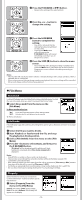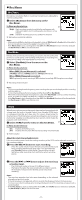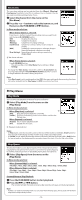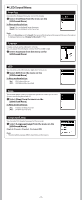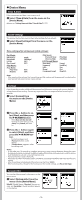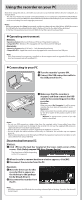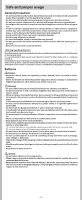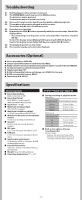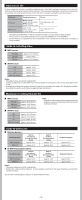Olympus VN-801PC VN-801PC Instructions (English) - Page 15
Using the recorder on your PC - manual
 |
View all Olympus VN-801PC manuals
Add to My Manuals
Save this manual to your list of manuals |
Page 15 highlights
Using the recorder on your PC Apart from using this unit as a recorder, you can use it as an external memory for your computer, as a storage device. • The files recorded by this recorder can be played back on your computer using Windows Media Player. You can also transfer the WMA files downloaded with Windows Media Player to your recorder and listen to them (excluding files with copyright protection). Notes: • While transmitting data, [Busy] is appeared, and the recording indicator light flashes. NEVER disconnect the USB while the recording indicator light is flashing. If you do, the data will be destroyed. • In the Mac OS operational environment, WMA format files cannot be played back. h Operating environment Windows: Operating System: Microsoft Windows XP/Vista/7 (Standard Installation) Compatible PC's: Windows PC's equipped with more than one free USB port Macintosh: Operating System: Mac OS X 10.4.11 - 10.6 (Standard Installation) Compatible PC's: Apple Macintosh series equipped with more than one free USB port Note: • Even if operational environment is satisfied, we do not support such as upgraded OS, the multi- boot environment and self-modified PC's. h Connecting to your PC 1 Turn the recorder's power ON. 2 Connect the USB connection cable to the USB port of the PC. 3 Make sure that the recorder is stopped, and then connect the USB cable to the connecting port on this recorder. Windows: When you open [My Computer], it will be recognized by the drive name of the product name. Macintosh: When connected, the recorder will be recognized by the drive name of the product name on the desktop. • [Remote] is appeared on recorder if the USB cable is connected. Notes: • Do not use USB connection cables other than the supplied cable. Using cables from other manufacturers could result in damage to the recorder. Do not use the supplied USB extension cable with devices from other manufacturers. • Refer to the user's manual for your PC regarding the USB port on your PC. • Be sure to push the cable connector all the way in. Otherwise, the recorder may not operate properly. • When connecting the recorder through an USB hub the operation may become unstable. In such cases, refrain from using a USB hub. Disconnecting from your PC: Windows: 1 Click [ ]on the task bar located at the lower-right corner of the screen. Click [Safely remove USB Mass Storage Device]. • The drive letter will differ depending on the PC being used. 2 When the safe to remove hardware window appears, click [OK]. 3 Disconnect the recorder from the PC. Macintosh: 1 Move the drive icon for this recorder that is appear on the desktop to the garbage bin by Drag & Drop it. 2 Disconnect the recorder from the PC. Note: • NEVER disconnect the USB while the recording indicator light is flashing. If you do, the data will be destroyed. - 15 -