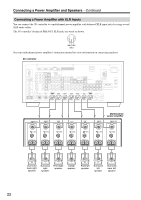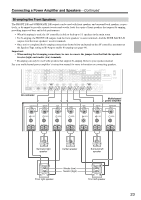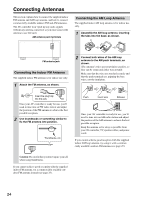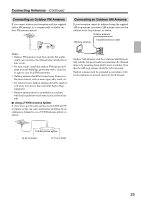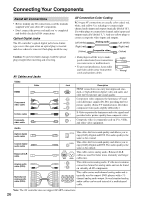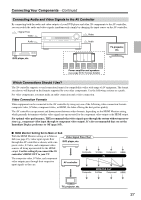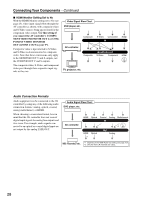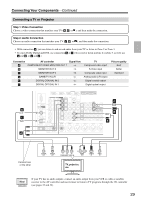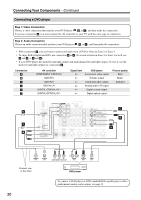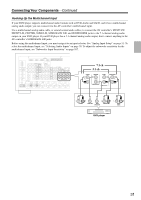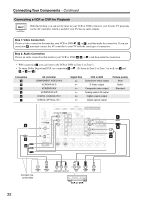Onkyo PR-SC885 Owner Manual - Page 27
Connecting Audio and Video Signals to the AV Controller, Which Connections Should I Use?
 |
View all Onkyo PR-SC885 manuals
Add to My Manuals
Save this manual to your list of manuals |
Page 27 highlights
Connecting Your Components-Continued Connecting Audio and Video Signals to the AV Controller By connecting both the audio and video outputs of your DVD player and other AV components to the AV controller, you can switch the audio and video signals simultaneously simply by changing the input source on the AV controller. : Signal Flow Video Video Audio Audio TV, projector, etc. DVD player, etc. Power On Off On Standby Seven Channel Amplifier RDA-7.1 Power amplifier and speakers (see page 20 for hookup details) Which Connections Should I Use? The AV controller supports several connection formats for compatibility with a wide range of AV equipment. The format you choose will depend on the formats supported by your other components. Use the following sections as a guide. For video components, you must make an audio connection and a video connection. Video Connection Formats Video equipment can be connected to the AV controller by using any one of the following video connection formats: composite video, S-Video, component video, or HDMI, the latter offering the best picture quality. The AV controller can upconvert and downconvert between video formats, depending on the HDMI Monitor setting, which generally determines whether video signals are upconverted for the component video output or the HDMI output. For optimal video performance, THX recommends that video signals pass through the system without upconversion (e.g., component video input through to component video output). It's also recommended that you set the Immediate Display preference to Off (page 105). ■ HDMI Monitor Setting Set to Main or Sub With the HDMI Monitor setting set to Main or Sub (see page 45), video input signals flow through the AV controller as shown, with com- Video Signal Flow Chart DVD player, etc. posite video, S-Video, and component video sources all being upconverted for the HDMI output. Use this setting if you connect the AV controller's HDMI OUT to your TV. Composite The composite video, S-Video, and component video outputs pass through their respective input signals as they are. AV controller Composite S-Video Component IN MONITOR OUT S-Video Component HDMI HDMI TV, projector, etc. 27