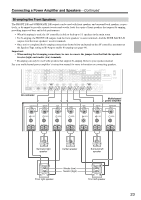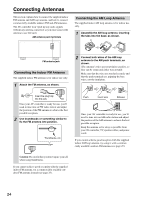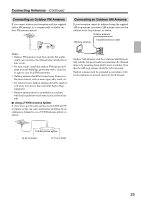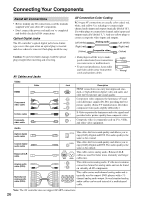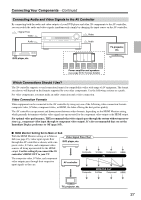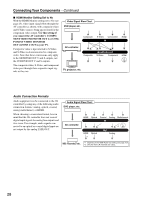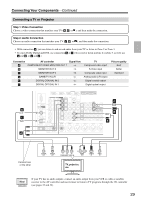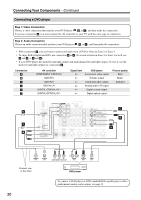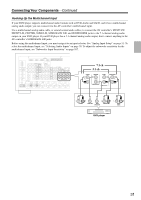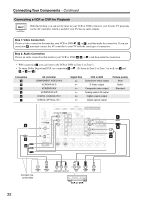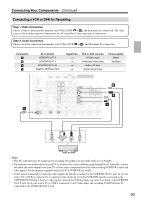Onkyo PR-SC885 Owner Manual - Page 28
Audio Connection Formats, Use this setting if, you connect the AV controller's COMPO
 |
View all Onkyo PR-SC885 manuals
Add to My Manuals
Save this manual to your list of manuals |
Page 28 highlights
Connecting Your Components-Continued ■ HDMI Monitor Setting Set to No With the HDMI Monitor setting set to No (see page 45), video input signals flow through the AV controller as shown, with composite video and S-Video sources being upconverted for the component video output. Use this setting if you connect the AV controller's COMPONENT VIDEO MONITOR OUT 1 or COMPONENT VIDEO MONITOR OUT 2/ZONE 2 OUT to your TV. Composite video is upconverted to S-Video and S-Video is downconverted to composite video. Note that these conversions only apply to the MONITOR OUT V and S outputs, not the VCR/DVR OUT V and S outputs. The composite video, S-Video, and component video pass through their respective input signals as they are. Video Signal Flow Chart DVD player, etc. Composite AV controller Composite TV, projector, etc. S-Video Component IN MONITOR OUT S-Video Component HDMI HDMI Audio Connection Formats Audio equipment can be connected to the AV controller by using any of the following audio connection formats: analog, optical, coaxial, analog multichannel, or HDMI. When choosing a connection format, bear in mind that the AV controller does not convert digital input signals for analog line outputs and vice versa. For example, audio signals connected to an optical or coaxial digital input are not output by the analog TAPE OUT. Audio Signal Flow Chart DVD player, etc. HDMI Optical Coaxial Analog Multichannel AV controller HDMI Optical Analog MD recorder, etc. * 1 Depends on the HDMI Audio Out setting (see page 107). * 2 Only the front L/R channels are output. 28