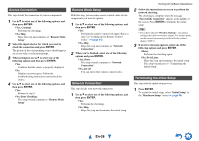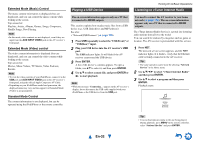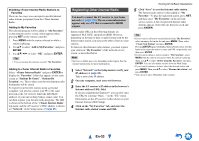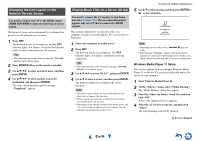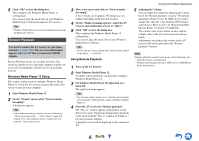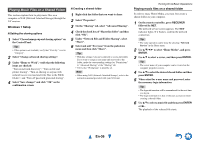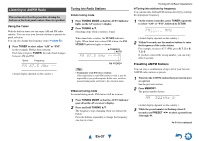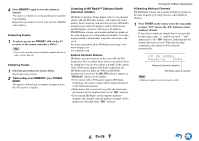Onkyo TX-NR5010 Owner Manual - Page 33
Registering Other Internet Radio, En-33
 |
View all Onkyo TX-NR5010 manuals
Add to My Manuals
Save this manual to your list of manuals |
Page 33 highlights
■ Adding vTuner Internet Radio Stations to Favorites There are two ways you can register specific Internet radio stations (programs) from the vTuner Internet Radio. Adding to My Favorites The selected program will be added to "My Favorites" on the network service screen, which appears when pressing NET on the remote controller. 1. Press MENU with the station selected or while a station is playing. 2. Use R/X to select "Add to My Favorites", and press ENTER. 3. Use R/X/F/S to select "OK", and press ENTER. Tip • You can rename the stations saved in "My Favorites". Adding to vTuner Internet Radio's Favorites Select "vTuner Internet Radio" and press ENTER to display the "Favorites" folder that appears on the same screen as "Stations By Genre", "Stations By Location", etc. This is where your favorite Internet radio bookmarks will be stored. To register your favorite stations using a personal computer, you need to connect your PC to the same network as the AV receiver. Enter the ID# (MAC address) of your unit on http://onkyo.vtuner.com/. You can then register your favorite radio programs. The ID# is shown at the bottom of the "vTuner Internet Radio" top menu, and the AV receiver's MAC address is shown on "Network" of the Setup menu (➔ page 85). Registering Other Internet Radio You need to connect the AV receiver to your home network (➔ page 118). The on-screen information appears only on a TV that is connected to HDMI outputs. Internet radio URLs in the following formats are supported: PLS, M3U, and podcast (RSS). However, depending on the type of data or audio format used by the Internet radio station, you may not be able to listen to some stations. To listen to other Internet radio stations, you must register your station in "My Favorites" of the network service screen, as described below. Note • Services available may vary depending on the region. See the separate instructions for more information. 1 Select "Network" on the Setup menu to verify your IP address (➔ page 85). Take a note of the IP address. 2 On your computer, start your web browser. 3 Enter the AV receiver's IP address in the browser's Internet address (URL) field. If you are using Internet Explorer®, you can also enter the URL by selecting "Open..." on the "File" menu. Information on the AV receiver is then shown on your Internet browser (Web Setup). 4 Click on the "My Favorites" tab, and enter the Internet radio station's name and URL. Turning On & Basic Operations 5 Click "Save" to save the Internet radio station. The Internet radio station is then added to "My Favorites". To play the registered station, press NET, and then select "My Favorites" on the network service screen. A list of registered Internet radio stations appears. Select the one that you saved and press ENTER. Tip • If you want to add a new station directly from "My Favorites", select an empty slot in the list and press MENU. Then, select "Create New Station" and press ENTER. Pressing ENTER again will display the keyboard screen. Use that keyboard to enter the station's name and URL respectively, and then press ENTER. • If you want to delete a station saved in "My Favorites", press MENU with the station selected or while the station is playing. Then, use R/X to select "Delete from My Favorites" and press ENTER. You can also delete stations from the Web Setup. • If you want to rename a station, select the desired station and press MENU. Then, use R/X to select "Rename this station" and press ENTER. • You can save up to 40 Internet radio stations. En-33