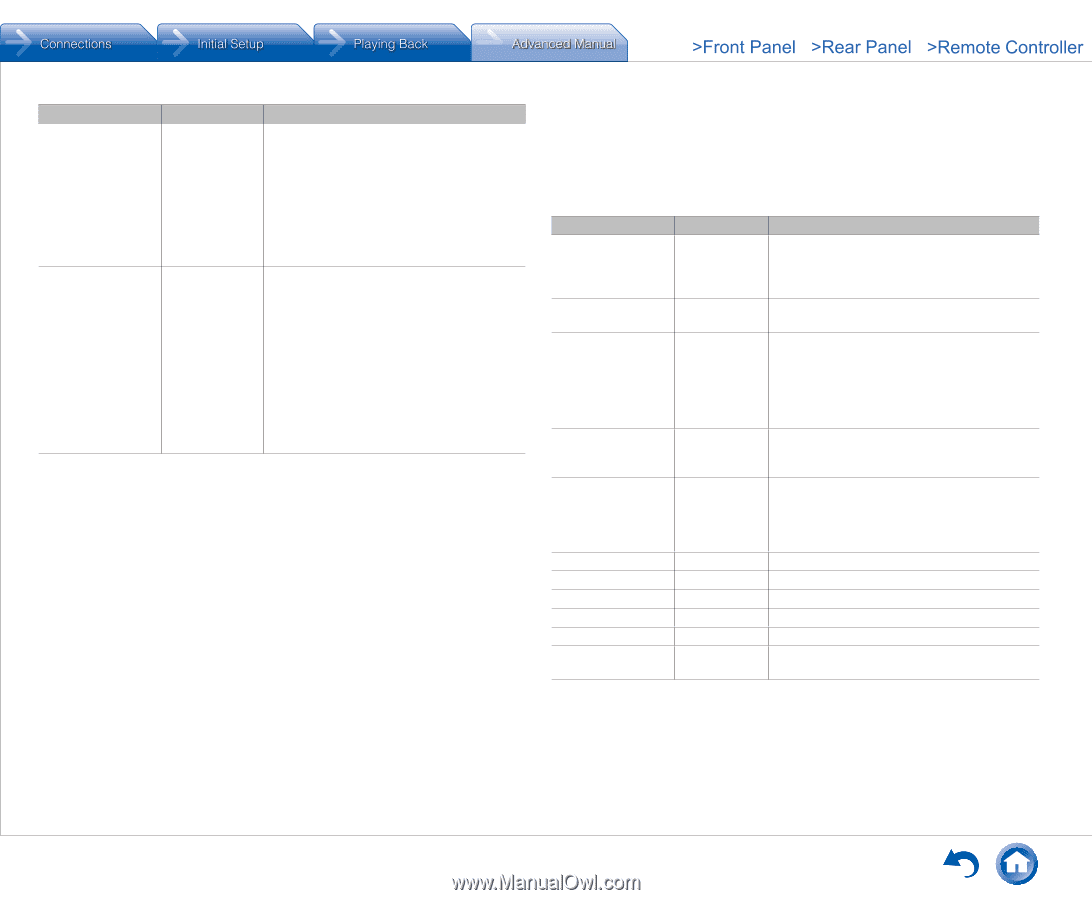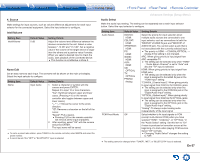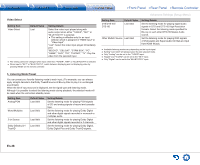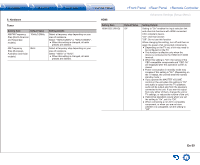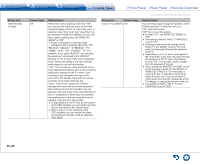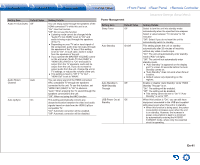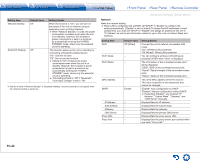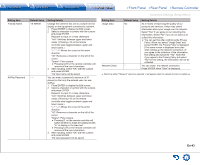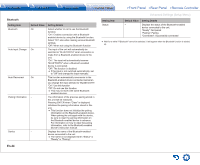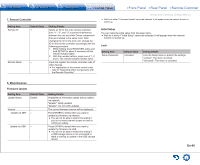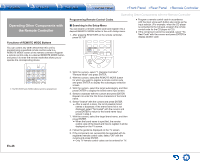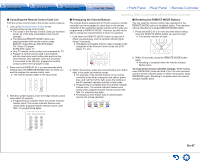Onkyo TX-NR646 User Manual - Page 74
En-42
 |
View all Onkyo TX-NR646 manuals
Add to My Manuals
Save this manual to your list of manuals |
Page 74 highlights
Setting Item Network Standby Bluetooth Wakeup Default Value Off Off Setting Details When this function is "On", you can turn on the power of the unit via network using an application such as Onkyo Remote. ●● When "Network Standby" is used, the power consumption increases even when the unit is on standby. However, the increase in power consumption is kept to a minimum by automatically entering the HYBRID STANDBY mode, where only the essential circuit is operating. This function wakes up the unit on standby by connecting a Bluetooth-enabled device. "On": Use this function "Off": Do not use this function ●● Setting to "On" increases the power consumption even when the unit is on standby. However, the increase in power consumption is kept to a minimum by automatically entering the HYBRID STANDBY mode, where only the essential circuit is operating. ●● This setting is fixed to "Off" if "Bluetooth" "Auto Input Change" is set to "Off". ●● Wait for a while if "Network Standby" or "Bluetooth Wakeup" cannot be selected. It will appear when the network function is started up. Advanced Settings (Setup Menu) Network Make the network setting. ●● When LAN is configured with a DHCP, set "DHCP" to "Enable" to configure the setting automatically. ("Enable" is set by default) To assign fixed IP addresses to each components, you must set "DHCP" to "Disable" and assign an address to this unit in "IP Address" as well as set information related to your LAN, such as Subnet Mask and Gateway. Setting Item Wi-Fi Wi-Fi Setup Wi-Fi Status MAC Address DHCP IP Address Subnet Mask Gateway DNS Server Proxy URL Proxy Port Default Value Off (Wired) - - - Enable - - - - - - Setting Details Connect the unit to network via wireless LAN router. "On": Wireless LAN connection "Off (Wired)": Wired LAN connection You can configure wireless LAN settings by pressing ENTER when "Start" is displayed. The information of the connected access point will be displayed. "SSID": SSID of the connected access point. "Signal": Signal strength of the connected access point. "Status": Status of the connected access point. This is the MAC address of the AV receiver. This value is specific to the component and cannot be changed. "Enable": Auto configuration by DHCP "Disable": Manual configuration without DHCP ●● If selecting "Disable", you must set "IP Address", "Subnet Mask", "Gateway", and "DNS Server" manually. Displays/Sets the IP address. Displays/Sets the subnet mask. Displays/Sets the gateway. Displays/Sets the primary DNS server. Displays/Sets the proxy server URL. Displays/Sets the proxy server port number when you enter "Proxy URL". En-42