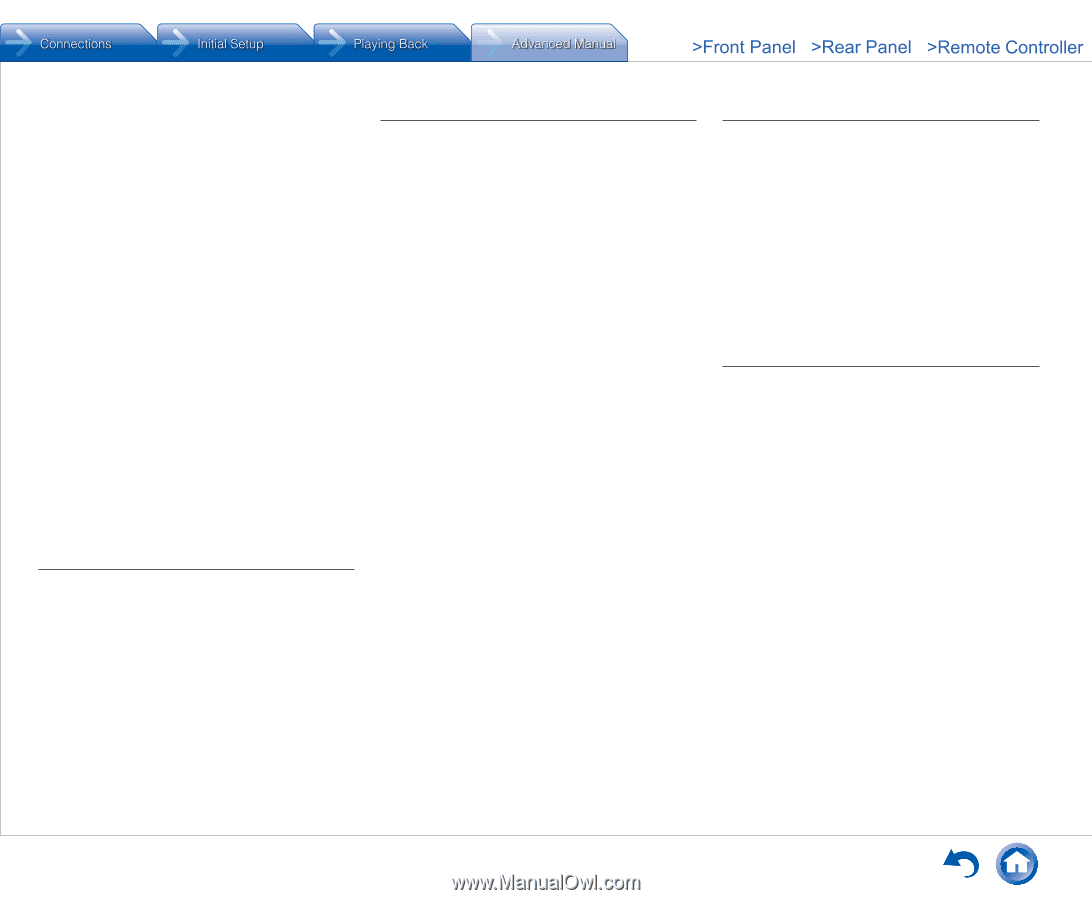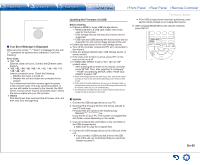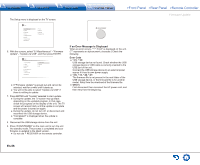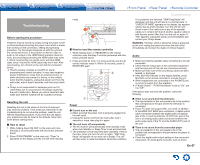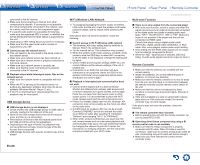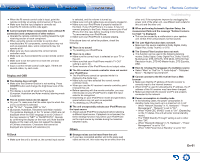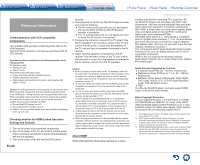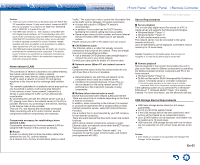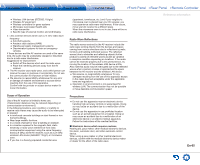Onkyo TX-NR646 User Manual - Page 92
USB storage device, Wi-Fi Wireless LAN Network, Multi-zone Function, Remote Controller, En-60
 |
View all Onkyo TX-NR646 manuals
Add to My Manuals
Save this manual to your list of manuals |
Page 92 highlights
connected to the AV receiver. ●● Make sure that connecting to Internet from other components is possible. If connecting is not possible, turn off all components connected to the network, wait for a while, and then turn on the components again. ●● If a specific radio station is unavailable for listening, make sure the registered URL is correct, or whether the format distributed from the radio station is supported by this unit. ●● Depending on ISP, setting the proxy server is necessary. ●● Make sure that the used router and/or modem is supported by your ISP. „„Cannot access the network server ●● This unit needs to be connected to the same router as the network server. ●● Make sure your network server has been started up. ●● Make sure your network server is properly connected to the home network. ●● Make sure your network server is correctly set. ●● Make sure that the router LAN side port is properly connected to the AV receiver. „„Playback stops while listening to music files on the network server ●● Make sure the network server is compatible with this unit. ●● When the PC is serving as the network server, try quitting any application software other than the server software (Windows MediaR Player 12 etc.). ●● If the PC is downloading or copying large files, the playback may be interrupted. USB storage device „„USB storage device is not displayed ●● Check whether the USB storage device or USB cable is correctly inserted to the USB port of the unit. ●● Remove the USB storage device from the AV receiver once, and then try re-connecting. ●● Performance of the hard disk that receive power from the USB port of the unit is not guaranteed. ●● Depending on the type of format, the playback may not be performed normally. Check the type of the file formats that is supported. ●● USB storage devices with security functions may not be played. Wi-Fi (Wireless LAN) Network ●● Try plugging/unplugging the power supply of wireless LAN router and the unit, check the wireless LAN router power-on status, and try reboot of the wireless LAN router. If the above does not solve the problem, check the following. „„Cannot access to Wi-Fi (Wireless LAN) network ●● The wireless LAN router setting may be switched to Manual. Return the setting to Auto. ●● Try the manual set-up. The connection may succeed. ●● When the wireless LAN router setting is at stealth mode (mode to hide the SSID key) or when ANY connection is off, the SSID is not displayed. Change the setting and try again. ●● Check if SSID and encryption settings (WEP, etc.) are correct. Make sure the network settings of the unit is properly set. ●● Connection to an SSID that includes multi-byte characters is not supported. Name the SSID of the wireless LAN router using single-byte alphanumeric characters only and try again. „„Playback is interrupted and communication does not work ●● Cannot receive signals due to a bad connection. Shorten the distance from wireless LAN access point or remove obstacles for a good visibility, and try again. Place the unit away from microwave ovens or other access points. It is recommended to place the Wi-Fi router (access point) and the unit in the same room. ●● If there is a metallic object near the unit, wireless LAN connection may not be possible as the metal can effect on the radio wave. ●● 2.4 GHz band for wireless LAN may not be enough. Connect ETHERNET port of the unit and the router via an Ethernet cable after selecting "6. Hardware" "Network" and changing "Wi-Fi" to "Off(Wired)". ●● When other wireless LAN devices are used near the unit, several issues such as interrupted playback and communication may occur. You can avoid these issues by changing the channel of your Wi-Fi router. For instructions on changing channels, see the instruction manual provided with your Wi-Fi router. En-60 Multi-zone Function Troubleshooting „„There is no zone output from the connected player ●● With multi-zone function, sound is output only when the signal input source is an external component connected to the digital audio input jacks or analog audio input jacks, "NET", "BLUETOOTH", "AM" or "FM". Multi-zone output is not possible if the player and the unit are connected via HDMI cable. Connect the player using a digital optical cable (OPTICAL), digital coaxial cable (COAXIAL), or RCA cable. Also, some players require audio output setting. ●● Only analog and 2ch PCM audio signals can be output from an external component to Zone 2. ●● When the "NET" input source is selected, DSD and Dolby TrueHD audio signals cannot be output to Zone 2. Remote Controller ●● Make sure that the batteries are installed with the correct polarity. ●● Install new batteries. Do not mix different types of batteries, or old and new batteries. ●● Make sure that the remote controller is not too far away from the unit, and that there is no obstruction between the remote controller and the remote control sensor of the unit. ●● Make sure that the unit is not subjected to direct sunshine or inverter-type fluorescent lights. Relocate if necessary. ●● If the unit is installed in a rack or cabinet with coloredglass doors or if the doors are closed, the remote controller may not work reliably. If the above does not solve the problem, check the following. „„The remote controller does not work ●● Before operating this unit with the remote controller, be sure to press RECEIVER. „„Operating other Onkyo component by using a RI remote control code is not available ●● Make sure that the Onkyo component is properly connected with RI cable. When RI cable is used for connection, make sure to connect analog audio cable as well. (Connecting only an RI cable will not be enough.) ●● Make sure you have selected the correct remote controller mode.