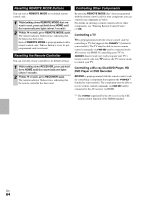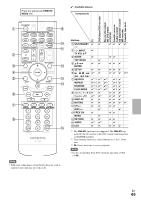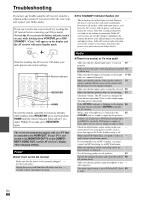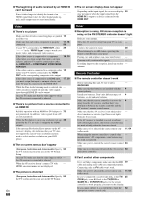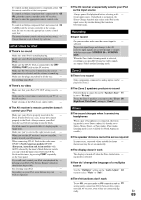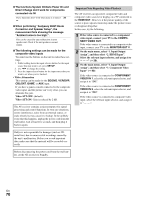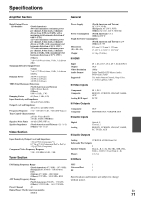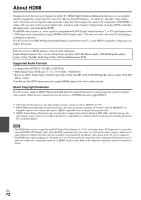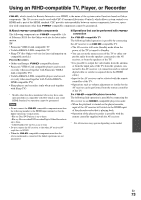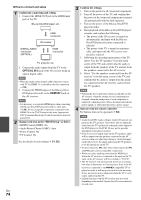Onkyo TX-SR608 Owner Manual - Page 69
UP-A1 Dock for iPod, Recording, Zone 2, Others, North American models, European
 |
View all Onkyo TX-SR608 manuals
Add to My Manuals
Save this manual to your list of manuals |
Page 69 highlights
To control another manufacturer's component, point 63 the remote controller at that component. To control an Onkyo component that's connected via 63 V, point the remote controller at the AV receiver. Be sure to enter the appropriate remote control code first. To control an Onkyo component that's not connected 63 via V, point the remote controller at the component. Be sure to enter the appropriate remote control code first. The entered remote control code may not be correct. - If more than one code is listed, try each one. UP-A1 Dock for iPod ■ There's no sound Make sure your iPod is actually playing. - Make sure your iPod is inserted properly in the - Dock. Make sure the UP-A1 Dock is connected to the UNI- - VERSAL PORT jack on the AV receiver. Make sure the AV receiver is turned on, the correct - input source is selected, and the volume is turned up. Make sure the plugs are pushed in all the way. - Try resetting your iPod. - ■ There's no video Make sure that your iPod's TV OUT setting is set to - On. Make sure the correct input is selected on your TV or - the AV receiver. Some versions of the iPod do not output video. - ■ The AV receiver's remote controller doesn't control your iPod Make sure your iPod is properly inserted in the - Dock. If your iPod is in a case, it may not connect properly to the Dock. Always remove your iPod from the case before inserting it into the Dock. The iPod cannot be operated while it's displaying the - Apple logo. Make sure you've selected the right remote mode. - When you use the AV receiver's remote controller, - point it toward your AV receiver. When connecting UP-A1 Dock to the radio tuner - UP-HT1 (North American models)/UP-DT1 (European, Australian and Asian models) with AUTO selected by the tuner's Mode Selector switch, you can switch the input source between UP-A1 Dock and the tuner, by pressing PORT repeatedly on the front panel. If you still can't control your iPod, start playback by - pressing your iPod's Play button. Remote operation should then be possible. Try resetting your iPod. - Depending on your iPod, some buttons may not - work as expected. ■ The AV receiver unexpectedly selects your iPod as the input source Always pause iPod playback before selecting a dif- - ferent input source. If playback is not paused, the Direct Change function may select your iPod as the input source by mistake during the transition between tracks. Recording ■ Can't record On your recorder, make sure the correct input is - selected. To prevent signal loops and damage to the AV - receiver, input signals are not fed through to outputs with the same name (VCR/DVR IN to VCR/DVR OUT). When the Pure Audio listening mode is selected, - recording is not possible because no video signals are output. Select another listening mode. Zone 2 ■ There's no sound Only components connected to analog inputs can be - played in Zone 2. ■ The Zone 2 speakers produce no sound Powered Zone 2 cannot be used if "Speakers Type" 41 is set to "Bi-Amp". To use the Zone 2 speakers, you must set the "Front 56 High/Front Wide/Zone2" setting to "Zone2". Others ■ The sound changes when I connect my headphones When a pair of headphones is connected, the listen- - ing mode is set to Stereo, unless it's already set to Stereo, Mono, Direct, or Pure Audio. (Pure Audio listening mode is not available for North American models.) ■ The speaker distance cannot be set as required In some cases, corrected values suitable for home - theater use may be set automatically. ■ The display doesn't work The display is turned off when the Pure Audio listen- - ing mode is selected. ■ How do I change the language of a multiplex source Use the "Multiplex" setting on the "Audio Adjust" 44 menu to select "Main" or "Sub". ■ The V functions don't work To use V, you must make an V connection and an 20 analog audio connection (RCA) between the compo- nent and AV receiver, even if they are connected dig- itally. En 69