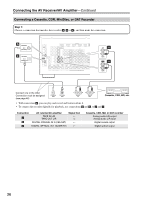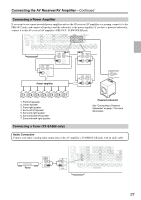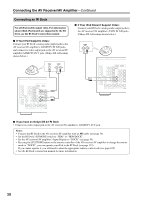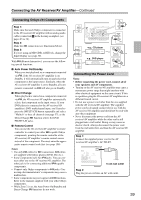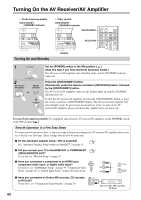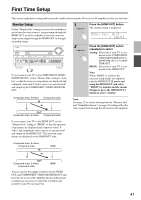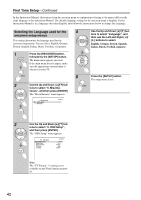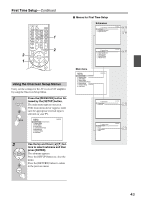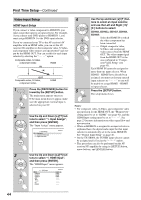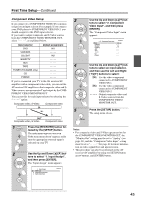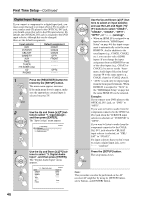Onkyo TX SR806 Owner Manual - Page 41
First Time Setup, Monitor Setup
 |
UPC - 751398008238
View all Onkyo TX SR806 manuals
Add to My Manuals
Save this manual to your list of manuals |
Page 41 highlights
First Time Setup This section explains the settings that you need to make before using the AV receiver/AV amplifier for the very first time. Monitor Setup On the "Monitor Out" settings, you can select whether or not to have the video sources' images output through the HDMI OUT, as well as whether to have the onscreen setup menu output through the HDMI OUT or through an analog output. 1, 2 If you connect your TV to the COMPONENT VIDEO MONITOR OUT, set the "Monitor Out" setting to "Analog" so that the onscreen setup menus are displayed and composite video and S-Video sources are upconverted* and output by the COMPONENT VIDEO MONITOR OUT. Composite video, S-Video Component video IN OUT Composite video, S-Video Component video 1 Press the [HDMI OUT] button. The current setting is displayed. 2 Press the [HDMI OUT] button repeatedly to select: Analog: Select this if your TV is connected to the COMPONENT VIDEO MONITOR OUT, S MONITOR OUT, or V MONITOR OUT. HDMI: Select this if your TV is connected to the HDMI OUT. Note: When "HDMI" is selected, the onscreen setup menus are output by only the HDMI OUT. If you're not using the HDMI OUT and select "HDMI" by mistake and the menus disappear, press the [HDMI OUT] button to select "Analog". Note: See page 23 for charts showing how the "Monitor Out" and "Output Resolution" (see page 94) settings affect the video signal flow through the AV receiver/AV amplifier. If you connect your TV to the HDMI OUT, set the "Monitor Out" setting to "HDMI" so that the onscreen setup menus are displayed and composite video, SVideo, and component video sources are upconverted* and output by the HDMI OUT. The onscreen setup menus are displayed on the HDMI OUT only. Composite video, S-Video, component video IN HDMI OUT Composite video, S-Video, component video HDMI You can specify the output resolution for the HDMI OUT and COMPONENT VIDEO MONITOR OUT and have the AV receiver/AV amplifier upconvert the picture resolution as necessary to match the resolution supported by your TV (see page 94). 41