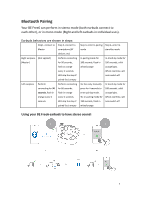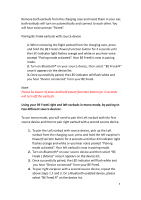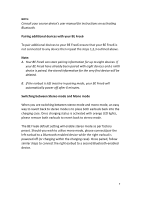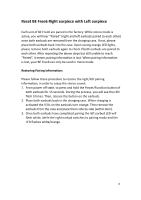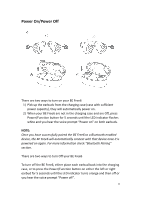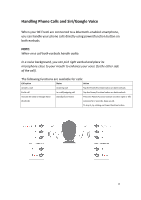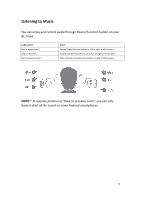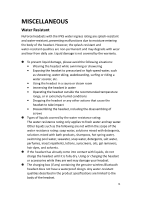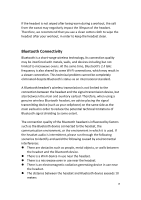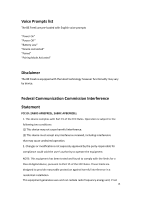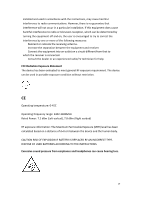Optoma BE Free6 BEFree6 UserManual - Page 12
Handling Phone Calls and Siri/Google Voice
 |
View all Optoma BE Free6 manuals
Add to My Manuals
Save this manual to your list of manuals |
Page 12 highlights
Handling Phone Calls and Siri/Google Voice When your BE Free6 are connected to a Bluetooth-enabled smartphone, you can handle your phone calls directly using power/function button on both earbuds. NOTE: When on a call both earbuds handle audio. In a noise background, you can pick right earbud and place its microphone close to your mouth to enhance your voice (to the other side of the call). The following functions are available for calls: Call option Status Action Answer a call Incoming call Tap the Power/Function button on both earbuds End a call In a call/outgoing call Tap the Power/Function button on both earbuds Activate Siri (iOS) or Google Voice Standby/Connected Press the Power/Function button on either right or left (Android) earpiece for 2 seconds, beep sound. To stop it, by clicking on Power/function button 12