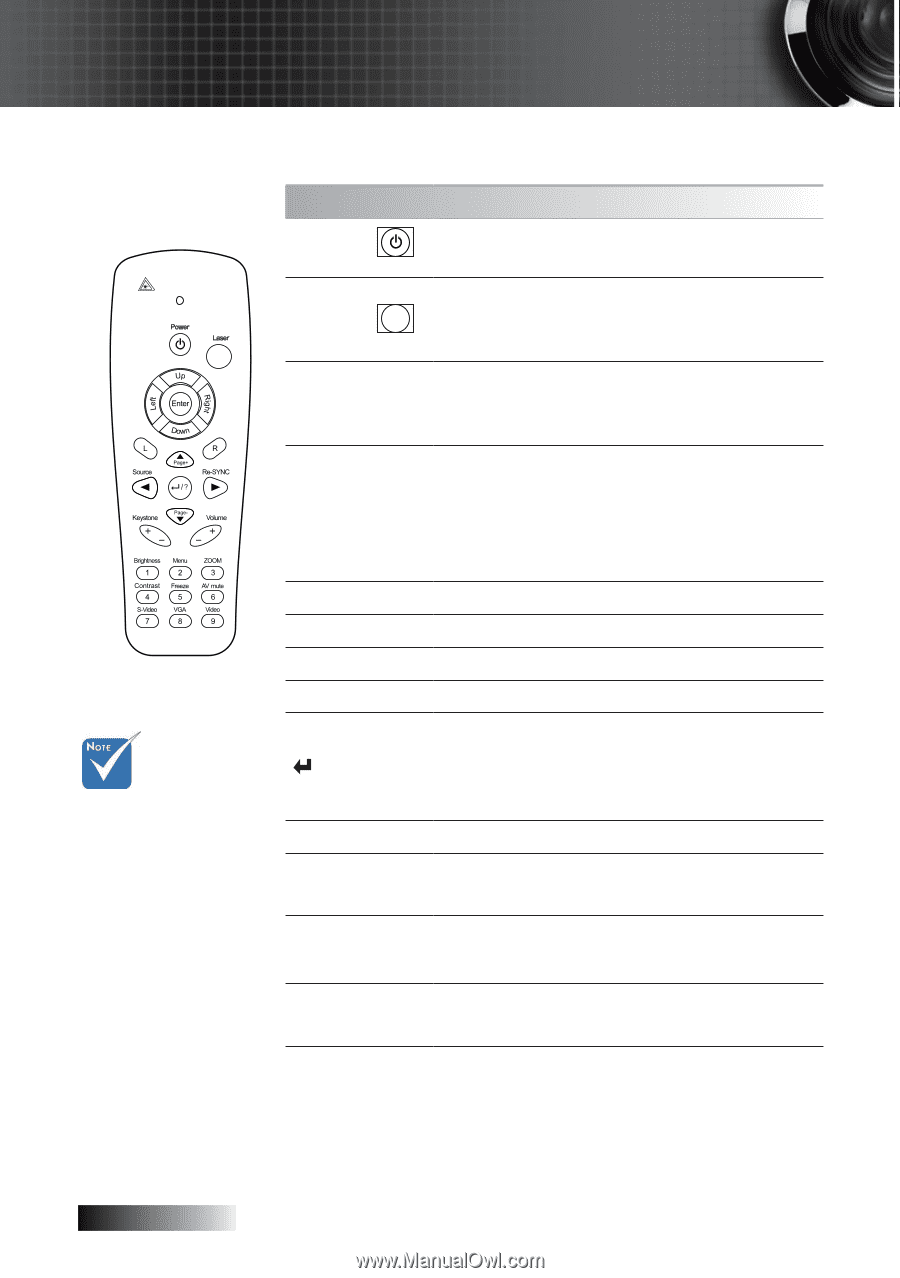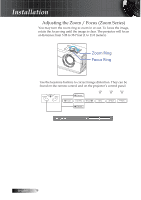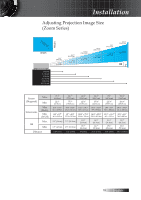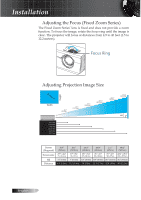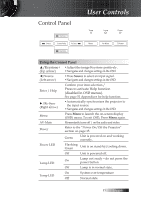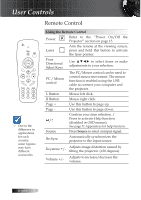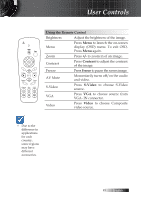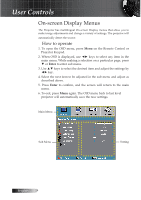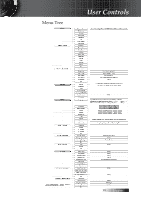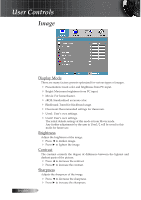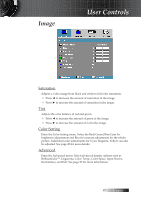Optoma ES522 User's Manual - Page 22
Remote Control, Select Keys
 |
UPC - 796435411879
View all Optoma ES522 manuals
Add to My Manuals
Save this manual to your list of manuals |
Page 22 highlights
User Controls v Due to the difference in applications for each country, some regions may have different accessories. Remote Control Using the Remote Control Power Refer to the "Power On/Off the Projector" section on page 15. Laser Aim the remote at the viewing screen, press and hold this button to activate the laser pointer. Four Directional Select Keys Use to select items or make adjustments to your selection. PC / Mouse control The PC/Mouse control can be used to control mouse movement. The mouse function is enabled using the USB cable to connect your computer and the projector. L Button Mouse left click. R Button Mouse right click. Page + Use this button to page up. Page - Use this button to page down. 8 /? Confirm your item selection. / Press to activate Help function (disabled in OSD menus). See page 51 Appendices for help function. Source Press Source to select an input signal. Re-Sync Automatically synchronizes the projector to the input source. Keystone +/- Adjusts image distortion caused by tilting the projector. (±30 degrees) Volume +/- Adjusts to increase/decrease the volume. English 22