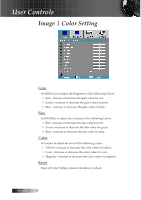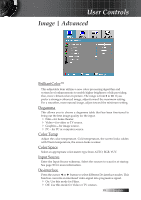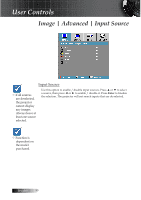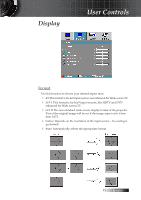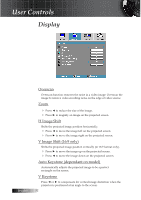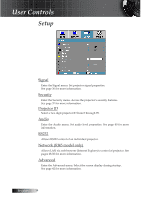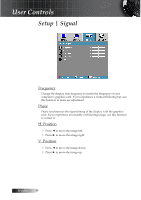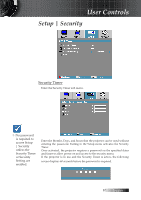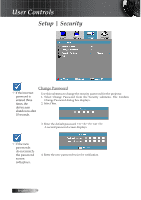Optoma ES522 User's Manual - Page 33
Setup - projector mount
 |
UPC - 796435411879
View all Optoma ES522 manuals
Add to My Manuals
Save this manual to your list of manuals |
Page 33 highlights
Setup User Controls Language Enter the Language menu. Select the multilingual OSD menu. See page 35 for more information. Projection Select projection method: 4 Front Desktop The factory default setting. 4 Rear Desktop When you select this function, the projector reverses the image so you can project from behind a translucent screen. 4 Front Ceiling When you select this function, the projector turns the image upside down for ceiling-mounted projection. 4 Rear Ceiling When you select this function, the projector reverses and turns the image upside down at same time. You can project from behind a translucent screen with ceiling mounted projection. Menu Location Choose the menu location on the display screen. 33 English
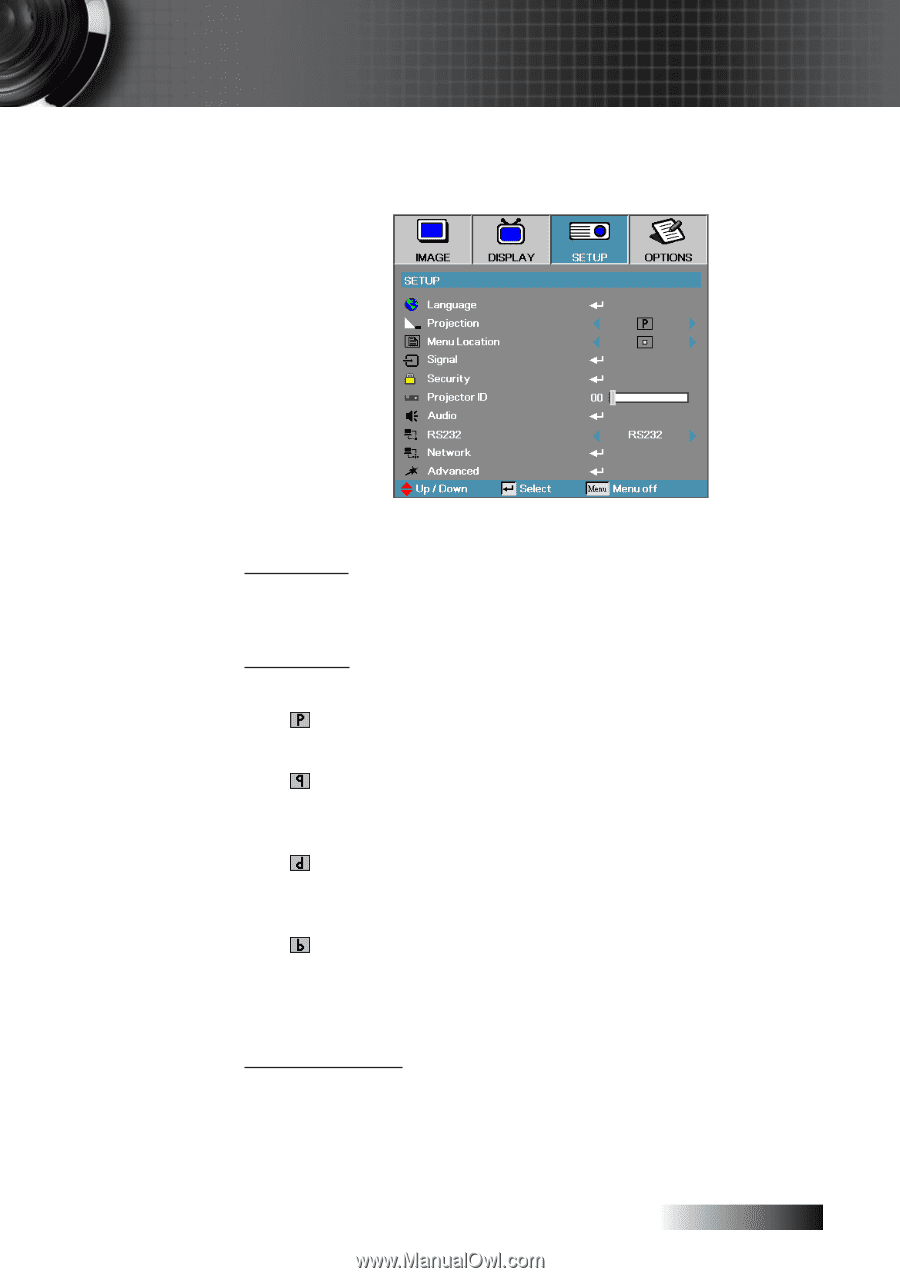
English
³³
Setup
Language
Enter the Language menu. Select the multilingual OSD menu.
See page 35 for more information.
Projection
Select projection method:
4
Front Desktop
The factory default setting.
4
Rear Desktop
When you select this function, the projector reverses the image so you
can project from behind a translucent screen.
4
Front Ceiling
When you select this function, the projector turns the image upside
down for ceiling-mounted projection.
4
Rear Ceiling
When you select this function, the projector reverses and turns the
image upside down at same time. You can project from behind a
translucent screen with ceiling mounted projection.
Menu Location
Choose the menu location on the display screen.
User Controls