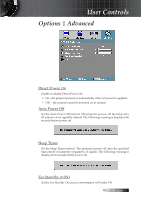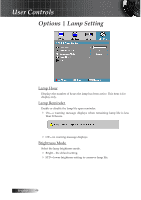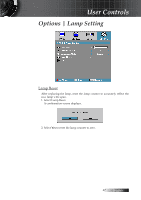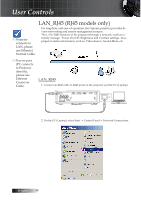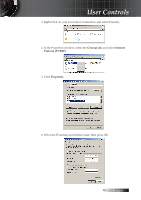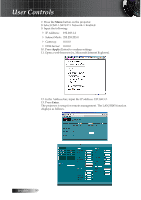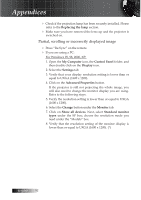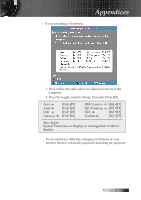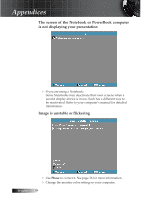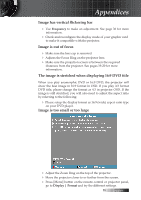Optoma ES522 User's Manual - Page 50
Apply, Enter
 |
UPC - 796435411879
View all Optoma ES522 manuals
Add to My Manuals
Save this manual to your list of manuals |
Page 50 highlights
User Controls 7. Press the Menu button on the projector. 8. Select OSD-> SETUP-> Network-> Enabled. 9. Input the following: 4 IP Address: 192.168.1.2 4 Subnet Mask: 255.255.255.0 4 Gateway: 0.0.0.0 4 DNS Server: 0.0.0.0 10. Press Apply (Enter) to confirm settings. 11. Open a web browser (ex, Microsoft Internet Explorer). 12. In the Address bar, input the IP address: 192.168.1.2. 13. Press Enter. The projector is setup for remote management. The LAN/RJ45 function displays as follows. English 50
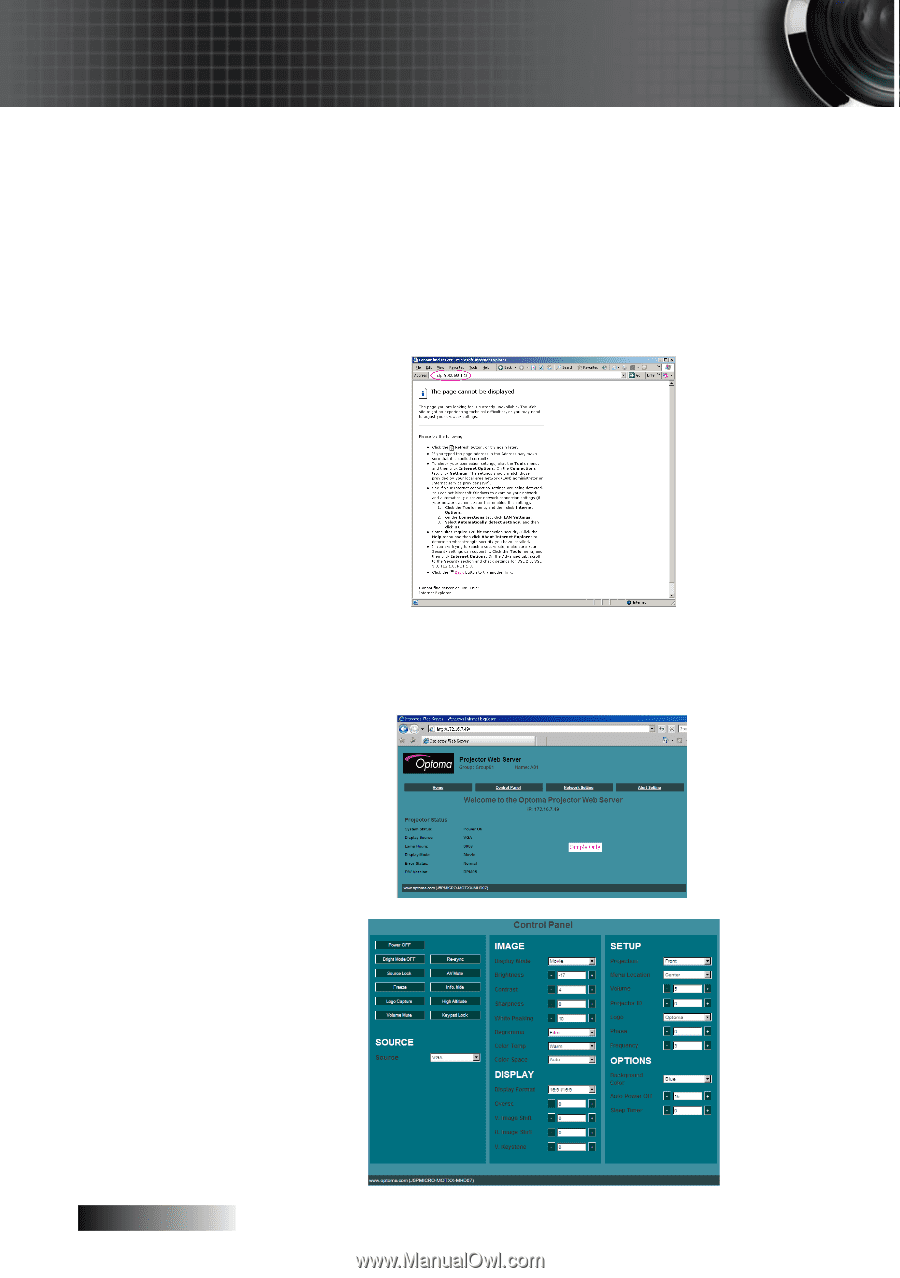
English
µ0
7. Press the
Menu
button on the projector.
8. Select OSD-> SETUP-> Network-> Enabled.
9. Input the following:
4
IP Address:
192.168.1.2
4
Subnet Mask: 255.255.255.0
4
Gateway:
0.0.0.0
4
DNS Server: 0.0.0.0
10. Press
Apply
(Enter) to confirm settings.
11. Open a web browser (ex, Microsoft Internet Explorer).
12. In the Address bar, input the IP address: 192.168.1.2.
13. Press
Enter
.
The projector is setup for remote management. The LAN/RJ45 function
displays as follows.
User Controls