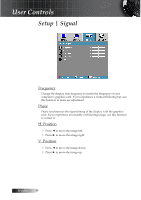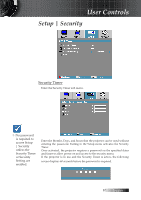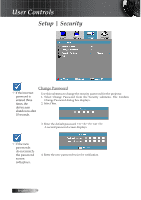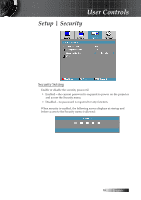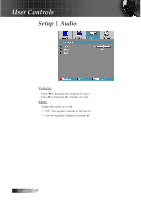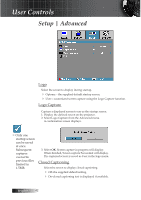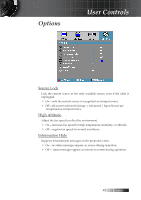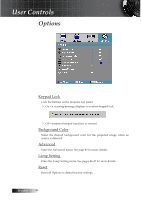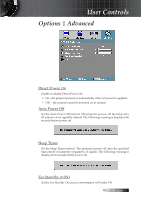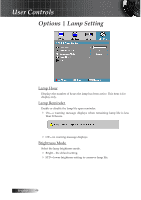Optoma ES522 User's Manual - Page 41
Setup | Network
 |
UPC - 796435411879
View all Optoma ES522 manuals
Add to My Manuals
Save this manual to your list of manuals |
Page 41 highlights
User Controls Setup | Network Network (RJ45 Models Only) Press Enter to apply Network settings. If the connection is successful, the OSD display will show the following dialogue box. 4 Network State-to display network information. 4DHCP: On: Assign an IP address to the projector from the DHCP server automatically. Off: Assign an IP address manually. 4 IP Address-Select an IP address 4Subnet Mask-Select subnet mask number. 4Gateway-Select the default gateway of the network connected to the projector. 4DNS-Select DNS number. 4Apply-Press Enter to apply the selection. 41 English
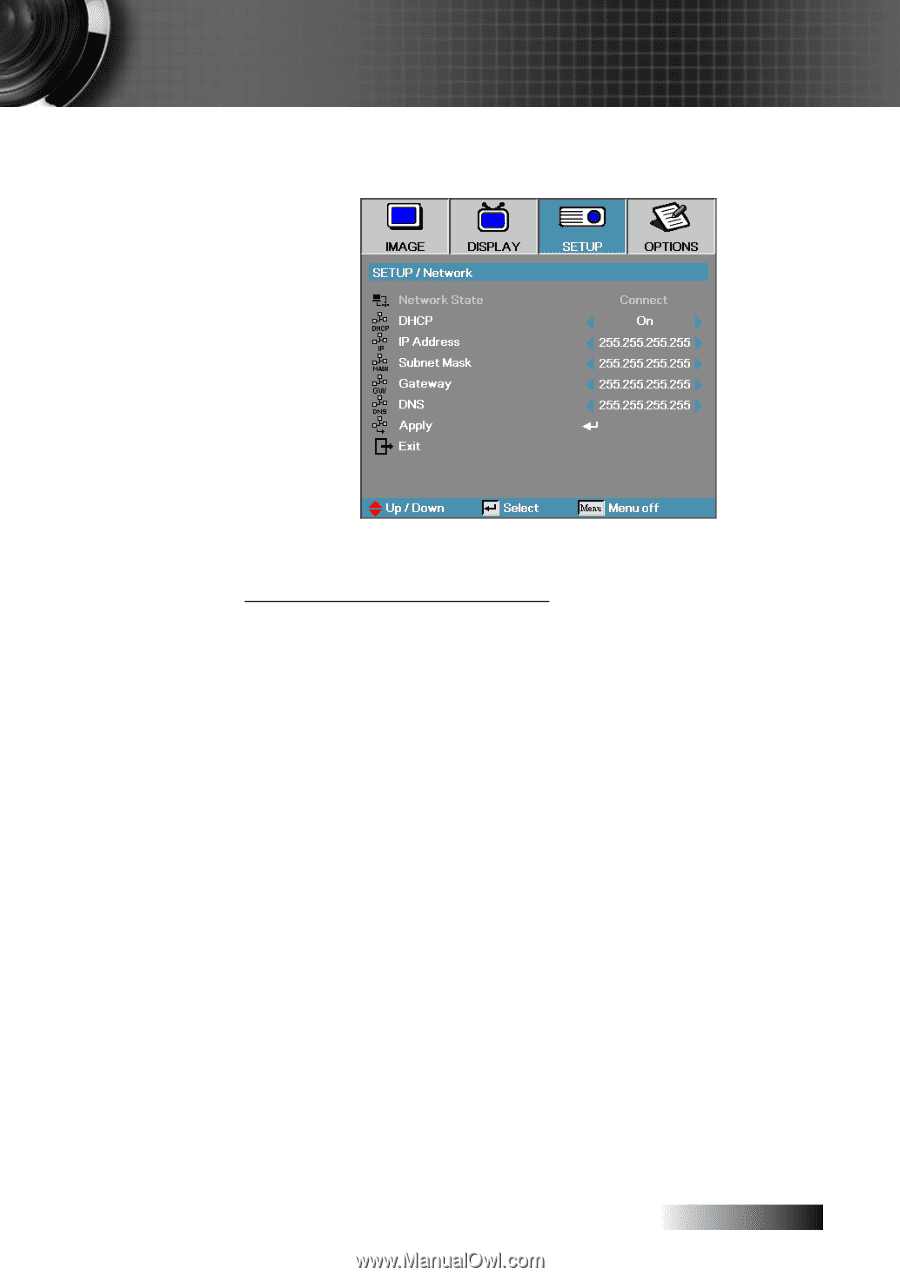
English
´±
User Controls
Setup | Network
Network (RJ45 Models Only)
Press
Enter
to apply Network settings. If the connection is successful,
the OSD display will show the following dialogue box.
4
Network State—to display network information.
4
DHCP:
On: Assign an IP address to the projector from the DHCP server
automatically.
Off: Assign an IP address manually.
4
IP Address—Select an IP address
4
Subnet Mask—Select subnet mask number.
4
Gateway—Select the default gateway of the network connected to the
projector.
4
DNS—Select DNS number.
4
Apply—Press
Enter
to apply the selection.