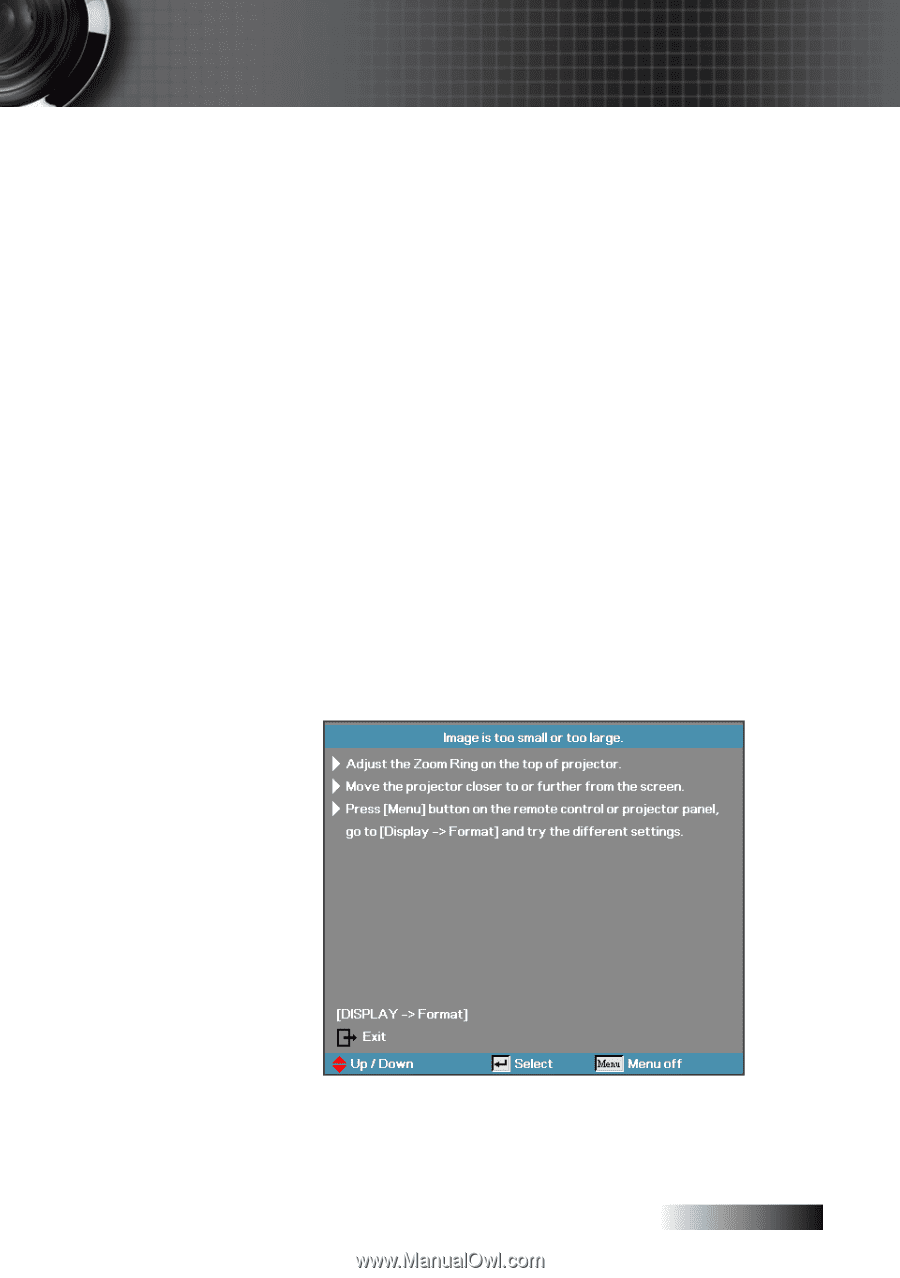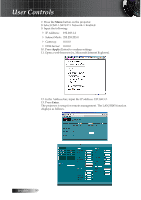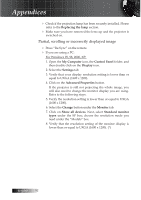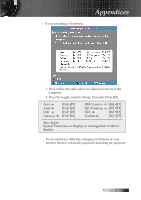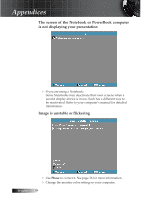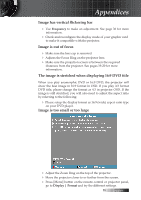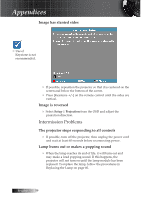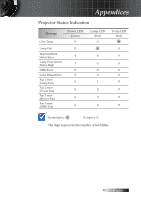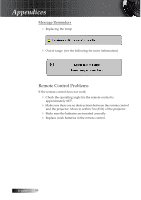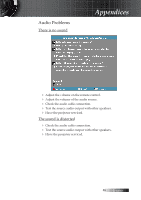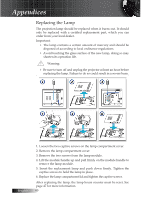Optoma ES522 User's Manual - Page 55
Image has vertical flickering bar, Image is out of focus
 |
UPC - 796435411879
View all Optoma ES522 manuals
Add to My Manuals
Save this manual to your list of manuals |
Page 55 highlights
Appendices Image has vertical flickering bar 4 Use Frequency to make an adjustment. See page 36 for more information. 4 Check and reconfigure the display mode of your graphic card to make it compatible with the projector. Image is out of focus 4 Make sure the lens cap is removed. 4 Adjusts the Focus Ring on the projector lens. 4 Make sure the projection screen is between the required distances from the projector. See pages 19-20 for more information. The image is stretched when displaying 16:9 DVD title When you play anamorphic DVD or 16:9 DVD, the projector will show the best image in 16:9 format in OSD. If you play 4:3 format DVD title, please change the format as 4:3 in projector OSD. If the image is still stretched, you will also need to adjust the aspect ratio by referring to the following: 4 Please setup the display format as 16:9 (wide) aspect ratio type on your DVD player. Image is too small or too large 4 Adjust the Zoom Ring on the top of the projector. 4 Move the projector closer to or further from the screen. 4 Press [Menu] button on the remote control or projector panel, go to Display | Format and try the different settings. 55 English