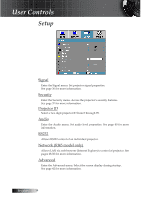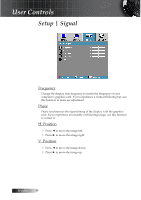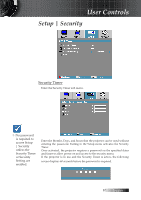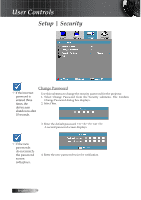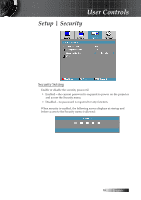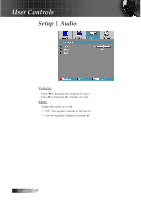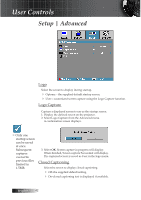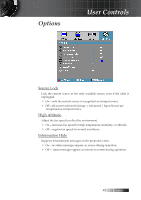Optoma ES522 User's Manual - Page 38
Change Password, device auto
 |
UPC - 796435411879
View all Optoma ES522 manuals
Add to My Manuals
Save this manual to your list of manuals |
Page 38 highlights
User Controls Setup | Security Change Password v If the incorrect password is entered three times, the device auto shutdowns after 10 seconds. Use this submenu to change the security password for the projector. 1. Select Change Password from the Security submenu. The Confirm Change Password dialog box displays. 2. Select Yes. 3. Enter the default password . A second password screen displays. v If the new passwords do not match, the password screen redisplays. 4. Enter the new password twice for verification. English 38
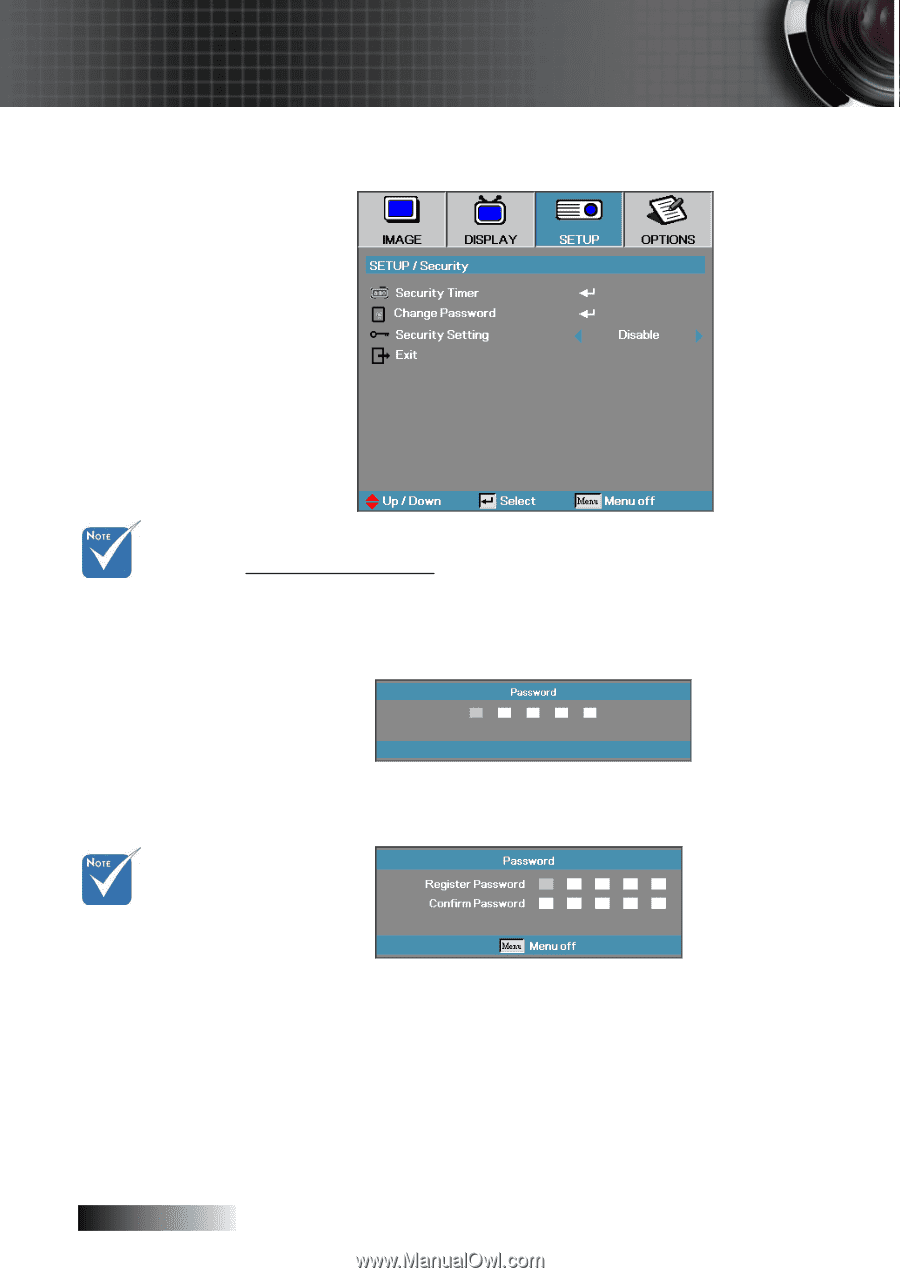
English
³¸
Setup | Security
Change Password
Use this submenu to change the security password for the projector.
1. Select Change Password from the Security submenu. The Confirm
Change Password dialog box displays.
2. Select
Yes
.
3. Enter the default password <1> <2> <3> <4> <5>.
A second password screen displays.
4. Enter the new password twice for verification.
v
If the incorrect
password is
entered three
times, the
device auto
shutdowns after
10 seconds.
v
If the new
passwords
do not match,
the password
screen
redisplays.
User Controls