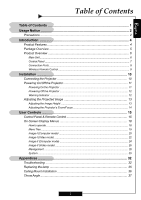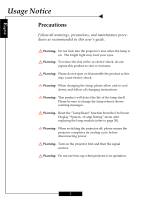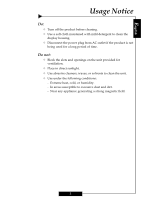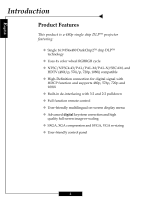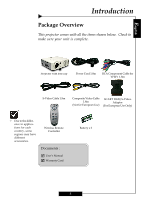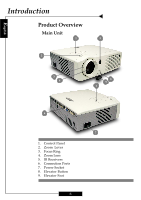Optoma H27 User Manual
Optoma H27 Manual
 |
UPC - 796435115708
View all Optoma H27 manuals
Add to My Manuals
Save this manual to your list of manuals |
Optoma H27 manual content summary:
- Optoma H27 | User Manual - Page 1
...19 Image-I (Computer mode 20 Image-I (Video mode 22 Image-II (Computer mode 24 Image-II (Video mode 26 Management ...28 System ...30 Appendices 32 Troubleshooting 32 Replacing the lamp 35 Ceiling Mount Installation 36 Throw Angle ...37 1 - Optoma H27 | User Manual - Page 2
English Usage Notice Precautions Follow all warnings, precautions, and maintenance procedures as recommended in this user's guide. Warning- Do not look into the projector's lens when the lamp is on. The bright light may hurt your eyes. Warning- To reduce the risk of fire or electric shock, do not - Optoma H27 | User Manual - Page 3
English Usage Notice Do: ™ Turn off the product before cleaning. ™ Use a soft cloth moistened with mild detergent to clean the display housing. ™ Disconnect the power plug from AC outlet if the product is not being used for a long period of time. Do not: ™ Block the slots and openings on the - Optoma H27 | User Manual - Page 4
chip DLPTM projector featuring: ‹ Single 16:9 854x480 DarkChip2TM chip DLPTM technology ‹ Uses 4x color wheel RGBRGB cycle ‹ NTSC/NTSC4.43/PAL/PAL-M/PAL-N/SECAM, and HDTV (480i/p, 576i/p, 720p, 1080i) compatible ‹ High-Definition connection for digital signal with HDCP function and supports 480p - Optoma H27 | User Manual - Page 5
the items shown below. Check to make sure your unit is complete. Projector with lens cap Power Cord 1.8m RCA Component Cable for YPbPr 1.8m S-Video Cable 1.8m regions may have different accessories. Wireless Remote Controller Documents : ; User's Manual ; Warranty Card Battery x 2 5 - Optoma H27 | User Manual - Page 6
English Introduction Product Overview Main Unit 1 5 2 3 4 8 9 1 6 7 1. Control Panel 2. Zoom Lever 3. Focus Ring 4. Zoom Lens 5. IR Receivers 6. Connection Ports 7. Power Socket 8. Elevator Button 9. Elevator Foot 6 - Optoma H27 | User Manual - Page 7
English Control Panel 10 9 5 Introduction 4 3 8 10 6 7 1. Temp Indicator LED 2. Lamp Indicator LED 3. Power Indicator LED 4. Power/Standby 5. Source 6. Auto Image 7. Menu (On/Off) 8. Four Directional Select Keys 9. Enter 10. Keystone Correction 2 1 7 - Optoma H27 | User Manual - Page 8
English Introduction Connection Ports 6 5 3 2 1 87 4 1. DVI-D Input Connector (PC Digital and DVI-HDCP) 2. PC Analog signal/SCART RGB/HDTV/Component Video Input Connector 3. S-Video Input Connector 4. Composite Video Input Connector 5. Component Video Input RCA Connectors 6. RS232 Input - Optoma H27 | User Manual - Page 9
English Introduction Wireless Remote Control 1 10 11 12 2 3 13 4 14 5 15 6 16 7 17 8 18 9 19 20 1. Power On/Off 2. Re-sync 3. Hide 4. Image Shift 5. Freeze 6. 1:1 7. 16:9 8. Component Source 9. 4:3 10.Four Directional Select Keys 11. Enter 12. Menu/Exit 13.Keystone Adjustment - Optoma H27 | User Manual - Page 10
English Installation Connecting the Projector 1 S-Video Output Video Output RGB DVI 3 5 4 DVD Player, Settop Box, HDTV receiver 6 7 ™ Due to the differ- 2 ence in applica- RS232 tions for each country, some regions may have 1. Power Cord different 2. RCA Component Cable for YPbPr - Optoma H27 | User Manual - Page 11
Installation Powering On/Off the Projector Powering On the Projector 1. Remove the lens cap. 2. Ensure that the power cord and signal cable are securely connected. The Power LED will flash green. 3. Turn on the lamp by pressing "Power/Standby" button on the control panel.n And the Power LED will - Optoma H27 | User Manual - Page 12
Do not turn on the projector immediately following a power off procedure. Warning Indicator ™ When the "LAMP" indicator lights solid red, the projector will automatically shut itself down. Please contact your local reseller or service center. ™ When the "TEMP" indicator lights solid red for about 20 - Optoma H27 | User Manual - Page 13
is equipped with an elevator foot to adjust the image height. To raise or lower the image : 1. Turn the projector over and locate the elevator foot. Press the elevator button n to extend the foot so it may be adjusted. 2. While holding down the elevator button, - Optoma H27 | User Manual - Page 14
. Turn the zoom lever to zoom in or zoom out. To focus on the image, turn the focus ring until you see a clear image. The projector will focus at distances from 4.9 to 40.7 feet (1.5 to 12.5 meters). Zoom Lever Focus Ring 14 - Optoma H27 | User Manual - Page 15
User Controls Control Panel & Remote Control There are two ways to control the projector: through the remote control or through the control panel on the projector. Remote Control Control Panel Using the Remote Control Power 4 "Power" turns on the projector's lamp. Refer to the "Powering - Optoma H27 | User Manual - Page 16
English User Controls Contrast 4 Control the degree of difference between the lightest and darkest parts of the picture. Keystone +/- 4 Correct image distortion caused by tilting the projector. 4 : 3 4 Scale the image at a 4:3 aspect ratio. 16 : 9 4 Scale the image at a 16:9 aspect ratio. 1:1 - Optoma H27 | User Manual - Page 17
English User Controls Using the Control Panel Power/Standby 4 Refer to 11-12. the "Power On/Off the Projector" section on pages Source 4 Press "Source" to choose DVI, RGB, S-Video, Composite, Component and HDTV sources. SCART RGB, Menu 4 Display or exits the onscreen display menus. - Optoma H27 | User Manual - Page 18
English User Controls On-screen Display Menus How to Operate 4 The projector has multilingual on-screen display menus that allow you to make image adjustments and change a variety of settings. The projector automatically detects the source. 4 Press "Menu" on the Remote Control or Control Panel. - Optoma H27 | User Manual - Page 19
Menu Tree User Controls English 19 - Optoma H27 | User Manual - Page 20
TV standard color. 4 User 1 / User 2: Memorize user's settings. Brightness Adjust the brightness of the image. 4 Press to darken image. 4 Press to lighten image. Contrast Contrast controls the degree of difference between the lightest and darkest parts - Optoma H27 | User Manual - Page 21
Image-I (Computer Mode) 4 Normal : For nomal status. 4 Movie : For home theater. 4 Game : For game. 4 TV : For TV standard color. 4 User 1 / User 2: Memorize user's settings. Reset Return the adjustments and settings to the factory default values. 4 Current: Returns the current menu's settings to - Optoma H27 | User Manual - Page 22
TV standard color. 4 User 1 / User 2: Memorize user's settings. Brightness Adjust the brightness of the image. 4 Press to darken image. 4 Press to lighten image. Contrast Contrast controls the degree of difference between the lightest and darkest parts - Optoma H27 | User Manual - Page 23
4 Movie : For home theater. 4 Game : For game. 4 TV : For TV standard color. 4 User 1 / User 2: Memorize user's settings. Color Adjusts a video image from black and white to fully saturated color. 4 Press the 4 Press the Tint to decrease the amount of color in the image. to increase the amount of - Optoma H27 | User Manual - Page 24
peaking level of DMD chip. 0 stands for minimal peaking, and 10 stands for maximum peaking. If you prefer a stronger image, adjust towards the maximum setting. For a smooth and more natural image, adjust towards the minimum setting. Color Temp. Adjust the color temperature. At higher temperature - Optoma H27 | User Manual - Page 25
English User Controls Image-II (Computer Mode) Aspect Ratio Use this function to choose your desired aspect ratio. 4 4:3 : The input source will be scaled to fit the - Optoma H27 | User Manual - Page 26
peaking level of DMD chip. 0 stands for minimal peaking, and 10 stands for maximum peaking. If you prefer a stronger image, adjust towards the maximum setting. For a smooth and more natural image, adjust towards the minimum setting. Color Temp. Adjust the color temperature. At higher temperature - Optoma H27 | User Manual - Page 27
English User Controls Image-II (Video Mode) 4:3 Mode (only Video 4:3 mode) 4 1 : Scale to 640 x 480 pixel. 4 2 : Scale to 854 x 480 pixel stretch horizontally. 4 3 : Scale to 854 x 640 - Optoma H27 | User Manual - Page 28
you may project from behind a translucent screen. 4 Front-Ceiling When you select this function, the projector turns the image upside down to accommodate ceiling-mounted projection. 4 Rear-Ceiling When you select this function, the projector reverses and turns the image upside down at same - Optoma H27 | User Manual - Page 29
lock is turned off, the projector will search for other signals if the current input signal is lost. When source lock is turned on, it will show "No Signal" on the screen and keeps searching for the current input signal. Brite Mode Choose "On" to increase light output. Choose "Off" to return - Optoma H27 | User Manual - Page 30
User Controls English System Lamp Settings 4 Lamp Hour: Displays the cumulative lamp operating time. 4 Lamp Reset: Reset the lamp setting only when the new lamp is replaced. 4 Lamp Reminding: Choose this function to show or to hide the warning message when the changing lamp message is displayed - Optoma H27 | User Manual - Page 31
English User Controls System Reset Return the adjustments and settings to the factory default values. 4 Current: Returns the current menu's settings to factory default values. 4 All: Returns the settings for all menus to factory default values. 4 Exit: Cancel the revised settings. 31 - Optoma H27 | User Manual - Page 32
Appendices Troubleshooting If you experience trouble with the projector, please refer to the following information (listed below). If the problem persists, contact your local reseller or service center immediately. Problem: No image appears on screen. 4 Ensure that all cables and power connections - Optoma H27 | User Manual - Page 33
resolutions or your monitor freezes, restart all equipment including the projector. Problem: The screen of the Notebook or PowerBook computer is 24 for more information. 4 Change the monitor color setting or the frequency on your computer. Problem: Image has vertical flickering bar 4 Use "Frequency - Optoma H27 | User Manual - Page 34
end of life, it will burn out and may make a loud popping sound. If this happens, the projector will not turn back on until the lamp module has been replaced. To replace the lamp, follow the procedures in "Replacing the Lamp" page 35. Problem: LED lighting message Message Power LED Green Standby - Optoma H27 | User Manual - Page 35
English Appendices Replacing the Lamp The projector will detect the lamp life itself. It will show you a warning message "Lamp may fail soon ! Replacement Suggested !" When you see this message, please contact your local reseller or service center. Make sure the projector has cooled down for at - Optoma H27 | User Manual - Page 36
English Appendices Ceiling Mount Installation 1. To prevent damaging your projector, please use the ceiling mount package for installation. 2. If you wish to use a third party ceiling mount kit, please ensure the screws used to attached a mount to the projector met the following specifications: - Optoma H27 | User Manual - Page 37
English Throw Angle Appendices W(640X480) H' (854X480) H B(854X480) LA D(854X480) W(854X480) Throw Ratio (TR) = 1.87 as Wide mode A = 9.23° B (854 x 480) = 24.86° W (854 x 480) = L/TR W (640 x 480) = W (854 x 480) x 0.75 H' = L x tan (A) H (854 x 480) = W (854 x 480) x 0.5625, H (640 x 480) =
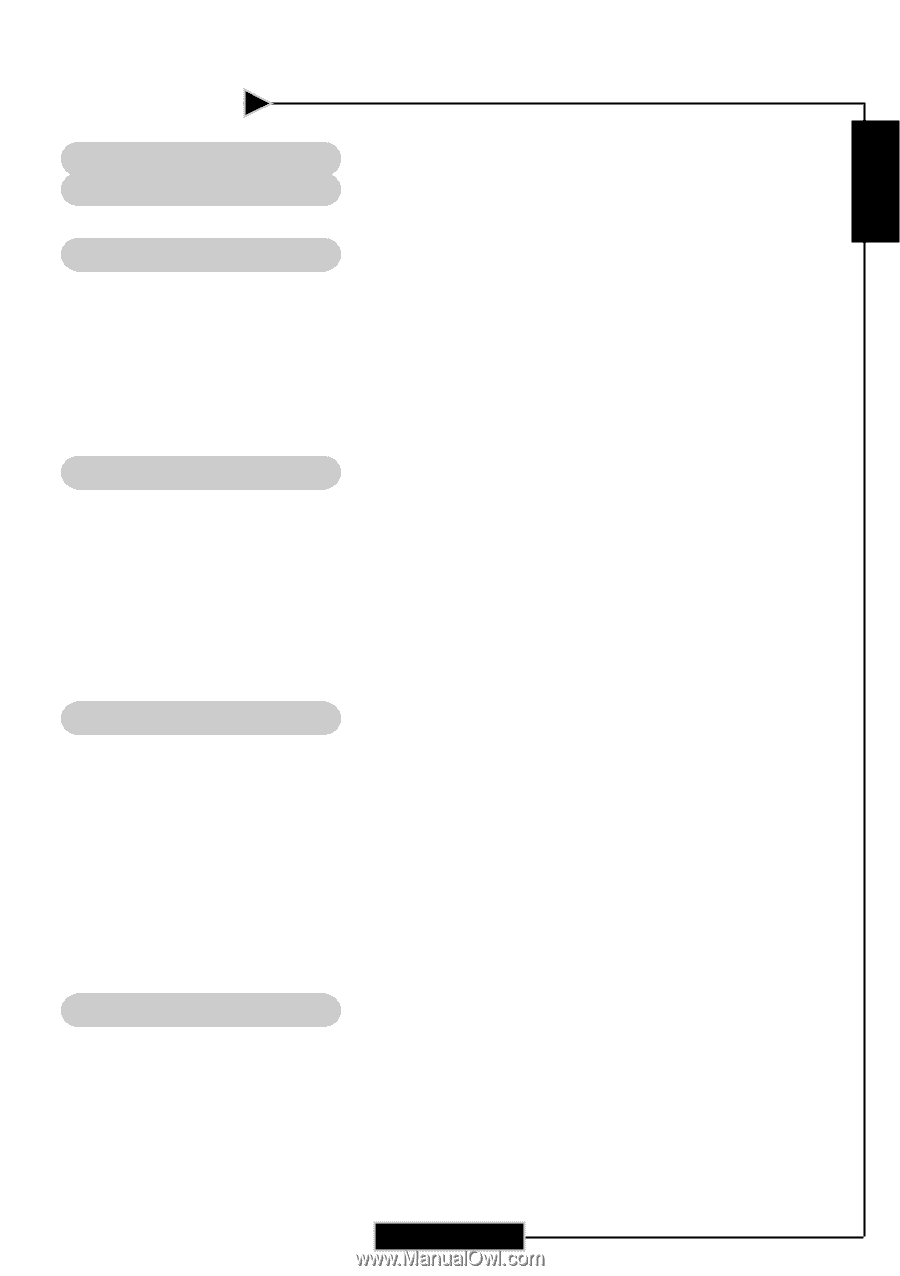
E
nglish
1
Table of Contents
Table of Contents
......................................................................................
1
Usage Notice
..............................................................................................
2
Precautions
.........................................................................................................
2
Introduction
...............................................................................................
4
Product Features
.................................................................................................
4
Package Overview
...............................................................................................
5
Product Overview
................................................................................................
6
Main Unit
.........................................................................................................................
6
Control Panel
..................................................................................................................
7
Connection Ports
............................................................................................................
8
Wireless Remote Control
................................................................................................
9
Installation
................................................................................................
10
Connecting the Projector
...................................................................................
10
Powering On/Off the Projector
.............................................................................
11
Powering On the Projector
............................................................................................
11
Powering Off the Projector
............................................................................................
12
Warning Indicator
.........................................................................................................
12
Adjusting the Projected Image
...........................................................................
13
Adjusting the Image Height
..........................................................................................
13
Adjusting the Projector’s Zoom/Focus
..........................................................................
14
User Controls
..........................................................................................
15
Control Panel & Remote Control
........................................................................
15
On-Screen Display Menus
................................................................................
18
How to operate
..............................................................................................................
18
Menu Tree
.....................................................................................................................
19
Image-I (Computer mode)
.............................................................................................
20
Image-I (Video mode)
...................................................................................................
22
Image-II (Computer mode)
............................................................................................
24
Image-II (Video mode)
..................................................................................................
26
Management
.................................................................................................................
28
System
.........................................................................................................................
30
Appendices
...............................................................................................
32
Troubleshooting
.................................................................................................
32
Replacing the lamp
............................................................................................
35
Ceiling Mount Installation
...................................................................................
36
Throw Angle
.......................................................................................................
37