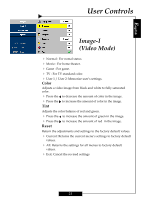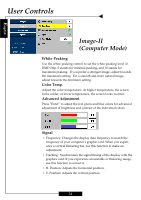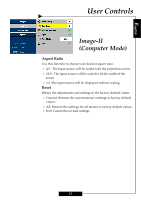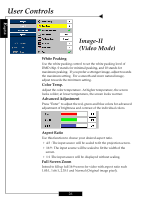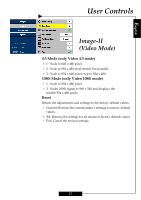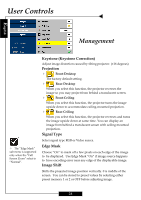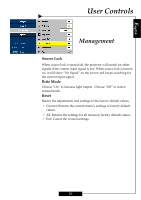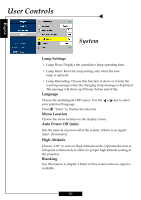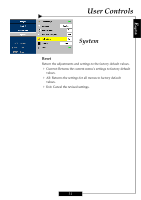Optoma H27 User Manual - Page 26
Image-II, Video Mode
 |
UPC - 796435115708
View all Optoma H27 manuals
Add to My Manuals
Save this manual to your list of manuals |
Page 26 highlights
English User Controls Image-II (Video Mode) White Peaking Use the white peaking control to set the white peaking level of DMD chip. 0 stands for minimal peaking, and 10 stands for maximum peaking. If you prefer a stronger image, adjust towards the maximum setting. For a smooth and more natural image, adjust towards the minimum setting. Color Temp. Adjust the color temperature. At higher temperature, the screen looks colder; at lower temperature, the screen looks warmer. Advanced Adjustment Press "Enter" to adjust the red, green and blue colors for advanced adjustment of brightness and contrast of the individual colors. Aspect Ratio Use this function to choose your desired aspect ratio. 4 4:3 : The input source will be scaled to fit the projection screen. 4 16:9 : The input source will be scaled to fit the width of the screen. 4 1:1 :The input source will be displayed without scaling. Full Screen Zoom Intend to fill up full 16:9 screen for video with aspect ratio such 1.85:1, 1.66:1, 2.35:1 and Normal (Original image pixel). 26