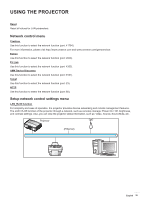Optoma UHZ65 UHZ65 User Manual - Page 38
How to use web browser to control your projector
 |
View all Optoma UHZ65 manuals
Add to My Manuals
Save this manual to your list of manuals |
Page 38 highlights
USING THE PROJECTOR DHCP Use this option to enable or disable the DHCP function. ‡‡ Off: To assign IP, subnet mask, gateway, and DNS configuration manually. ‡‡ On: Projector will obtain an IP address automatically from your network. Note: Exiting OSD will automatically apply the entered values. IP Address Display the IP address. Subnet Mask Display subnet mask number. Gateway Display the default gateway of the network connected to the projector. DNS Display the DNS number. How to use web browser to control your projector 1. 2. 3. Note: Turn "On" the DHCP option on projector to allow a DHCP server to automatically assign an IP address. Open the web browser in your PC and type in the projector's IP address ("Network > LAN > IP Address"). Enter the user name and password, and click "Login". The projector's configuration web interface opens. ‡‡ The default user name and password is "admin". ‡‡ The steps in this section is based on Windows 7 operating system. Making a direct connection from your computer to the projector* 1. Turn "Off" the DHCP option on the projector. 2. Configure the IP address, Subnet Mask, Gateway, and DNS on projector ("Network > LAN"). 3. Open Network and Sharing Center page on your PC, and assign the identical network parameters to your PC as set on projector. Click "OK" to save the parameters. 4. 38 English Open the web browser on your PC and type in to the URL field the IP address, assigned in step 3. Then press "Enter" key.