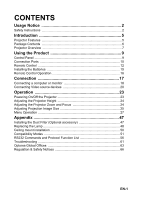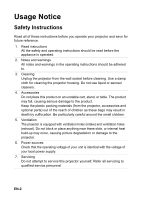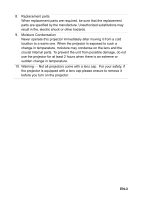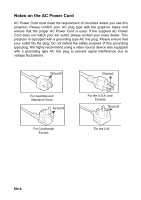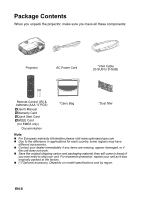Optoma X313 User Manual
Optoma X313 Manual
 |
View all Optoma X313 manuals
Add to My Manuals
Save this manual to your list of manuals |
Optoma X313 manual content summary:
- Optoma X313 | User Manual - Page 1
Projector Zoom and Focus 24 Adjusting Projection Image Size 25 Menu Operation 27 Appendix 47 Installing the Dust Filter (Optional accessory 47 Replacing the Lamp 48 Ceiling mount installation 50 Compatibility Modes 51 RS232 Commands and Protocol Function List 56 Troubleshooting 61 Optoma - Optoma X313 | User Manual - Page 2
instructions should be adhered to. 3. Cleaning Unplug the projector from the wall socket before cleaning. Use a damp cloth for cleaning the projector packing materials (from the projector, accessories and optional parts 5. Ventilation The projector is equipped with the projector. 6. Power sources - Optoma X313 | User Manual - Page 3
substitutions may result in fire, electric shock or other hazards. 9. Moisture Condensation Never operate this projector immediately after moving it from a cold location to a warm one. When the projector is exposed to such a change in temperature, moisture may condense on the lens and the crucial - Optoma X313 | User Manual - Page 4
Cord does not match your AC outlet, please contact your sales dealer. This projector is equipped with a grounding type AC line plug. Please ensure that your outlet purpose of this grounding type plug. We highly recommend using a video source device also equipped with a grounding type AC line plug to - Optoma X313 | User Manual - Page 5
pin terminal for analog video connectivity „ User-friendly, multi-language on-screen display „ Advanced electronic keystone correction „ RS-232 connector for serial control „ Quick Resume feature „ Eco+ mode for more economic usage „ Full 3D Note „ The information in this manual is subject to change - Optoma X313 | User Manual - Page 6
Package Contents When you unpack the projector, make sure you have all these components: Projector AC Power Cord *VGA Cable (D-SUB to D-SUB) Remote Control (IR) & batteries (AAA *2 PCS) 5User's Manual 5Warranty Card 5Quick Start Card 5WEEE Card (for EMEA only) Documentation *Carry Bag *Dust - Optoma X313 | User Manual - Page 7
Projector Overview Front View 9 Airflow Out 87 Airflow In 12 3 4 5 6 1 Front IR remote control sensor 2 Elevator foot 3 Projection lens 4 Focus ring 5 Speaker 6 Ventilation holes 7 Zoom ring 8 Control panel 9 Lamp cover EN-7 - Optoma X313 | User Manual - Page 8
Bottom View 1 2 1 Security bar 22 Ceiling mount holes Note „ This projector can be used with a ceiling mount for support. The ceiling mount is not included in the package. „ Contact your dealer for information to mount the projector on a ceiling. EN-8 - Optoma X313 | User Manual - Page 9
between input signals. 4 POWER (Power LED indicator) Refer to "LED Indicator Messages" on page 62. 5 Power Turn the projector on or off. 6 HELP Display Help menu. 7 LAMP (Lamp LED indicator) Refer to "LED Indicator Messages" on page 62. 8 ENTER Confirm your item selection. 9 Re-SYNC Automatically - Optoma X313 | User Manual - Page 10
Ports SVGA/XGA 12 3 4 5 6 7 8 AUDIO-IN 1 (VGA1/2) 2 (S-VIDEO VIDEO) S-VIDEO VGA1 / YPbPr AUDIO OUT VIDEO VGA2 / YPbPr VGA-OUT HDMI MOUSE RS-232C SERVICE USB Power Out(5V 1A) 12 11 10 9 AUDIO-IN 1 (VGA1/2) 2 (S-VIDEO VIDEO) S-VIDEO VGA1 / YPbPr AUDIO OUT VIDEO VGA2 / YPbPr - Optoma X313 | User Manual - Page 11
7 Service/Mouse This connector supports firmware update, remote mouse and page up/ down. 8 Power ) to this jack. 10 VIDEO Connect composite video output from video equipment to this jack. 11 AUDIO-OUT Connect to an external speaker system. Audio loop through is supported from Audio 1, 2 and - Optoma X313 | User Manual - Page 12
9 23 10 24 11 25 12 26 27 1 Power Turn the projector on or off. 2 Blank & Audio mute Momentarily blanks video and mutes audio. 3 Left mouse Perform the left button of the mouse mode is activated. 6 Keystone (+/-) Manually correct distorted images resulting from an angled projection. EN-12 - Optoma X313 | User Manual - Page 13
the volume level. 21 Menu Display on-screen display menus. 22 3D Turn on or off 3D function. 23 Video Display video signal. 24 User3 User3 definable key for customized function. 25 Re-SYNC Automatically synchronize the projector to the input source. 26 Brightness mode Display brightness mode menu - Optoma X313 | User Manual - Page 14
remote control gives you more flexibility when delivering presentations. 1. Connect the projector to your PC or notebook with a USB cable prior to using to the normal mode, press Switch again. Note „ HDMI also supports mouse function. „ OSD must be closed before turning on the mouse function. EN-14 - Optoma X313 | User Manual - Page 15
battery cover into position. Caution „ Risk of explosion if battery is replaced by an incorrect type. „Dispose of used batteries according to the instructions. „Make sure the plus and minus terminals are correctly aligned when loading a battery. Note „ Keep the batteries out of the reach of children - Optoma X313 | User Manual - Page 16
at the infrared remote sensor and press a button. „ Operating the projector from the front 15 15 5m 8m 7m Note „ The remote control may not operate when there is sunlight or other strong light such as a fluorescent lamp shining on the remote sensor. „ Operate the remote control from a position - Optoma X313 | User Manual - Page 17
firmly inserted. 167 6 8 1 1 234 5 AUDIO-IN 1 (VGA1/2) 2 (S-VIDEO VIDEO) S-VIDEO VGA1 / YPbPr AUDIO OUT VIDEO VGA2 / YPbPr VGA-OUT HDMI MOUSE RS-232C SERVICE 9 USB Power Out(5V 1A) 1 Audio cable 2 S-Video cable 3 Composite Video cable 4 VGA (D-Sub) to HDTV (RCA) cable 5 HDMI - Optoma X313 | User Manual - Page 18
other end of the VGA cable to the VGA1/YPbPr or VGA2/ YPbPr signal input socket on the projector. Important „Many notebooks do not turn on their external video ports when connected to a projector. Usually a key combo like FN + F3 or CRT/LCD key turns the external display on/off. Locate a function - Optoma X313 | User Manual - Page 19
following the instructions below: To connect the projector to a monitor: 1. Connect the projector to a computer as described in "Connecting a computer" on page 18. 2. Take a suitable VGA cable (only one supplied) and connect one end of the cable to the D-Sub input socket of the video monitor. Or - Optoma X313 | User Manual - Page 20
choose will most likely depend upon the availability of matching terminals on both the projector and the Video source device as described below: Terminal name HDMI Component Video S-Video Video Terminal appearance Reference Picture quality HDMI "Connecting an Best HDMI source device" on page - Optoma X313 | User Manual - Page 21
can continue with this procedure. „ If not, you will need to reassess which method you can use to connect to the device. To connect the projector to a Component Video source device: 1. Take a VGA (D-Sub) to HDTV (RCA) cable and connect the end with 3 RCA type connectors to the Component - Optoma X313 | User Manual - Page 22
source device. 2. Connect the other end of the S-Video cable to the S-VIDEO socket on the projector. Important „If the selected video image is not displayed after the projector is turned on and the correct video source has been selected, check that the Video source device is turned on and operating - Optoma X313 | User Manual - Page 23
focal point concentrates high temperature. Do not place any object near it to avoid possible fire hazard. Powering Off the Projector: 1. Press to turn off the projector lamp. You will see a message "Power off? Press Power again" appear on the screen. 2. Press again to confirm. „ The cooling fans - Optoma X313 | User Manual - Page 24
, make sure that the elevator foot and tilt- adjustment foot are fully retracted before placing the projector in its carrying case. Adjusting the Projector Zoom and Focus Zoom ring Focus ring 1. Focus the image by rotating the focus ring. A still image is recommended for focusing. 2. Adjust the - Optoma X313 | User Manual - Page 25
to determine the screen size and projection distance. Maximum zoom Minimum zoom Screen Center of lens Vertical offset Projection distance SVGA/XGA model Screen size Diagonal [inch (cm)] 4 : 3 Screen Projection distance [feet (m)] Image height (min. zoom) (max. zoom) [inch (cm)] 30 (76 - Optoma X313 | User Manual - Page 26
. „ Keep a space of 30 cm or more between the sides of the projector. „ Do not use the projector in a smoky environment. Smoke residue may build-up on critical parts and damage the projector or its performance. „ Consult with your dealer for special installation such as suspending from a ceiling - Optoma X313 | User Manual - Page 27
you to make image adjustments and change a variety of settings. How to operate 1. To open the OSD menu, press "Menu" on the Remote Control or Projector Keypad. 2. When OSD is displayed, use / key to select to select any item in the main menu. While making a selection on a particular page, press or - Optoma X313 | User Manual - Page 28
™ Color Temp. Advanced Color Settings Single-Item Menu SVGA / XGA: Presentation / Bright / Movie / sRGB / Blackboard / User / 3D WXGA: Presentation / Bright / Movie / sRGB / Blackboard / Game / ISF Day / ISF Night / User / 3D Film / Video / Graphics / Standard Red Green Blue Cyan Magenta Warm - Optoma X313 | User Manual - Page 29
(VGA) Frequency (VGA) H. Position (VGA) V. Position (VGA) Exit Yes / No SVGA / XGA: 4:3 / 16:9 / Native / Auto WXGA: 4:3 / 16:9 or 16:10 / LBX / Native / Auto H V 3D Mode 3D--->2D 3D Format 3D Sync Invert Off / DLP-Link 3D / L / R Auto / SBS / Top and Bottom / Frame Sequential On / Off EN-29 - Optoma X313 | User Manual - Page 30
Language SETUP Projection Menu Location Screen Type Security Projector ID Audio Settings Security Security Timer Change Password Exit Mute Volume Audio Input Advanced Logo Closed Captioning Exit 16: 10/16:9 (WXGA) On / Off Month / - Optoma X313 | User Manual - Page 31
User 3 Advanced Direct Power On Auto Power Off (min.) Sleep Timer (min.) Quick Resume Power Mode (Standby) Lamp Hour Lamp Reminder Lamp Settings Brightness Mode Image Life Lamp Reset Exit VGA1 / VGA2 / Video / SVideo / HDMI On / Off On / Off On / Off On / Off None / Grid / White On / Off Black - Optoma X313 | User Manual - Page 32
OPTIONS Optional Filter Settings Reset Optional Filter Installed Filter Usage Hours Filter Reminder Filter Reset Exit Yes / No On / Off Yes / No Yes / No EN-32 - Optoma X313 | User Manual - Page 33
should be selected to achieve optimum color settings when projecting onto a blackboard (green). „ User: User's settings. „ 3D: Recommended setting for 3D mode. Any further adjustments by the user in 3D will be saved in this mode for further use. „ Game: Game: For game content. „ ISF Day: Optimize - Optoma X313 | User Manual - Page 34
image from black and white to fully saturated color. Tint Shift colors toward red or green. Note „ "Color" and "Tint" functions are only supported under Video mode. Advanced Gamma This allows you to choose a degamma table that has been fine-tuned to bring out the best image quality for the input - Optoma X313 | User Manual - Page 35
frequency items are grayed out, and if Signal is not automatic, the phase, frequency items will appear for user to manually tune and saved in settings after that for next time projector turns off and on again. „ Phase: Synchronize the signal timing of the display with the graphic card. If the image - Optoma X313 | User Manual - Page 36
Return the display parameters on IMAGE menu to the factory default settings. EN-36 - Optoma X313 | User Manual - Page 37
DISPLAY Format Use this function to choose your desired aspect ratio. For SVGA/XGA models: Source 480i/p 576i/p 1080i/p 720p PC 4:3 1024x768 center 16:9 1024x576 center Native Displays the original image without any scaling. Auto (Default) If source is 4:3, - Optoma X313 | User Manual - Page 38
resize to 1152 x 720 Edge Mask Edge Mask function removes the noise in a video image. Overscan the image to remove video encoding noise on the edge of video source. Note „ Each I/O has different setting of "Edge Mask". „ " might affect the complete presentation of the OSD menu. 3D 3D Mode EN-38 - Optoma X313 | User Manual - Page 39
„ Off: Select "Off" to turn off 3D mode. „ DLP Link: Select "DLP Link" to use optimized settings for DLP Link 3D glasses. 3D--->2D „ 3D: Select 3D format. „ L: Select left eye data. „ R: Select right eye data. 3D Format „ SBS: Use this mode for "Side-by-side" format 3D content. „ Top and Bottom: Use - Optoma X313 | User Manual - Page 40
/ / key to select your preferred language. Press "Enter" to finalize the selection. Projection Adjust the picture to match the orientation of the projector: upright or upsidedown, in front of or behind the screen. Invert or reverse the image accordingly. Menu Location Choose the menu location on the - Optoma X313 | User Manual - Page 41
" to confirm. „ If the incorrect password is entered 3 times, the projector will automatically shut down. „ If you have forgotten your password, please contact your local office for support. Note „ Password default value is "1234" (first time). Projector ID ID definition can be set up by menu (range - Optoma X313 | User Manual - Page 42
screen. Closed Captioning Use this function to set the desired startup screen. If changes are made they will take effect the next time the projector is powered on. „ Off: select "Off" to turn off the closed captioning feature. „ CC1:CC1 language: American English. „ CC2:CC2 language (depending on - Optoma X313 | User Manual - Page 43
The projector will search for other signals if the current input signal is lost. High Altitude When "On" is selected, the fans will spin faster. This feature is useful in high altitude areas where the air is thin. Note „ With dust filter installed, High Altitude mode must be turned on manually. Dust - Optoma X313 | User Manual - Page 44
", you will be able to reuse the control panel. Note „ To turn off the keypad lock, press and hold "Enter" key on top of the projector for 5 seconds. Test Pattern Display a test pattern. There are Grid, White pattern and None. IR Function Choose "On" to turn on the IR receiver. Choose - Optoma X313 | User Manual - Page 45
standby. Note „ When Power mode (Standby) is set to Eco ( - Optoma X313 | User Manual - Page 46
Filter Reminder Sets a filter reminder if timer is up. Filter Reset Reset the dust filter hour counter after replacing the dust filter. Reset Choose "Yes" to return the display parameters on all menus to the factory default settings. EN-46 - Optoma X313 | User Manual - Page 47
500 hrs or 3 months, or sooner depending upon the air environment. Clogged filter can restrict air flow causing the projector to heat excessively leading to pre-mature lamp and/or projector failure. 5. To remove the dust filter, take it apart from the upper-left side of the hook position. 6. Turn - Optoma X313 | User Manual - Page 48
message pops up on the projected image. If somehow the lamp has shattered, it is recommended to get the lamp replaced by a qualified service personal. Note „ The lamp is extremely hot right after turning off the projector. If you touch the lamp, you may scald your finger. When you replace the - Optoma X313 | User Manual - Page 49
5. Loosen the screws from the lamp module. 3 6. Raise the handle and pull out the lamp module slowly and carefully. 4 7. Insert the new lamp module into the projector and tighten the screws. 8. Replace the lamp cover and tighten the screw. 9. Turn on the projector. If the lamp does not turn on after - Optoma X313 | User Manual - Page 50
27.6 Ceiling mount installation 1. To prevent damage to your projector, please use the Optoma ceiling mount. 2. If you wish to use a third party ceiling mount kit, please ensure the screws used to attach a mount to the projector meet the following specifications: „ Screw type: M4*3 „ Maximum screw - Optoma X313 | User Manual - Page 51
Compatibility Modes Computer Compatibility Signal VGA SVGA XGA HDTV(720P) WXGA SXGA SXGA+ UXGA HDTV(1080p) WUXGA Resolution 640 X 480 800 X 600 1024 X768 1280 Mac 60/75 60 60 60 Mac 60 60 Mac 60 (*1)1920 x 1200 @60hz only support reduced blanking (*2) 3D timing for True 3D projector EN-51 - Optoma X313 | User Manual - Page 52
Input Signal for HDMI Signal VGA SVGA XGA SDTV(480I) SDTV(480P) SDTV(576I) SDTV(576P) WSVGA(1024X600) HDTV(720p) WXGA WXGA+ SXGA SXGA+ UXGA HDTV(1080I) /75 60 60 50/60 24/30/50/60 Mac 60 60 Mac 60 (*1)1920 x 1200 @60hz only support reduced blanking (*2)3D timing for True 3D projector EN-52 - Optoma X313 | User Manual - Page 53
is 1080p@24hz, the DMD should replay with integral multiple with 3D mode „ 1080i@25hz and 720p@50hz will run in 100hz; other 3D timing will run in 120hz Video Compatibility NTSC PAL SECAM Component SDTV HDTV NTSC M/J, 3.58MHz, 4.43MHz PAL B/D/G/H/I/M/N, 4.43MHz SECAM B/D/G/K/K1/L, 4.25/4.4 MHz - Optoma X313 | User Manual - Page 54
IR Code Customer code: 32CD Key code Printing-key definition 81 Power on/off 3E Switch 8A 8B Freeze 92 CB L CC R C6 Up arrow C8 Left arrow C9 Right arrow C7 Down arrow EN-54 - Optoma X313 | User Manual - Page 55
C5 Enter CA Enter 95 Mode C1 Page+ C2 Page- 85 Keystone+ 84 Keystone- 8C Volume + 8F Volume - 98 88 Menu/2 93 3D/3 86 HDMI/4 9G VGA/5 9H Video/6 9I User 1/7 9J User 2/8 9K User 3/9 C3 Source 96 /0 C4 Re-Sync The IR codes below are for user-defined remote only - Optoma X313 | User Manual - Page 56
List Baud Rate : 9600 Data Bits: 8 Parity: None Stop Bits: 1 Flow Control : None UART16550 FIFO: Disable Projector Return (Pass): P Projector Return (Fail): F XX=01-99, projector's ID, XX=00 is for all projectors Note „ There is a after all ASCII commands. „ 0D is the HEX code for in - Optoma X313 | User Manual - Page 57
to projector 232 30 32 30 20 37 0D Blackboard ~XX20 9 7E 30 30 32 30 20 39 0D 3D ~XX21 n 7E 30 30 32 31 20 a 0D Brightness n = -50 (a=2D 35 30 30 33 35 20 31 0D Gamma Film ~XX35 2 7E 30 30 33 35 20 32 0D Video ~XX35 3 7E 30 30 33 35 20 33 0D Graphics ~XX35 4 7E 30 30 33 - Optoma X313 | User Manual - Page 58
33 30 20 31 0D 3D Mode DLP-Link ~XX230 3 7E 30 30 32 33 30 20 31 0D 3D Mode IR ~XX400 0 7E 30 30 34 30 30 20 30 0D 3DШ2D 3D ~XX400 1 7E 30 30 30 30) ~9999 (a=7E 39 39 39 39) ~XX79 n 7E 30 30 37 39 20 a 0D Projector ID n = 00 (a=30 30) ~ 99 (a=39 39) ~XX80 1 7E 30 30 38 30 20 - Optoma X313 | User Manual - Page 59
30 0D Active (0/2 for backward compatible) ~XX109 1 7E 30 30 31 30 39 20 31 0D Lamp Reminder On ~XX109 0 7E 30 30 31 30 39 20 30 0D Off (0/2 for backward compatible 31 31 31 20 31 0D 7E 30 30 31 31 31 20 30 0D Lamp Reset Yes No (0/2 for backward compatible) ~XX322 0 7E 30 30 33 32 - Optoma X313 | User Manual - Page 60
Filter Usage Hours OKabbbbccdddde a : 0/1 = Off/On bbbb: LampHour cc: source = None/VGA1/VGA2/Video/S-Video/HDMI dddd: FW version e : Display mode 0/1/2/3/4/5/6/7 OKn OKbbbb OKbbbbb OKbbbb n:1/2/3= SVGA/ XGA/ WXGA bbbb: LampHour bbbbb: (5 digits) Total Lamp Hours bbbb: Filter Usage Hours EN-60 - Optoma X313 | User Manual - Page 61
Troubleshooting Refer to the symptoms and measures listed below before sending the projector for repairs. If the problem persists, contact your local reseller or service connection, ensure your notebook computer's external video port is turned on. Refer to the computer manual. If the image is out of - Optoma X313 | User Manual - Page 62
LED Indicator Messages Message Standby State (Input power cord) Power on (Warming) Power on & Lamp lighting Power off (Cooling) Quick Resume (100 secs) Error (Lamp fail) Error (Fan fail) Error (Over Temp) Standby State (Burn in mode) Burnin (Warming) Burnin (Cooling) Power LED (Red) Power LED ( - Optoma X313 | User Manual - Page 63
Global Offices For service or support please contact your local office. USA 3178 Laurelview Ct. Fremont, CA 94538, USA 888-289-6786 www.optomausa.com [email protected] Canada 3178 Laurelview Ct. Fremont, CA 94538, USA www.optomausa.com 888-289-6786 [email protected] Europe 42 Caxton - Optoma X313 | User Manual - Page 64
-worldwide.com Taiwan 12F., No.213, Sec. 3, Beixin Rd., Xindian Dist., New Taipei City 231, Taiwan, R.O.C. www.optoma.com.tw +886-2-8911-8600 +886-2-8911-6590 [email protected] asia.optoma.com Hong Kong Unit A, 27/F Dragon Centre, 79 Wing Hong Street, Cheung Sha Wan, Kowloon, Hong Kong +852 - Optoma X313 | User Manual - Page 65
1205 号 5 +86-21-62947376 +86-21-62947375 www.optoma.com.cn EN-65 - Optoma X313 | User Manual - Page 66
& Safety Notices This appendix lists the general notices of your projector. FCC Notice This equipment has been tested and found to radio frequency energy and if not installed and used in accordance with the instructions, may cause harmful interference to radio communications. However, there is no - Optoma X313 | User Manual - Page 67
2004/108/EC (including amendments) „ Low Voltage Directive 2006/95/EC „ R & TTE Directive 1999/5/EC (if product has RF function) Disposal instructions Do not throw this electronic device into the trash when discarding. To minimize pollution and ensure utmost protection of the global environment
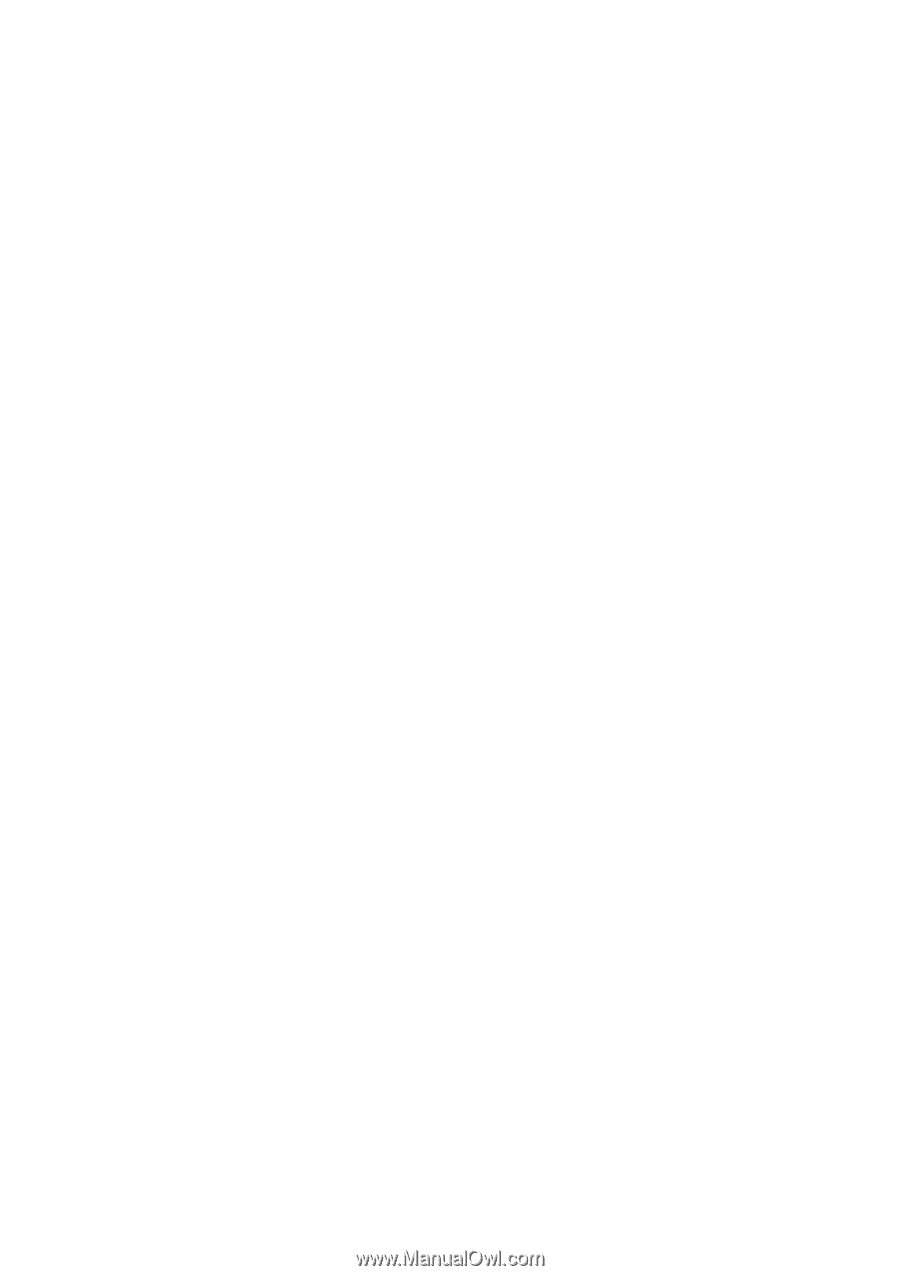
EN-1
CONTENTS
Usage Notice
.......................................................................
2
Safety Instructions
..........................................................................................
2
Introduction
.........................................................................
5
Projector Features
..........................................................................................
5
Package Contents
..........................................................................................
6
Projector Overview
.........................................................................................
7
Using the Product
...............................................................
9
Control Panel
..................................................................................................
9
Connection Ports
..........................................................................................
10
Remote Control
............................................................................................
12
Installing the Batteries
..................................................................................
15
Remote Control Operation
............................................................................
16
Connection
........................................................................
17
Connecting a computer or monitor
...............................................................
18
Connecting Video source devices
................................................................
20
Operation
...........................................................................
23
Powering On/Off the Projector
......................................................................
23
Adjusting the Projector Height
......................................................................
24
Adjusting the Projector Zoom and Focus
.....................................................
24
Adjusting Projection Image Size
...................................................................
25
Menu Operation
............................................................................................
27
Appendix
............................................................................
47
Installing the Dust Filter (Optional accessory)
..............................................
47
Replacing the Lamp
......................................................................................
48
Ceiling mount installation
..............................................................................
50
Compatibility Modes
.....................................................................................
51
RS232 Commands and Protocol Function List
.............................................
56
Troubleshooting
............................................................................................
61
Optoma Global Offices
.................................................................................
63
Regulation & Safety Notices
.........................................................................
66