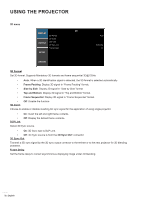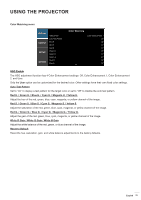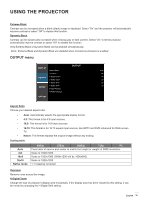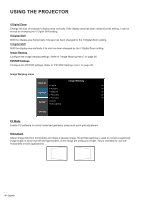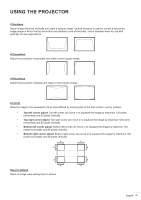Optoma ZU1050 ZU1050 User Manual - Page 37
Reset to Default, V Pincushion
 |
View all Optoma ZU1050 manuals
Add to My Manuals
Save this manual to your list of manuals |
Page 37 highlights
USING THE PROJECTOR V Keystone Adjust image distortion vertically and make a squarer image. Vertical keystone is used to correct a keystoned image shape in which the top and bottom are slanted to one of the sides. This is intended when for use with vertically on-axis applications. H Pincushion Adjust the pincushion horizontally and make a more square image. V Pincushion Adjust the pincushion vertically and make a more square image. 4-Corner Allow the image to be squeezed to fit an area defined by moving each of the four corners' x and y position. ‡‡ Top left corner adjust: Top left corner can move in to squeeze the image by maximum 120 pixels horizontally and 80 pixels vertically. ‡‡ Top right corner adjust: Top right corner can move in to squeeze the image by maximum 120 pixels horizontally and 80 pixels vertically. ‡‡ Bottom left corner adjust: Bottom left corner can move in to squeeze the image by maximum 120 pixels horizontally and 80 pixels vertically. ‡‡ Bottom right corner adjust: Bottom right corner can move in to squeeze the image by maximum 120 pixels horizontally and 80 pixels vertically. A A B B B A Reset to Default Reset all image warp setting back to default. B A English 37