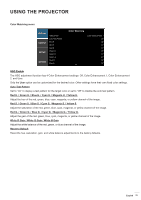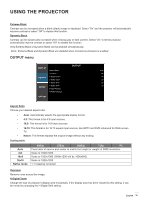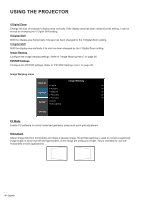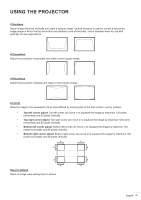Optoma ZU1050 ZU1050 User Manual - Page 38
PIP/PBP Matrix, PIP/PBP Settings menu, Main Source, Sub Source, Layout
 |
View all Optoma ZU1050 manuals
Add to My Manuals
Save this manual to your list of manuals |
Page 38 highlights
USING THE PROJECTOR PIP/PBP Settings menu DISPLAY OUTPUT SETUP PIP/PBP Function Main Source Sub Source Swap Size Layout PIP/PBP Settings On VGA HDMI Large PBP, Main Left OPTION PIP/PBP Function Toggle between displaying two sources at once (Main and PIP/PBP images) or one source only. Main Source From the list of active inputs, select one to be used as the main image. Sub Source From the list of active inputs, select one to be used as the sub image. Swap Swap the sources of main window and PIP/PBP window. Size Select the PIP/PBP size. Layout Set the location of the PIP/PBP image on the screen. PIP/PBP Matrix PIP/PBP compatibility table as described below: PIP/PBP Matrix HDMI Network Display HDBaseT 3G-SDI VGA DVI-D HDMI - - - V V V Network Display - - - V V V HDBaseT - - - V V V 3G-SDI V V V - - - VGA V V V - - - DVI-D V V V - - - Note: 1. Flashing lines may occur if the bandwidth of both inputs are too high, please try to reduce the resolution. 2. Frame tearing may occur due to a difference in frame rate between the Main and the Sub picture, please try to match the frame rate for each input. 38 English