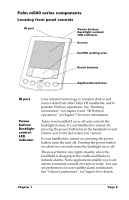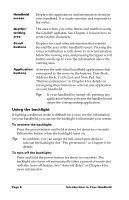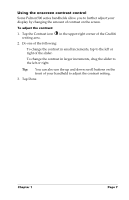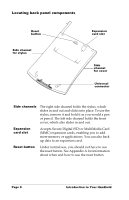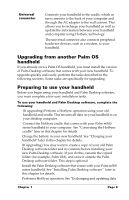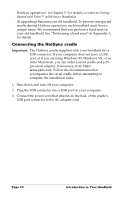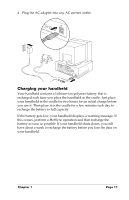Palm M515 Handbook - Page 16
Using the backlight, To activate the backlight:, To turn off the backlight:, Address Book, To Do List
 |
UPC - 805931004703
View all Palm M515 manuals
Add to My Manuals
Save this manual to your list of manuals |
Page 16 highlights
Handheld screen Displays the applications and information stored in your handheld. It is touch-sensitive and responds to the stylus. Graffiti® writing area The area where you write letters and numbers using the Graffiti® alphabet. See Chapter 2 to learn how to write Graffiti characters. Scroll buttons Displays text and other information that extends beyond the area of the handheld screen. Pressing the lower scroll button scrolls down to view information below the viewing area, and pressing the upper scroll button scrolls up to view the information above the viewing area. Application buttons Activates the individual handheld applications that correspond to the icons on the buttons: Date Book, Address Book, To Do List, and Note Pad. See "Buttons preferences" in Chapter 8 for details on reassigning these buttons to activate any application on your handheld. Tip: If your handheld is turned off, pressing any application button activates the handheld and opens the corresponding application. Using the backlight If lighting conditions make it difficult for you to see the information on your handheld, you can use the backlight to illuminate your screen. To activate the backlight: s Press the power button and hold it down for about two seconds. Release the button when the backlight turns on. Tip: In addition, you can assign the full-screen pen stroke to activate the backlight. See "Pen preferences" in Chapter 8 for details. To turn off the backlight: s Press and hold the power button for about two seconds. The backlight also turns off automatically (after a period of inactivity) with the Auto-off feature. See "Auto-off delay" in Chapter 8 for more information. Page 6 Introduction to Your Handheld