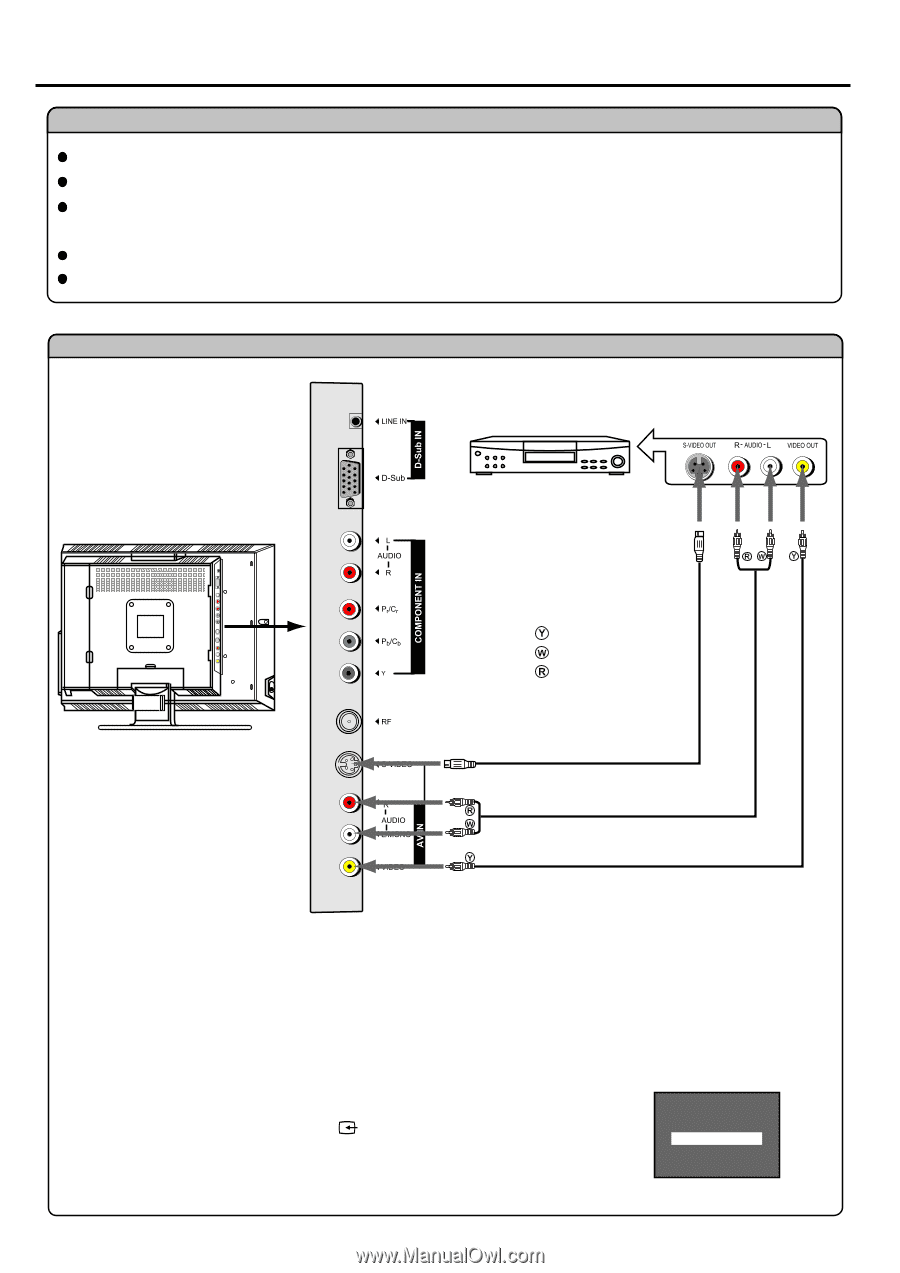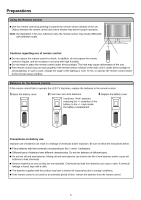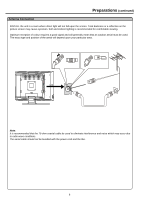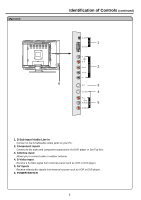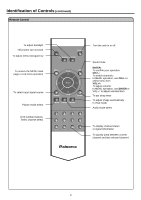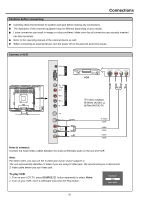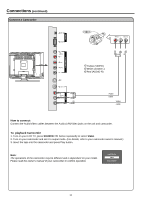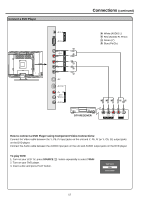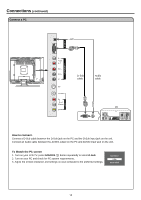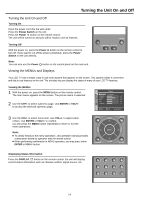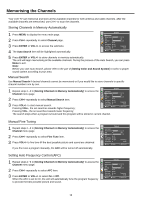Palsonic TFTV535WS Owners Manual - Page 12
Connections
 |
View all Palsonic TFTV535WS manuals
Add to My Manuals
Save this manual to your list of manuals |
Page 12 highlights
Connections Cautions before connecting Carefully check the terminals for position and type before making any connections. The illustration of the external equipment may be different depending on your model. Loose connectors can result in image or colour problems. Make sure that all connectors are securely inserted into their terminals. Refer to the operating manual of the external device as well. When connecting an external device, turn the power off on the panel to avoid any issues. Connect a VCR VCR Yellow (VIDEO) White (AUDIO L) Red (AUDIO R) S-Video cable Audio cable Video cable How to connect: Connect the Audio/Video cables between the Audio (L/R)/Video jacks on the unit and VCR. Note: For better video, you can use the S-video jack if your source supports it. The unit automatically identifies S-Video if you are using S-Video jack. We recommend you to disconnect S-Video cable before you use Video jack. To play VCR 1. Turn on your LCD TV, press SOURCE button repeatedly to select Video. 2. Turn on your VCR, insert a videotape and press the Play button. Input Source Video Source Switch 10