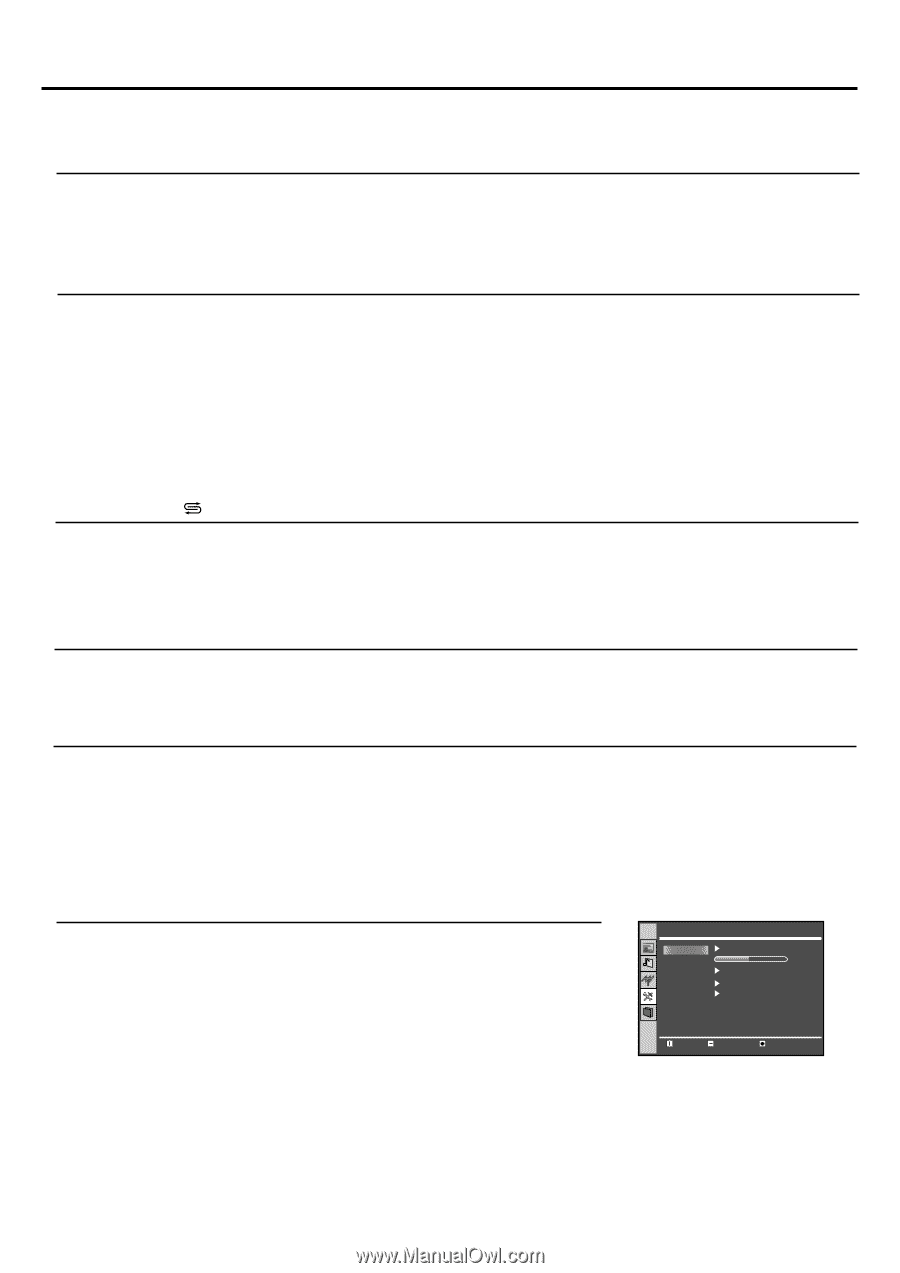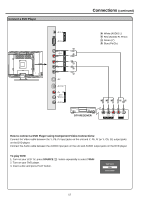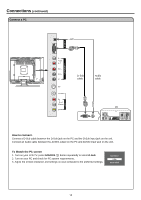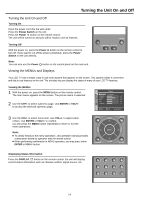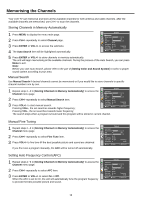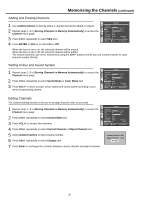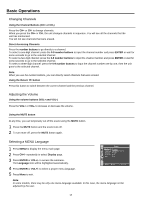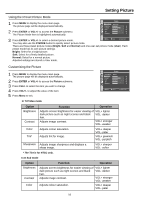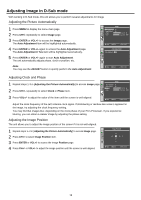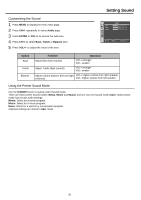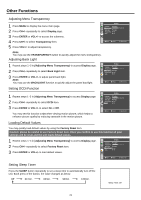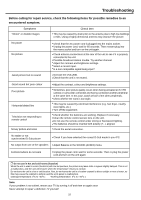Palsonic TFTV535WS Owners Manual - Page 19
Basic Operations
 |
View all Palsonic TFTV535WS manuals
Add to My Manuals
Save this manual to your list of manuals |
Page 19 highlights
Basic Operations Changing Channels Using the Channel Buttons (CH+ or CH-) Press the CH+ or CH- to change channels. When you press the CH+ or CH-, the unit changes channels in sequence. You will see all the channels that the unit has memorised. You will not see channels that were erased. Direct Accessing Channels Press the number buttons to go directly to a channel. To select a one-digit channel: press the 0-9 number buttons to input the channel number and press ENTER or wait for some seconds to go to the selected channel. To select a two-digit channel: press the 0-9 number buttons to input the channel number and press ENTER or wait for some seconds to go to the selected channel. To select a three-digit channel: press the 0-9 number buttons to input the channel number one by one, then the unit goes to the selected channel. Note: When you use the number buttons, you can directly select channels that were erased. Using the Return button Press this button to switch between the current channel and the previous channel. Adjusting the Volume Using the volume buttons (VOL+ and VOL-) Press the VOL+ or VOL- to increase or decrease the volume. Using the MUTE button At any time, you can temporarily cut off the sound using the MUTE button. 1 Press the MUTE button and the sound cuts off. 2 To turn mute off, press the MUTE button again. Selecting a MENU Language 1 Press MENU to display the menu main page. 2 Press CH+/- repeatedly to select Display page. 3 Press ENTER or VOL+/- to access the submenu. The Language item will be highlighted automatically. 4 Press ENTER or VOL+/- to select a proper menu language. 5 Press Menu to exit. Display Language Transparency Back Light Factory Reset DCDi English Bright Yes On Move Select Menu to exit Note: In some models, there may be only one menu language available. In this case, the menu language not be adjusted by the user. 17