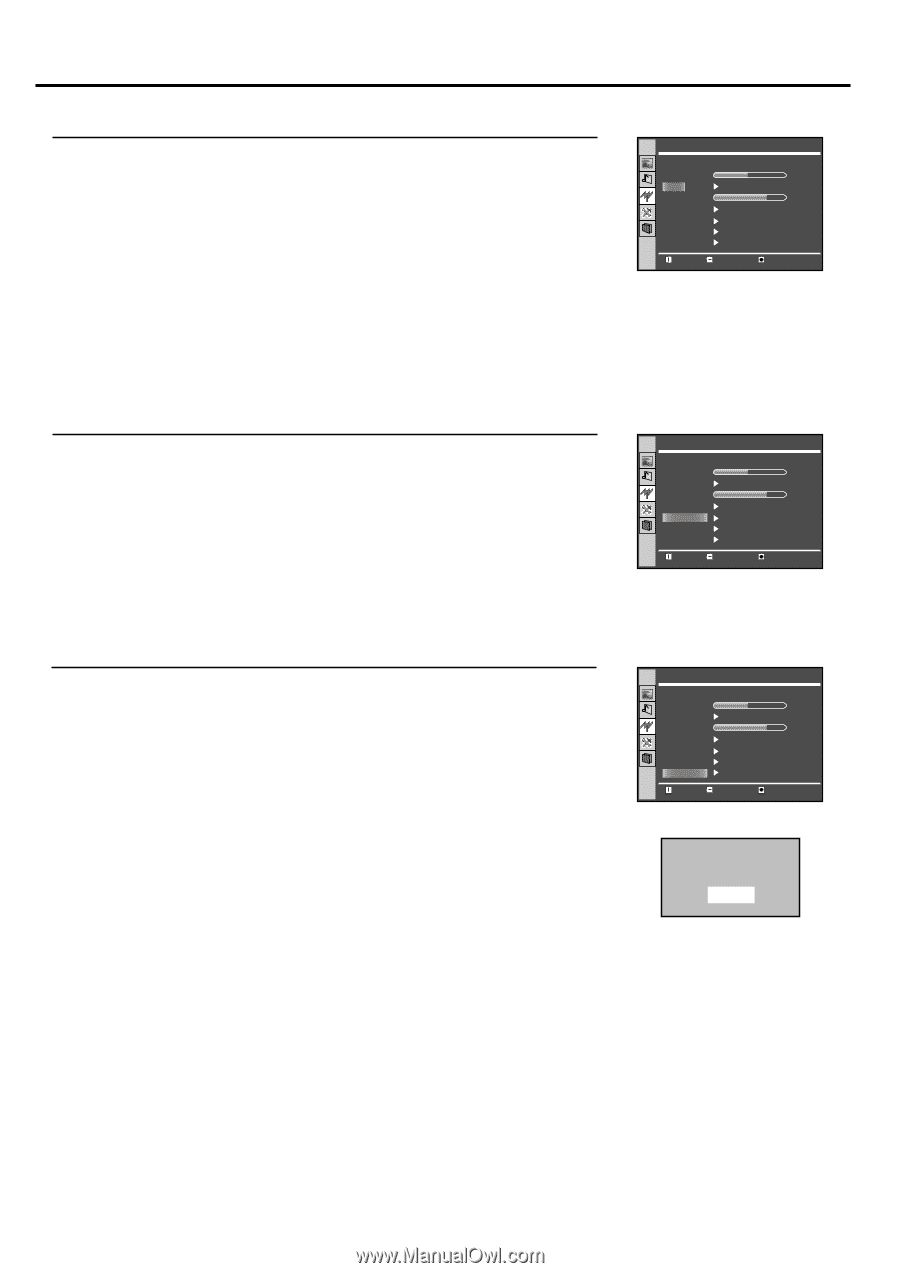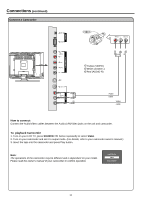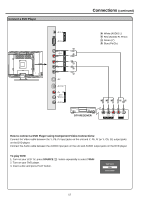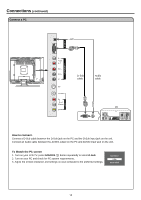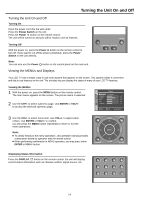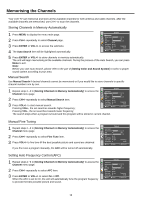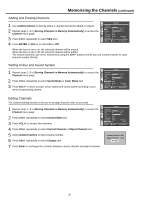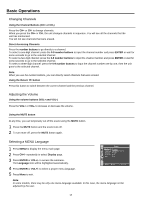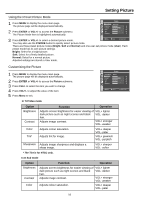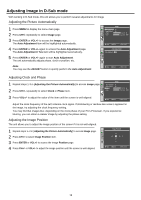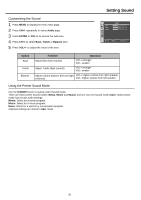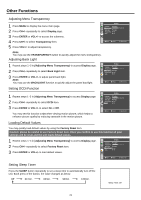Palsonic TFTV535WS Owners Manual - Page 18
Adding and Erasing Channels, Setting Colour and Sound System, Editing Channels
 |
View all Palsonic TFTV535WS manuals
Add to My Manuals
Save this manual to your list of manuals |
Page 18 highlights
Memorising the Channels (continued) Adding and Erasing Channels 1 Use number buttons to directly select a channel that will be added or erased. 2 Repeat steps 1~3 in [Storing Channels in Memory Automatically] to access the Channel menu page. 3 Press CH+/- repeatedly to select Skip item. 4 Press ENTER or VOL+/- to select On or Off. Channel Auto Search Manual Search Skip Fine Tune AFC On Sound Mode B/G Color Mode Auto Channel Edit Off Frequency 55.25 Move Select Menu to exit When the item is set to on, the selected channel will be erased. When the item is set to off, the selected channel will be added. The erased channels can not be selected by using the CH+/- buttons unless you use number buttons to input channel number directly. Setting Colour and Sound System 1 Repeat steps 1~3 in [Storing Channels in Memory Automatically] to access the Channel menu page. 2 Press CH+/- repeatedly to select Sound Mode or Color Mode item. 3 Press VOL+/- to select a proper colour system and sound system according to your area's broadcasting system. Channel Auto Search Manual Search Skip Fine Tune AFC On Sound Mode B/G Color Mode Auto Channel Edit Off Frequency 55.25 Move Select Menu to exit Editing Channels The channel editing function is for you to arrange channel order as you wish. 1 Repeat steps 1~3 in [Storing Channels in Memory Automatically] to access the Channel menu page. 2 Press CH+/- repeatedly to select Channel Edit item. 3 Press VOL+/- to access the submenu. 4 Press CH+/- repeatedly to select Current Channel or Object Channel item. 5 Using number buttons to input channel number. 6 Press CH+/- repeatedly to select Change item. 7 Press Enter to exchange the contents between current channel and object channel. Channel Auto Search Manual Search Skip Fine Tune AFC On Sound Mode B/G Color Mode Auto Channel Edit Off Frequency 55.25 Move Select Menu to exit Current Channel 008 Object Channel 018 Change 16